Recording a disc, Recording a tv channel – Gateway AR-230 User Manual
Page 39
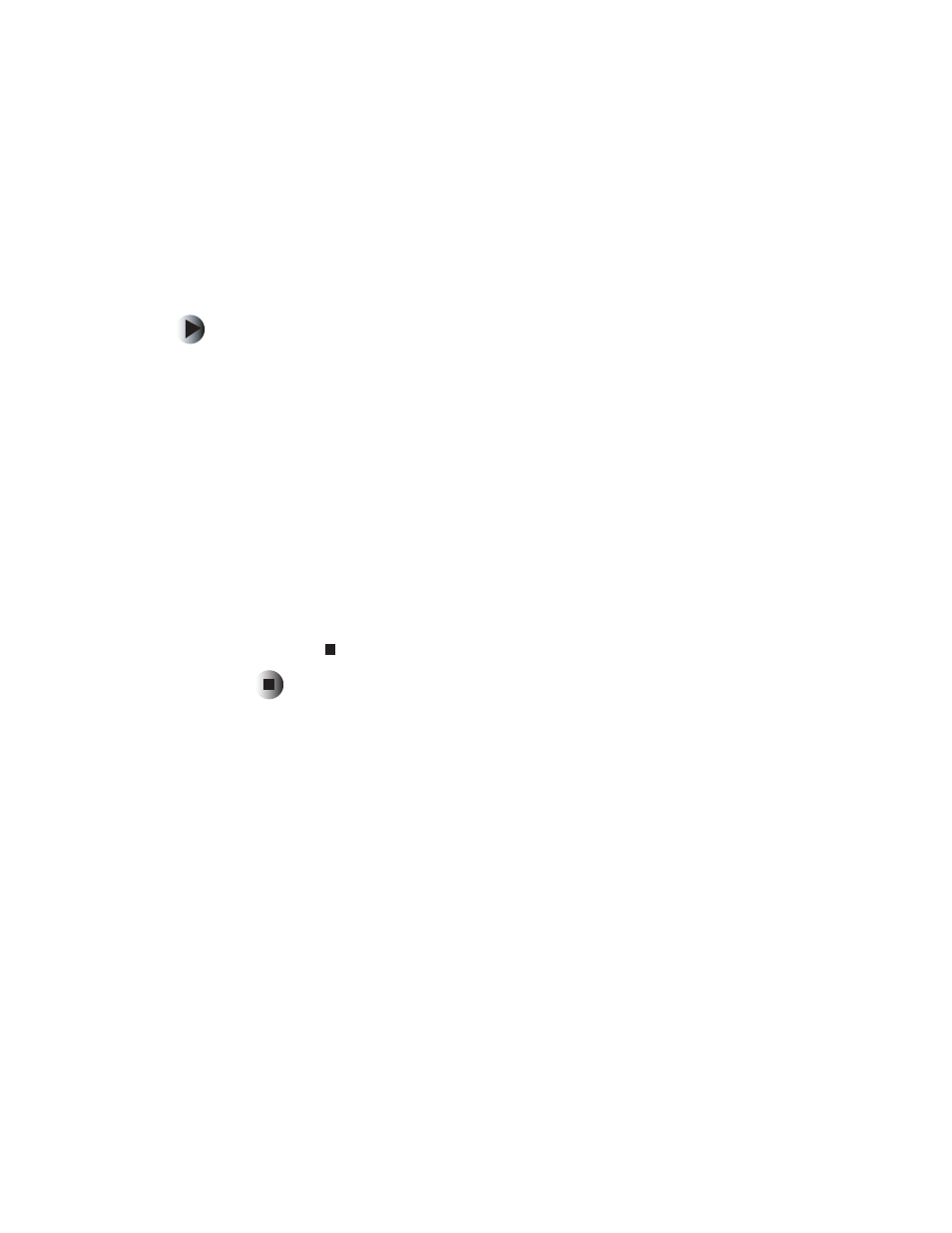
35
Recording a disc
www.gateway.com
Recording a disc
Recording a TV channel
To record a TV channel:
1
Turn on your TV.
2
Make sure that your DVD recorder is turned on.
3
Place a disc, label-side up, into the disc tray. If you are using a new
DVD+RW disc, your DVD recorder will format the disc.
4
Press the
Source
button one or more times to select
TV
.
5
Press the
CH
(channel) up or down button to select the channel you want
to record.
6
If you want to change the quality of the recording, open the Setup menu
and select
Quality
from the Record option. For more information about using
the Setup menu, see “Using the Setup menu” on page 45.
7
Press the
Record
button to start the recording.
8
Press the (stop) button to stop the recording.
When you are recording a TV channel, you can also:
■
Press the
Pause
button to pause the recording. Press the
Pause
button again
to continue the recording.
■
Press the
Display
button to view recording information, such as the
recording quality and time.
After you finish recording, you can edit disc information. For more information,
see “Editing a disc” on page 39.
You can add additional recordings to a DVD+RW disc. You can also add
recordings to a DVD+R as long as you have not finalized the disc.
