Setting up sonar – Garmin GPSMAP 2108 User Manual
Page 37
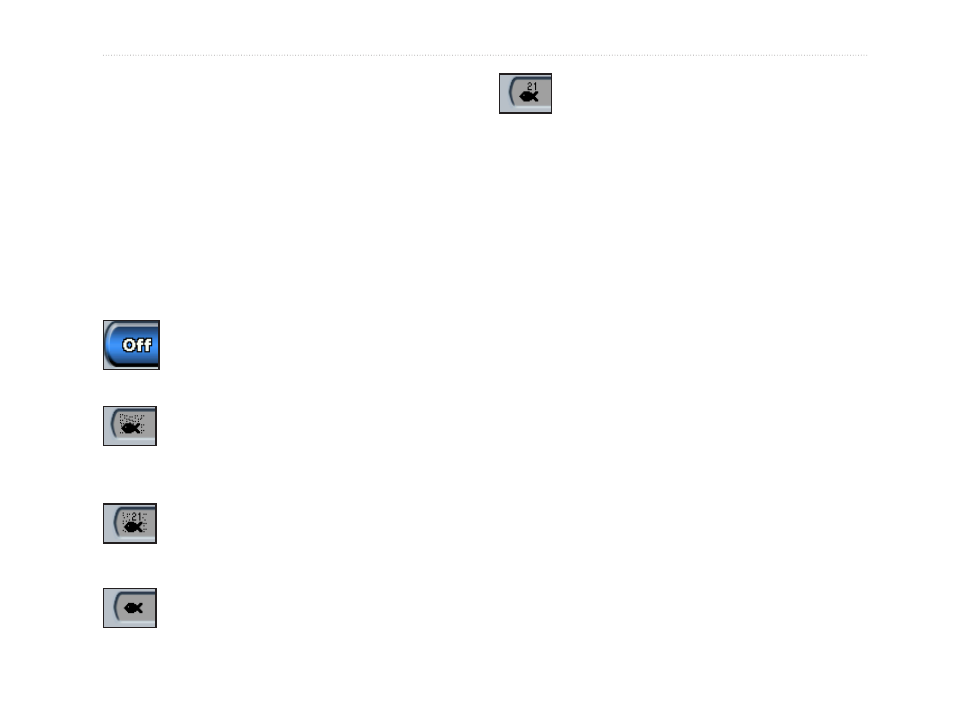
GPSMAP
®
2008/2108 Owner’s Manual
33
U
sing
s
onar
Setting Up Sonar
Use the Sonar Setup screen to define and adjust
settings universal to all sonar screens.
From the Home screen, select
sonar
>
sonar setup
.
Color scheme—choose white or blue. This affects
the background on all sonar screens, but does not
change the Temp Log screen.
Fish symbols—set how the sonar interprets
suspended targets.
The unit does not interpret the sonar return
data (default).
Suspended targets appear as symbols.
Background sonar information appears,
making the distinction between fish and
structure easier.
Suspended targets appear as symbols with
background information shown. The target
depth of each symbol is also indicated.
Suspended targets appear as symbols. No
background information appears.
Suspended targets appear as symbols with
no background information shown. The
target depth of each symbol is indicated.
scroll speed—adjust the rate at which the sonar
scrolls from right to left (
ultrascroll
,
Fast
,
Medium
,
or
slow
). If using a speed-capable transducer, select
Auto
to have the scroll speed automatically adjust to
your boat’s water speed.
surface Noise—show or hide the sonar returns near
the surface of the water. Hide surface noise to help
reduce clutter.
Whiteline—highlights the strongest signal from the
bottom to help identify its hardness or softness.
• Off—(default) Whiteline is disabled.
• high—the most sensitive setting. Almost all
strong returns are highlighted in white.
• Medium—many strong returns are highlighted
in white.
• low—the least sensitive setting. Only the
strongest returns are highlighted in white.
Overlay Numbers—show or hide battery voltage,
water temperature, water speed (if your transducer is
