Installing or replacing a hard drive – Gateway E-9232T User Manual
Page 33
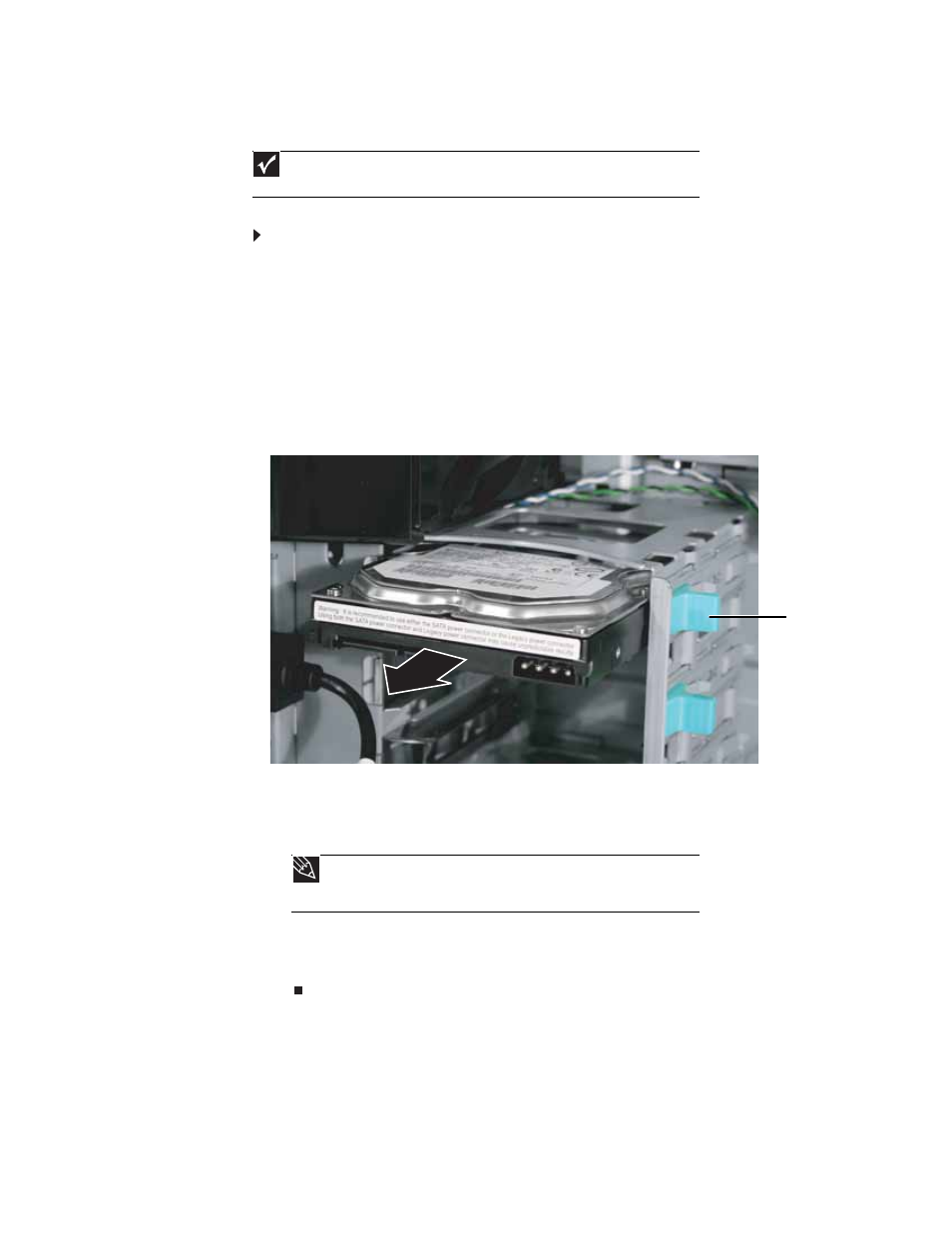
www.gateway.com
27
Installing or replacing a hard drive
Use these instructions to install or replace a hard drive.
To install a hard drive in an internal drive bay:
1
Follow the instructions in
“Preventing static electricity discharge” on page 18
.
2
Follow the instructions in
“Opening the server case” on page 19
.
3
If you are replacing a drive, go to
- OR -
If you are adding a new drive to an available drive bay, slide the green drive retainer lever
toward the front of the drive bay, then go to
.
4
Disconnect the old drive’s cables from the front of the drive.
5
Slide the green drive retainer lever toward the front of the drive bay, then pull the drive
out of the bay.
6
Set any jumpers on the new drive. See the drive’s documentation for further instructions.
7
Slide the new drive into the drive bay as far as it will go, then slide the green drive retainer
lever toward the back of the drive bay to lock the drive into the bay.
8
Connect the power and data cables.
9
Follow the instructions in
“Closing the server case” on page 24
10
Format and partition the drive as necessary.
Important
To install a hard drive in the bottom external 3.5-inch drive bay, follow the
instructions in
“To install a drive in an external drive bay:” on page 25
.
Tip
If the green drive retainer lever will not slide back all the way to lock the
drive into place, move the drive slightly, until the lever can be moved back enough
to lock the drive into place.
Drive retainer lever
