Gateway E-9232T User Manual
Page 32
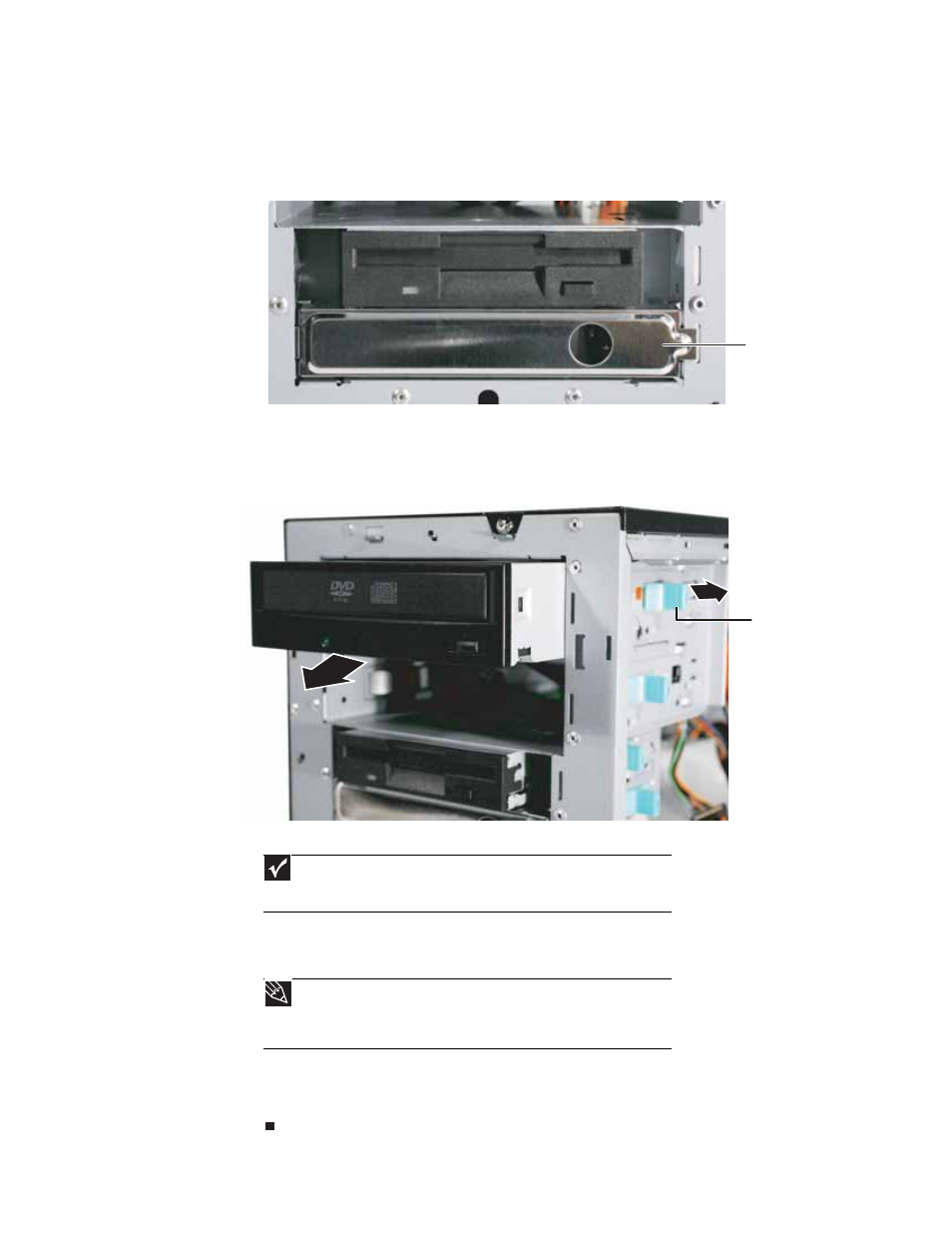
CHAPTER 4: Installing Components
26
3
If you are replacing a CD, DVD, or diskette drive, go to
, otherwise follow the
instructions in
“Removing the bezel assembly” on page 20
4
If you are adding a new drive to an available drive bay, remove the EMI shield from the
bay by pulling the shield out of the bay.
5
Slide the green drive retainer lever toward the back of the drive bay, then go to
6
Disconnect the old drive’s cables from the back of the drive.
7
Slide the green drive retainer lever toward the back of the drive bay, then pull the drive
out of the bay.
8
Set any jumpers on the new drive. See the drive’s documentation for further instructions.
9
Slide the new drive into the drive bay allowing it to protrude enough to line up with the
bezel when it is replaced, then push the green drive retainer lever toward the front of the
drive bay to lock the drive into place.
10
Connect the power and data cables.
11
Follow the instructions on
“Installing the bezel assembly” on page 23
.
12
Follow the instructions in
“Closing the server case” on page 24
Important
If you are installing a hard drive in the bottom, external 3.5-inch drive bay,
the green drive retainer lever will not slide forward to lock the drive into place.
Instead, you must use a screw to secure the drive in the bay.
Tip
When installing a CD, DVD, tape drive, or diskette drive, if the green drive
retainer lever will not slide forward all the way to lock the drive into place, move
the drive slightly, until the lever can be moved forward enough to lock the drive
into place.
EMI shield
Drive retainer lever
