6 scanning business cards, Scanning business cards – FUJITSU SCANSNAP! FI-4110EOX2 User Manual
Page 61
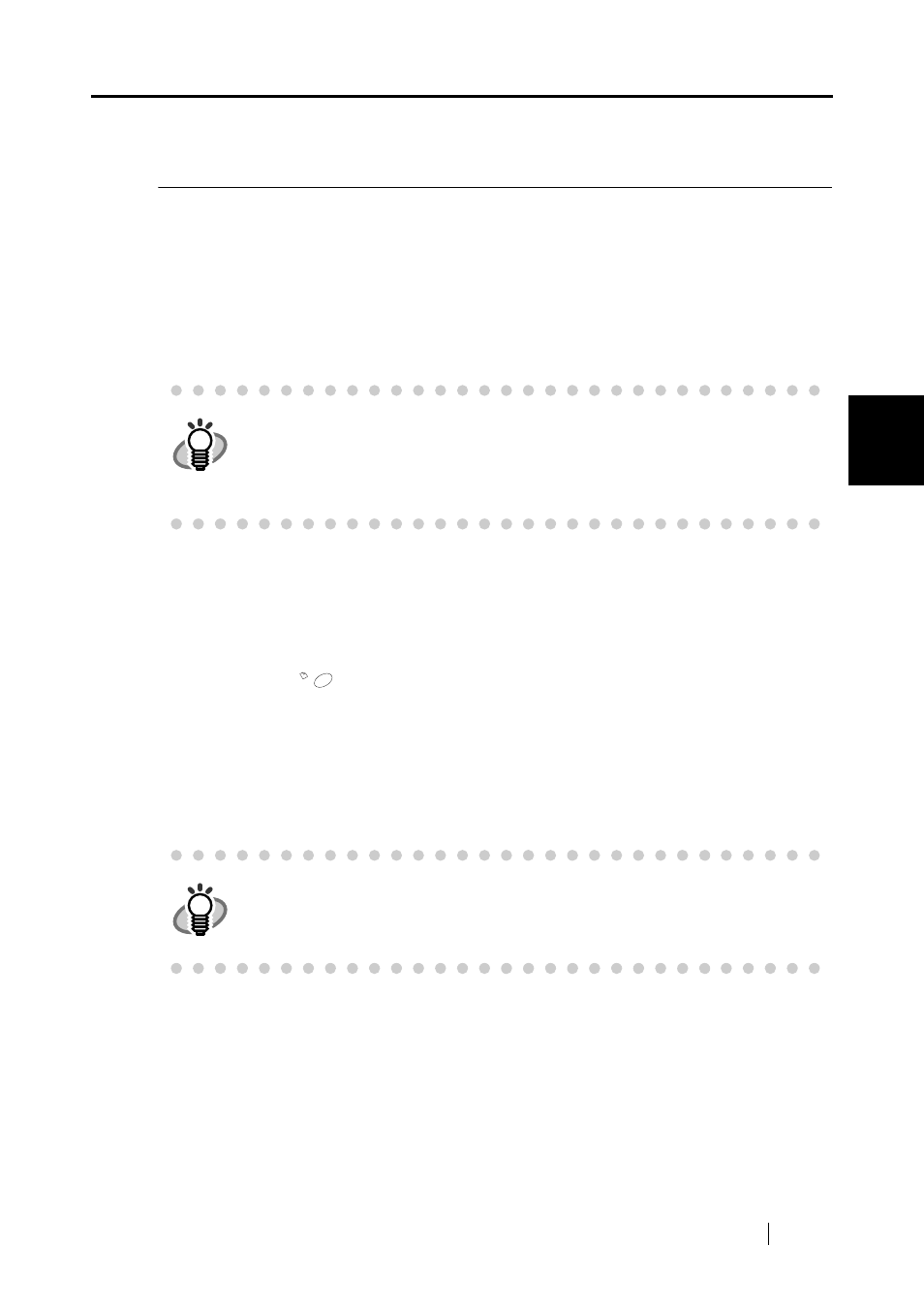
3.6 Scanning Business Cards
ScanSnap! fi-4110EOX2 Operator's Guide
45
BASIC SCANNER OPERA
T
IONS
3
3.6
Scanning Business Cards
The following describes how to manage scanned images of business cards with "CardMinder"
application.
CardMinder turns business cards scanned on the scanner into image data. It also recognizes (OCR:
Optical Character Recognition) characters written on the business card after the business card has
been converted into image data, allowing you to file manage business cards as a database.
The following describes how to scan business cards using CardMinder.
■ Scanning business cards
The following describes how to make scanned images of business cards on the ScanSnap!.
In this example, the
(Duplex button) on the scanner is used to scan business cards.
This example assumes the following scan settings:
Number of business cards to scan: 8
Scan mode: Duplex
Color mode: Color
Save destination folder: Desktop
HINT
For further details, refer to the "CardMinder User’s Guide."
If CardMinder is already installed on your computer, you can browse the User’s
Guide by selecting [Programs] - [CardMinder] - [CardMinder User’s Guide] from
the Start menu. (You can also browse the User’s Guide from the "Setup CD-
ROM" startup screen supplied with this scanner.)
HINT
Business cards can also be scanned by starting up CardMinder and clicking the
[Scan] button at the top left of the screen.
For details, refer to the "CardMinder User’s Guide."
Duple
x
