FUJITSU SCANSNAP! FI-4110EOX2 User Manual
Page 48
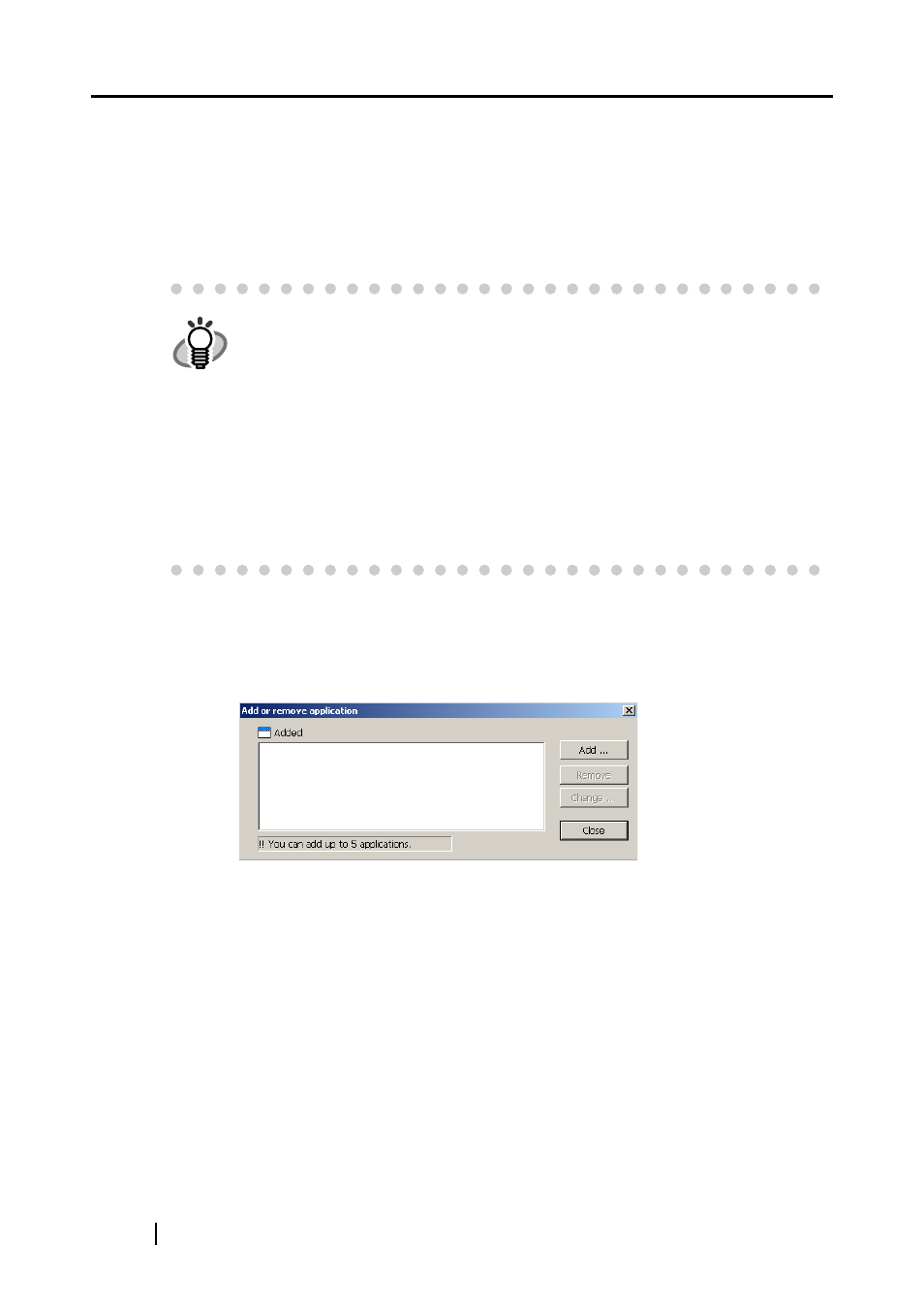
32
You can select from the following applications:
• Scan to File
• Adobe
®
Acrobat
®
• Adobe
®
Acrobat
®
Reader
™
• CardMinder
TM
■ [Add or Remove] button
Applications can be registered at "Application" or removed.
When you click the [Add or Remove] button, the following screen is displayed.
(Up to five applications can be registered.)
HINT
•
The above applications can be selected automatically when they are currently
installed. If they have been uninstalled, they are automatically no longer dis-
played in the selection items.
•
If you select "Scan to File", the scanned image is saved to file after scanning
ends. The scanning result is not displayed on screen. This setting is ideal
when the scanning result need not be confirmed each time that a document is
scanned.
•
If you select "CardMinder " at "Application:" on the [Application] tab, the [File
option], [Paper size] and [Compression] tabs are not displayed.
•
When the CardMinder is started up, the application at "Application:" on the
[Application] tab automatically enters the mode specified by "CardMinder".
When you exit CardMinder, the original specified mode is returned to.
