Setting digital input tracks (“digi. in ?” menu), Setting digital input tracks, Changing the initial setting (setup mode) – Fostex FD-8 User Manual
Page 109: Press the execute/yes key
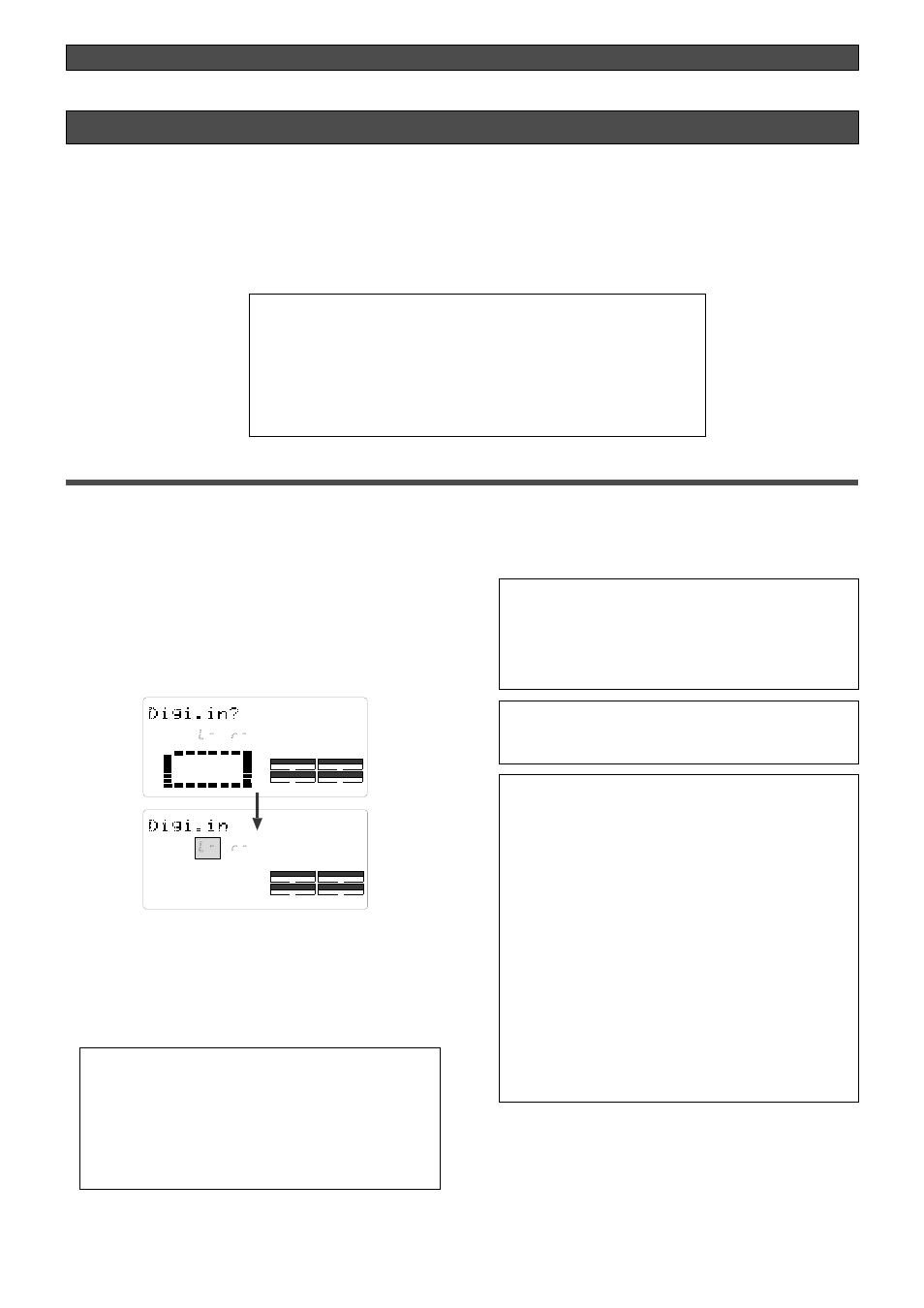
109
Changing the initial setting (SETUP mode)
SETUP
DRIVE
AUTO
A.PUNCH
SYNC OUT
CLK
SCSI
44.1kHz
Setting digital input tracks (“Digi. In ?” menu)
The “Setting digital input tracks [Digi.in ?]” menu allows you to assign digital signals input at the DATA IN
connector of the FD-8 to the tracks. You can perform digital recording from an external digital device (CD, MD,
DAT, adat, digital mixer, etc.) using this function.
You can assign any two tracks, and route L/R output from an external digital device to these tracks. If you are
using an external digital device with an adat output, selecting “AdAt” on the “Setting digital input tracks” menu
enables you to record all eight track data digitally.
• Initial setting: [L-], [r-] (No assign for L and R)
• Assignable tracks:
L channel = [1]~ [8], [—] (no assign), or [AdAt] (track 1 ~8)
R channel = [1] ~ [8], or [—] (no assign)
* This setting is shared by all Programs in the same disk.
* The settings cannot be saved and loaded as part of the song data.
* The settings are maintained after you turn off the power to the unit.
4. Press the EXECUTE/YES key.
The selected track assignment is stored, and [?] flashes.
When the FD-8 receives a correct digital signal, [DIGITAL]
lights up on the display.
3. Press the HOLD/> key, the REWIND button, or the
F FWD button to select a channel (L or r) and use
the JOG dial to specify a track.
To select tracks 1–8, no assign (–), or AdAt, turn the JOG
dial while [L] (Channel L) is flashing.
To select tracks 1–8 or no assign (–), move the cursor to
flashing [r] (Channel R) turn the JOG dial.
Note:
Y
ou cannot assign L channel and R channel to the
same track. If you assign the same track and press the
EXECUTE/YES key, the last channel you set will have
priority, and the first channel will be automatically set to [-].
For example, if you assign L channel to [2], then assign R
channel to [2], and press the EXECUTE/YES key, L channel
will be set to [L-], and R channel will be set to [r-2].
Note:
If [DIGITAL] flashes on the display, check the
connection with the external device, and the settings on
the FD-8 and the external device.
To cancel the operation, or to restore the setting
obtained prior to the EXECUTE/YES key press, press
the STOP button or the EXIT/NO key. Each time you
press one of these keys, the FD-8 returns to the previous
hierarchy level of the menu, and finally exits SETUP
mode and displays the previous Time Base.
SETUP
DRIVE
AUTO
A.PUNCH
SYNC OUT
CLK
SCSI
44.1kHz
Note:
While a track is assigned for digital input, you cannot
use the same track for analog recording via the
corresponding input jack. When you finish digital recording,
set the “Setting digital input tracks” menu to [L-, r-] (no
assign).
However, in other tracks not assigned for digital input, it is
possible to record analog signals. For example, if tracks 1
and 2 (L-1, r-2) are selected for digital inputs, then digital
signals in tracks 1 and 2, and analog signals in other tracks
can be recorded, thus making it possible to simultaneously
record digital and analog signals on all four tracks (If an
MO disc is used for the current drive, only two tracks can
be recorded simultaneously.).
When the "Setup of the digital input track" is set to "AdAt,"
please note that tracks 1 ~ 8 will all be assigned to digital
input and thus, analog signals cannot be recorded in any
of the tracks.
Setting digital input tracks
1. While the FD-8 is stopped, press the SETUP key to
enter SETUP mode.
2. Turn the JOG dial to select [Digi. in ?] ([?] flash
alternately), then press the EXECUTE/YES key.
The current digital input track assignment appears on
the display. Pressing the EXECUTE/YES key turns off the
flashing [?] character, and the L channel setting of the
digital input track flashes.
With the initial setting, [L-] and [r-] appear and [L-] flashes
as shown below. You can select a flashing channel to
assign a track.
