Part editing – Fostex MR-8 User Manual
Page 68
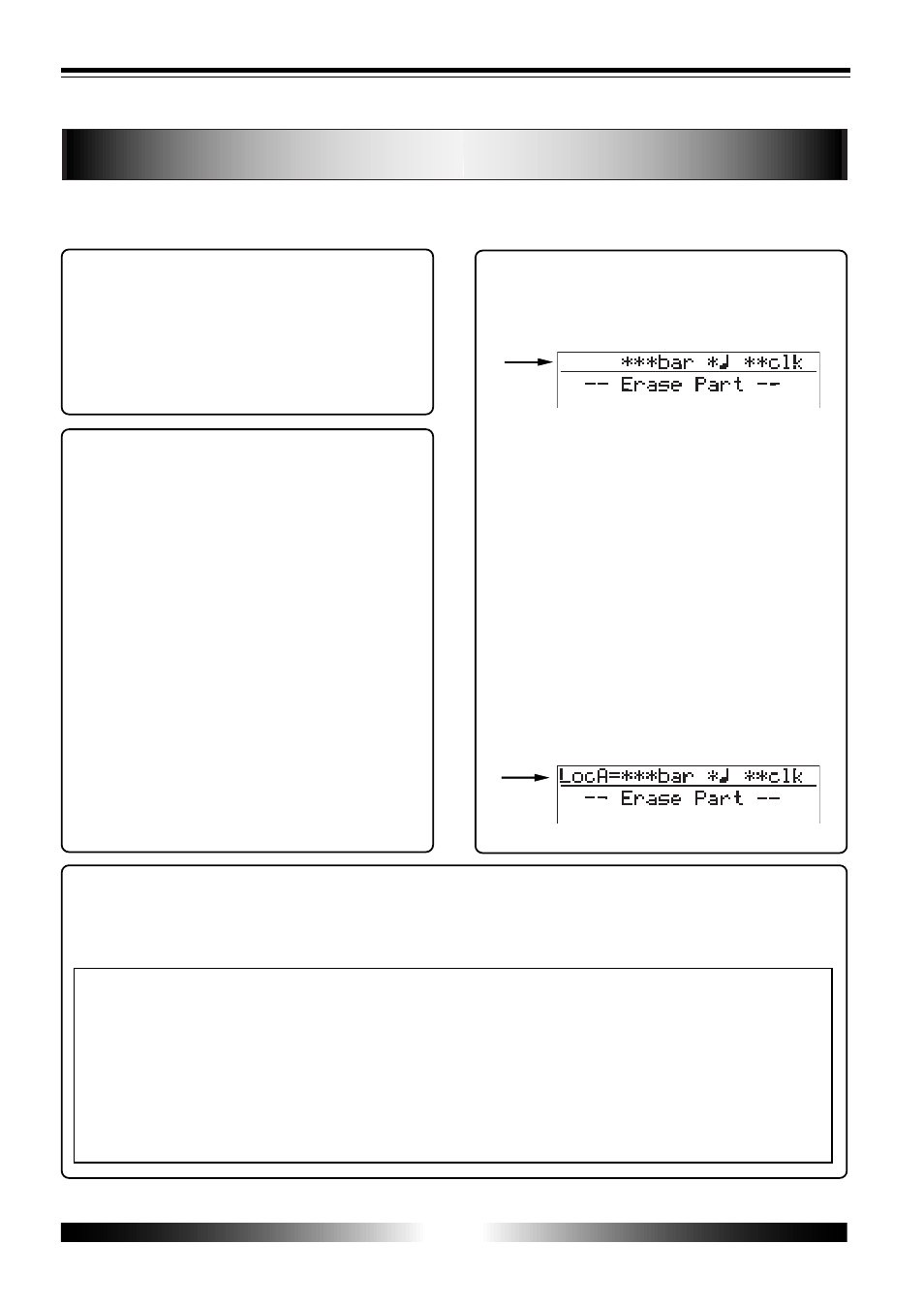
68
MR-8 Owner’s Manual
Part editing
The following describes how to edit a "part" (*) of selected (mono or stereo) track data. Read
the following carefully before carrying out part editing.
<(*) About "part">
A "part" is defined as audio data between the
"LOCATE A" and "LOCATE B" points. There-
fore, to carry out part editing, you have to
store the "LOCATE A" and "LOCATE B" points.
See page 53 for details about how to store these
points.
You can listen to audio of the part before
carrying out the edit operation. After stor-
ing the LOCATE A and LOCATE B points, fol-
low the procedure below for checking.
1. Press the [PLAY] key while holding down the
[STOP] key.
The MR-8 starts playback between the LOCATE
A and LOCATE B points (see also page 49).
2. During playback, raise the appropriate track
fader(s) and the [MASTER] fader.
You can monitor only the part of the editing
track(s).
You can change the LOCATE A or LOCATE B
point whenever you want (even during the
edit operation). See the following for details.
On the screen for selecting the target track(s) to
be edited, you can see the time (or Bar/Beat)
information of the current recorder position.
The time (or Bar/beat) value changes in realtime
when the recorder moves (i.e. plays,
fastforwards, rewinds, locates, etc.). The LOCATE
A or LOCATE B point can be changed while this
screen is shown. For example, if you move the
recorder to the desired position before select-
ing a track to be deleted, then press the [STORE]
key followed by the [LOCATE A/IN] or [LOCATE
B/OUT] key, the new editing point is stored.
When you carry out the locate operation to the
LOCATE A or LOCATE B point and the current
position matches the locate point, "
LocA=
" (or
"
LocB=
") is shown on the left of the time (or
Bar/Beat) information, as shown below. "
LocA=
"
(or "
LocB=
") is also shown when you store the
new editing point.
By pressing the [UNDO/REDO] key after executing the edit operation, you can undo the editing.
By pressing the [UNDO/REDO] key after the undo operation, you can return the track(s) to the
condition after being edited.
If there is not enough space on the CompactFlash card for executing the undo operation, the
display shows "
Warning Card Full! Can't Undo!
" when you are going to make editing. If you carry
out any of the following, you cannot undo the editing anymore.
1. Making new recording
2. Making new editing
3. Turning off the power
4. Loading another song
