Fostex MR-8 User Manual
Page 22
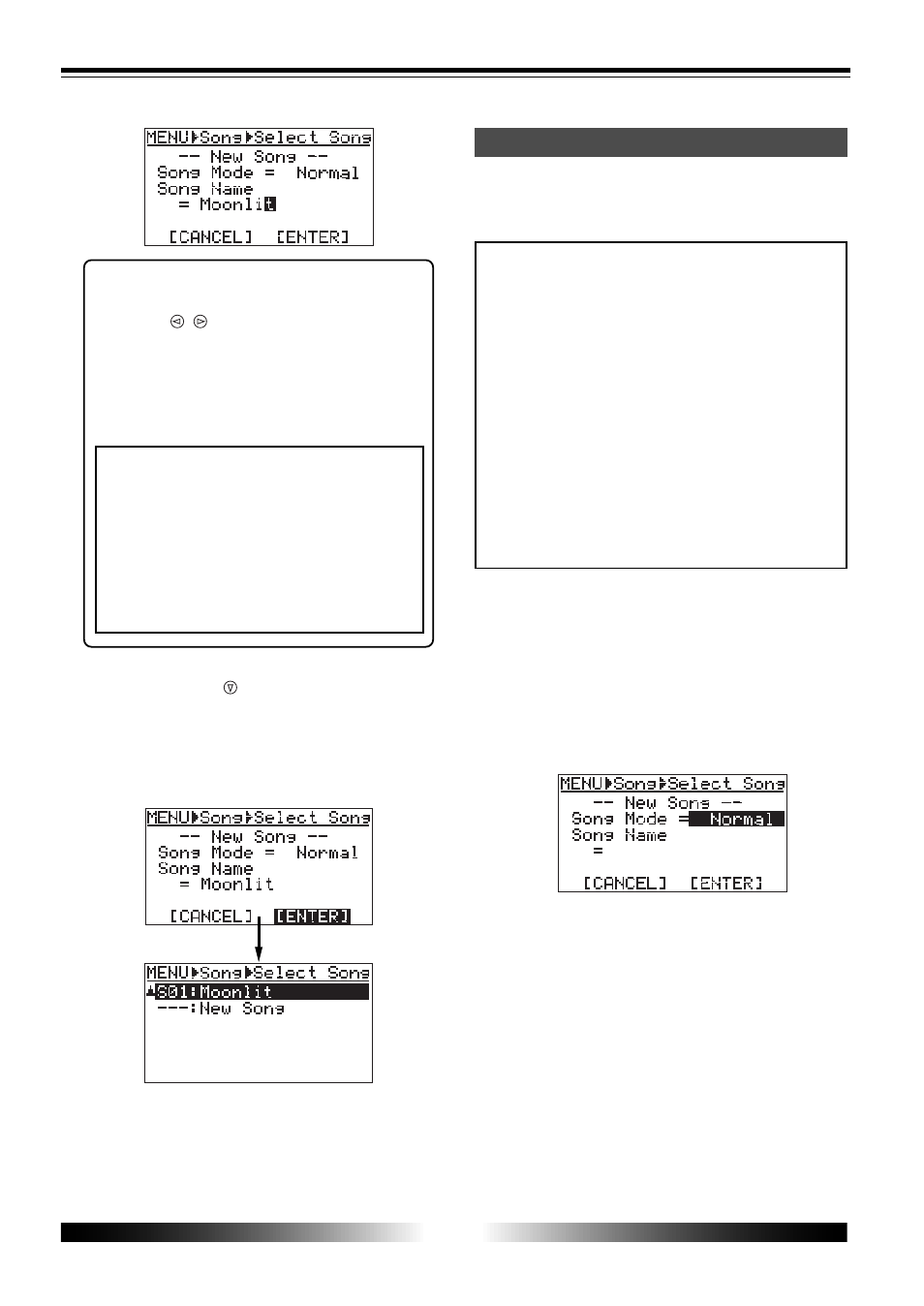
22
MR-8 Owner’s Manual
Preparation for recording onto a new card
To correct a character entered, use the
[CURSOR / ] keys to move the cursor to
the character you want to correct, and re-
enter the desired character.
By moving the cursor to the last character
and pressing the [1-4>5/6, 1-6>7/8] key
repeatedly, you can delete all characters.
You have to enter a song name. If you go to
the next operation without entering a song
name, the warning message appears and the
display shows the song name entry screen. If
you enter a song name which is already used
in the card, the same warning message ap-
pears. You can change a song name whenever
you like in the menu mode (see page 58).
12) Highlight “[ENTER]” at the bottom of the screen
using the [CURSOR ] key, and press the [ENTER]
key.
The screen changes to show the Song menu
screen. To cancel creating a song, highlight
“
[CANCEL]
” and press the [ENTER] key in the
step above.
13) Press the [MENU] key to quit the menu mode.
To create another song, follow the same
procedure above. You can also delete an
unnecessary song (see page 59).
Before recording a material onto a new card
(which is operation-confirmed by Fostex), carry
out the following procedure for preparation.
You can use a card which has been used with
a digital camera or personal computer if the
card is operation-confirmed. However, de-
pending on the use of the card, the remain-
ing space for recording with the MR-8 may be
small. Therefore, we recommend to format
the card by your digital camera or personal
computer before using it with the MR-8.
If you cannot format such a card with another
device, you can format the card with the MR-
8 using the "Card Format" menu after creat-
ing a new song by the following procedure.
See page 25 for formatting a card with the
MR-8.
1) While the MR-8 power is off, remove the supplied
card from the slot and insert a new card to the slot.
2) Turn on the MR-8 power.
After showing the startup screen, the display
automatically shows the "
Select Song
" screen
of the Song menu, on which you can create
song 01.
As described earlier, set the song mode (Nor-
mal or Extended) and song name to create song
01.
After creating a song, you can make recording
onto the card.
