Usage of printer driver, 1 windows, 1 work flow through printing – FujiFilm 40002 User Manual
Page 35: 2 print setup and printing, Windows 4.1.1 work flow through printing
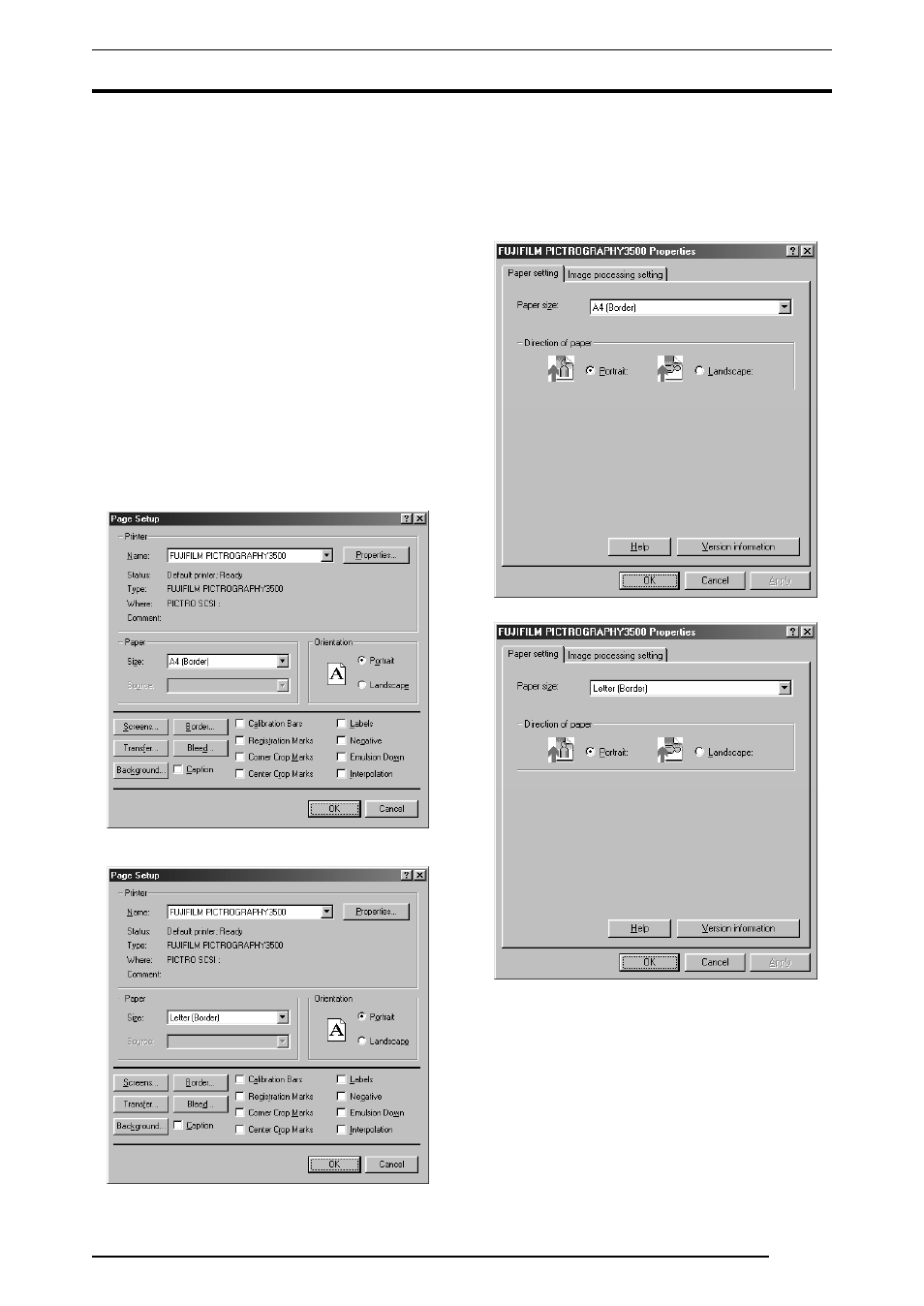
4. USAGE OF PRINTER DRIVER
33
4. USAGE OF PRINTER DRIVER
4.1 Windows
This subsection describes printing in the Windows 95, Windows 98,
Windows NT 4.0, Windows 2000 or Windows XP environment.
4.1.1
Work flow through printing
Launching an application (preparing print data)
Start the application software and create data to be printed. If you
have already created a data file, open that file.
4.1.2
Print setup and printing
The specific steps involved in printing vary from application to appli-
cation. For more information, see the instruction manual for the ap-
plication. The procedure described below uses Adobe Photoshop 5.0
as an example.
1.
Selecting the printer
With the print data file open, click
[Page Setup] on the [File]
menu.
This displays the
[Page Setup] dialog box.
for CE type
for UC type
Select
[PICTROGRAPHY3500 (40002
2
2
2
2 or 4500) TCP] for
[Printer Name:].
2.
Selecting a paper size
After choosing the printer name in step 1, click the
[Properties]
button.
This opens the
[FUJIFILM PICTROGRAPHY3500 (40002
2
2
2
2
or 4500) TCP Properties]dialog box.
for CE type
for UC type
• Paper size
Select a paper size for printing.
Note that the printable paper size depends on the type of paper
currently loaded in the PICTROGRAPHY.
• Direction of paper
Choose Portrait or Landscape.
•
[Help] button
Click this button to display Help for the printer driver.
•
[Version information] button
Click this button to display the Version Information screen for
the printer driver.
