4 windows 2000, 1 for local printing, Windows 2000 3.4.1 for local printing – FujiFilm 40002 User Manual
Page 21
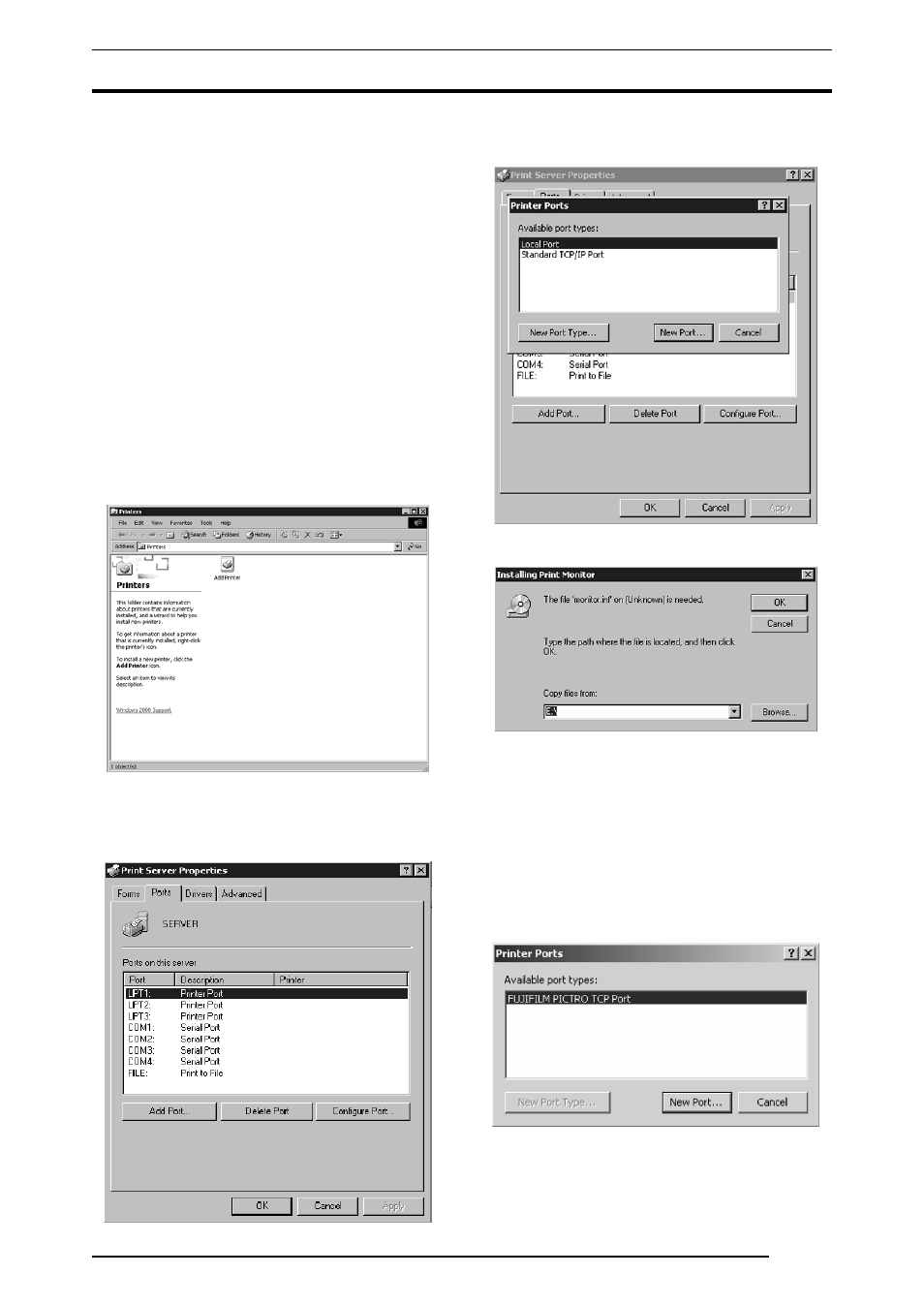
3. INSTALLATION
19
3.4 Windows 2000
Note the following when installing the printer driver in Windows
2000:
*
You must be logged on as a user assigned to the Administrators’ Group.
*
In the
[File signature verification] field in the [Driver Signing Option]
dialog box, check to make sure that either
[Ignore-Install all file,
regardless of file signature] or [Warn-Display a message before
installing an unsigned file] is specified. To display the [Driver
Signing Option] dialog box, click the [Control Panel] > [System] >
[Hardware] tabs, and then click the [Driver Signing] button.
3.4.1
For Local Printing:
To enable local printing, install the printer driver as follows:
1.
Insert the
[PICTROGRAPHY3500/40002
2
2
2
2/4500 Network
Adapter Printer Driver] CD-ROM into the PC. If the [USER
SOFTWARE] window automatically opens, click [EXIT] to
close it.
2.
Click to select
[Settings] > [Printers] from the [Start] menu.
The
[Printers] folder window is displayed.
3.
Install
[PICTRO TCP Port].
Click
[File] > [Server Properties] in the [Printers] folder.
This displays the
[Print Server Properties] dialog box.
Click the
[Ports] tab.
The following appears.
4.
Click the
[Add Port] button.
The
[Printer Ports] dialog box is displayed.
5.
Click the
[New Port Type].
The
[Installing Print Monitor] dialog box is displayed.
6.
Enter the following location in the
[Copy files from:] field.
For the CE type, enter:
E:\Driver\PG3500\Win2k_XP\English\CE (for 3500)
E:\Driver\PG4K2_4500\Win2k_XP\English\CE (for 4000
2
/
4500)
(* if your CD-ROM drive is E: drive)
For the UC type, enter:
E:\Driver\PG3500\Win2k_XP\English\UC (for 3500)
E:\Driver\PG4K2_4500\Win2k_XP\English\UC (for 4000
2
/
4500)
(* if your CD-ROM drive is E: drive)
Click the
[OK] button.
The following appears.
