3 uninstall, 2 windows 98, 1 for local printing – FujiFilm 40002 User Manual
Page 12: Windows 98
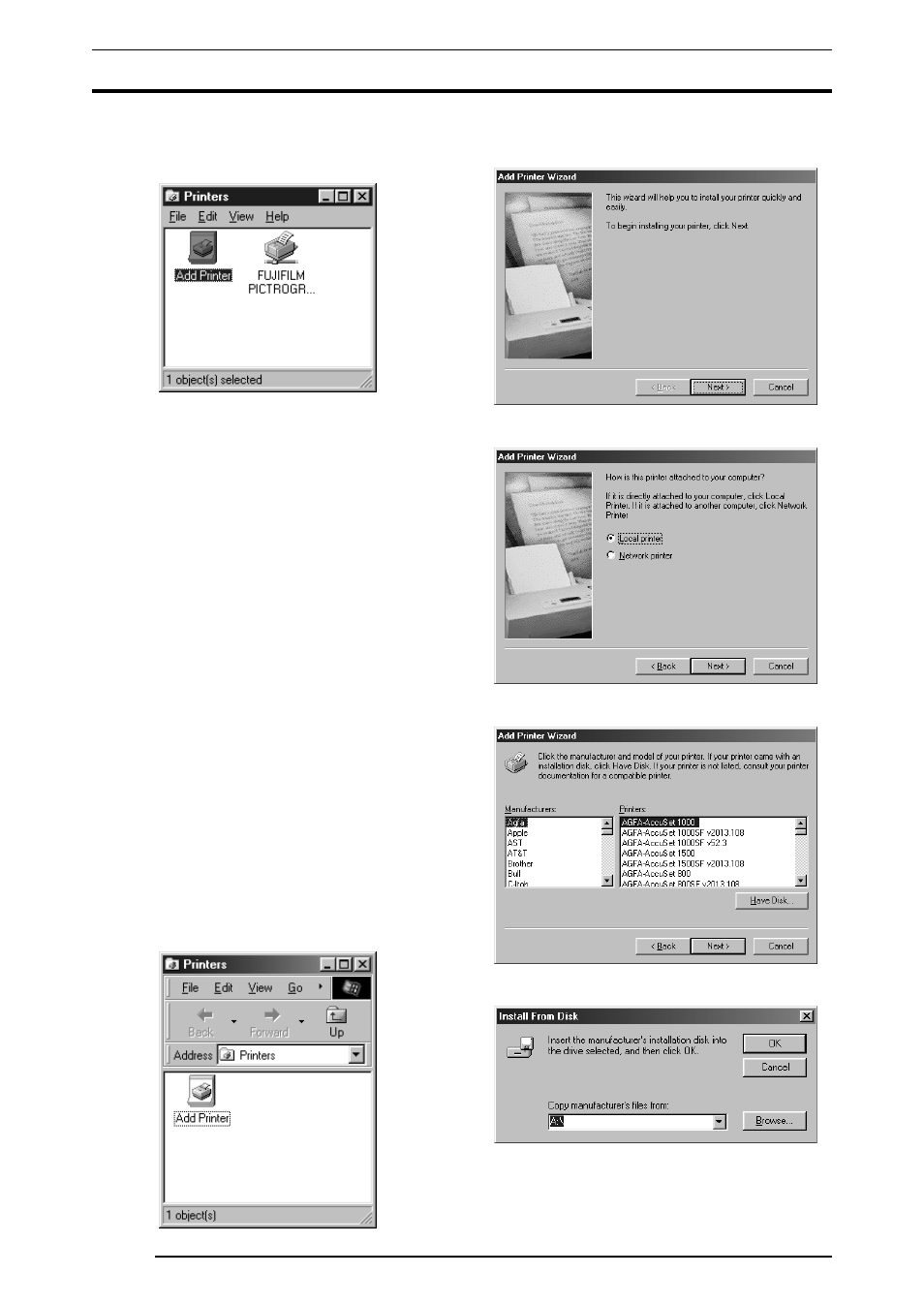
3. INSTALLATION
10
12. If installation of the printer driver is complete, the icon for the
new printer will appear in the
[Printers] folder window, as shown
below:
13. Restart the computer.
3.1.3
Uninstall
The printer driver uninstall procedure is described below:
1.
Select
[Setting] > [Printer] from the [Start] menu. The [Printers]
folder window appears.
2.
Click the
[FUJIFILM PICTROGRAPHY3500 (40002
2
2
2
2 or
4500) TCP] icon, then click [Delete] from the [File] menu.
You will be prompted to confirm the delete. Click the
[Yes]
button.
3.
You may also be prompted as follows: "These files are no longer
needed. Delete?" If so, click the
[Yes] button.
This completes the uninstall.
3.2 Windows 98
3.2.1 For local printing:
To enable local printing, install the printer driver as follows.
1.
Insert the
[PICTROGRAPHY 3500/40002
2
2
2
2/4500 Network
Adapter Printer Driver] CD-ROM into the PC. If the [USER
SOFTWARE] window automatically opens, click [EXIT] to
close it.
2.
Select
[Setting] > [Printer] from the [Start] menu.
The
[Printers] folder window appears.
3.
Double-click the
[Add Printer] icon.
The
[Add Printer Wizard] dialog box is displayed.
4.
Click the
[Next] button.
The following appears:
5.
Select
[Local printer] and click the [Next] button.
The following appears:
6.
Click the
[Have Disk] button.
The
[Install From Disk] dialog box is displayed.
