Typographic conventions, Further reading – Fortinet FortiGate 110C User Manual
Page 9
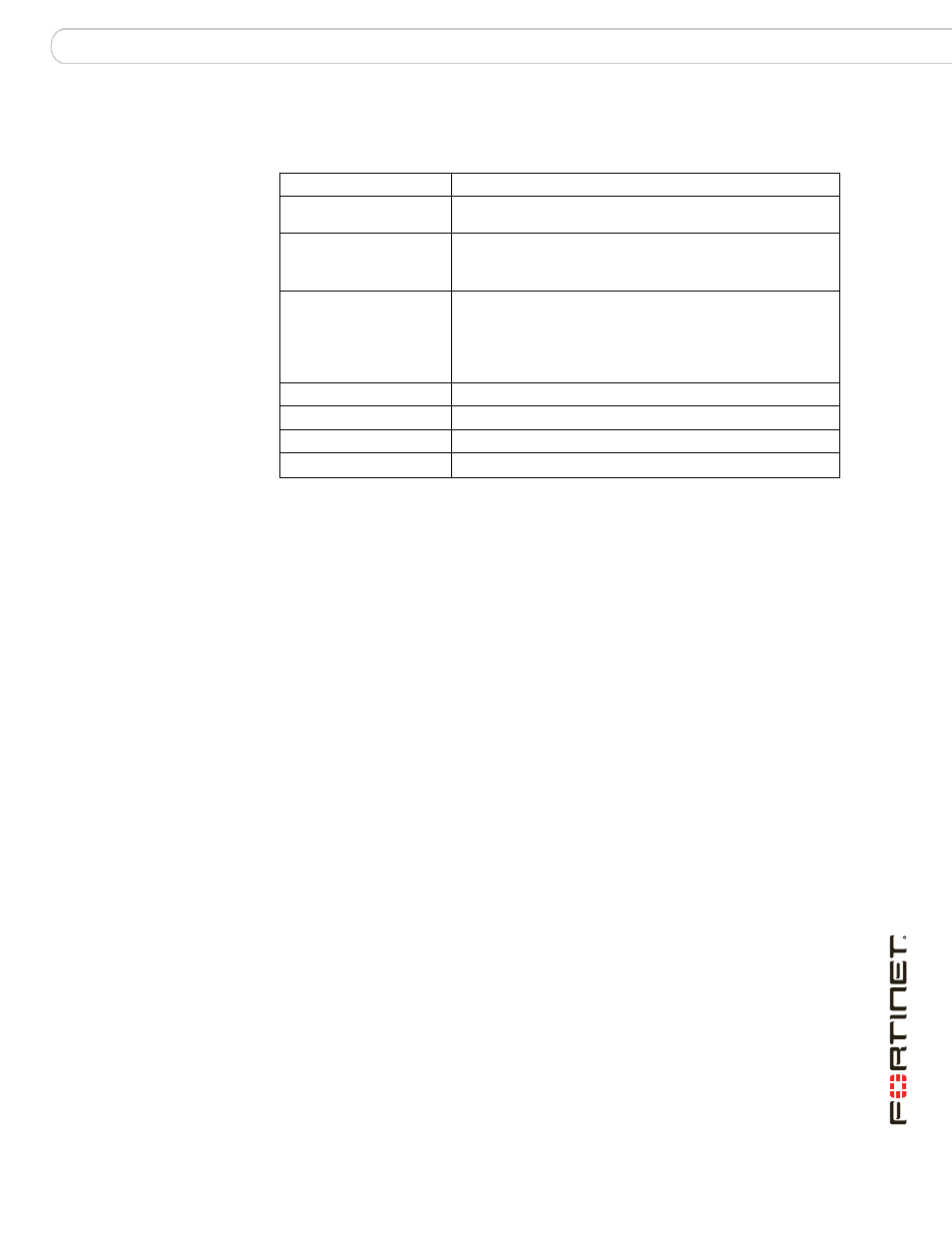
Introduction
Further Reading
FortiGate-110C FortiOS 3.0 MR6 Install Guide
01-30006-0481-20080728
7
Typographic conventions
FortiGate documentation uses the following typographical conventions:
Further Reading
The most up-to-date publications and previous releases of Fortinet product
documentation are available from the Fortinet Technical Documentation web site
at
.
The following FortiGate
is available:
• FortiGate QuickStart Guide
Provides basic information about connecting and installing a FortiGate unit.
• FortiGate Administration Guide
Provides basic information about how to configure a FortiGate unit, including
how to define FortiGate protection profiles and firewall policies; how to apply
intrusion prevention, antivirus protection, web content filtering, and spam
filtering; and how to configure a VPN.
• FortiGate online help
Provides a context-sensitive and searchable version of the Administration
Guide in HTML format. You can access online help from the web-based
manager as you work.
• FortiGate CLI Reference
Describes how to use the FortiGate CLI and contains a reference to all
FortiGate CLI commands.
Available exclusively fr
FortiGate Log
Message Reference describes the structure of FortiGate log messages and
provides information about the log messages that are generated by FortiGate
units.
• FortiGate High Availability User Guide
Contains in-depth information about the high availability feature and the
clustering protocol.
Convention
Example
Keyboard input
In the Gateway Name field, type a name for the remote VPN
peer or client (for example, Central_Office_1).
Code examples
config sys global
set ips-open enable
end
CLI command syntax
config firewall policy
edit id_integer
set http_retry_count
set natip
end
Document names
FortiGate Administration Guide
Menu commands
Go to VPN > IPSEC > Phase 1 and select Create New.
Program output
Welcome!
Variables
