Using the cli, Switching to transparent mode – Fortinet FortiGate 110C User Manual
Page 27
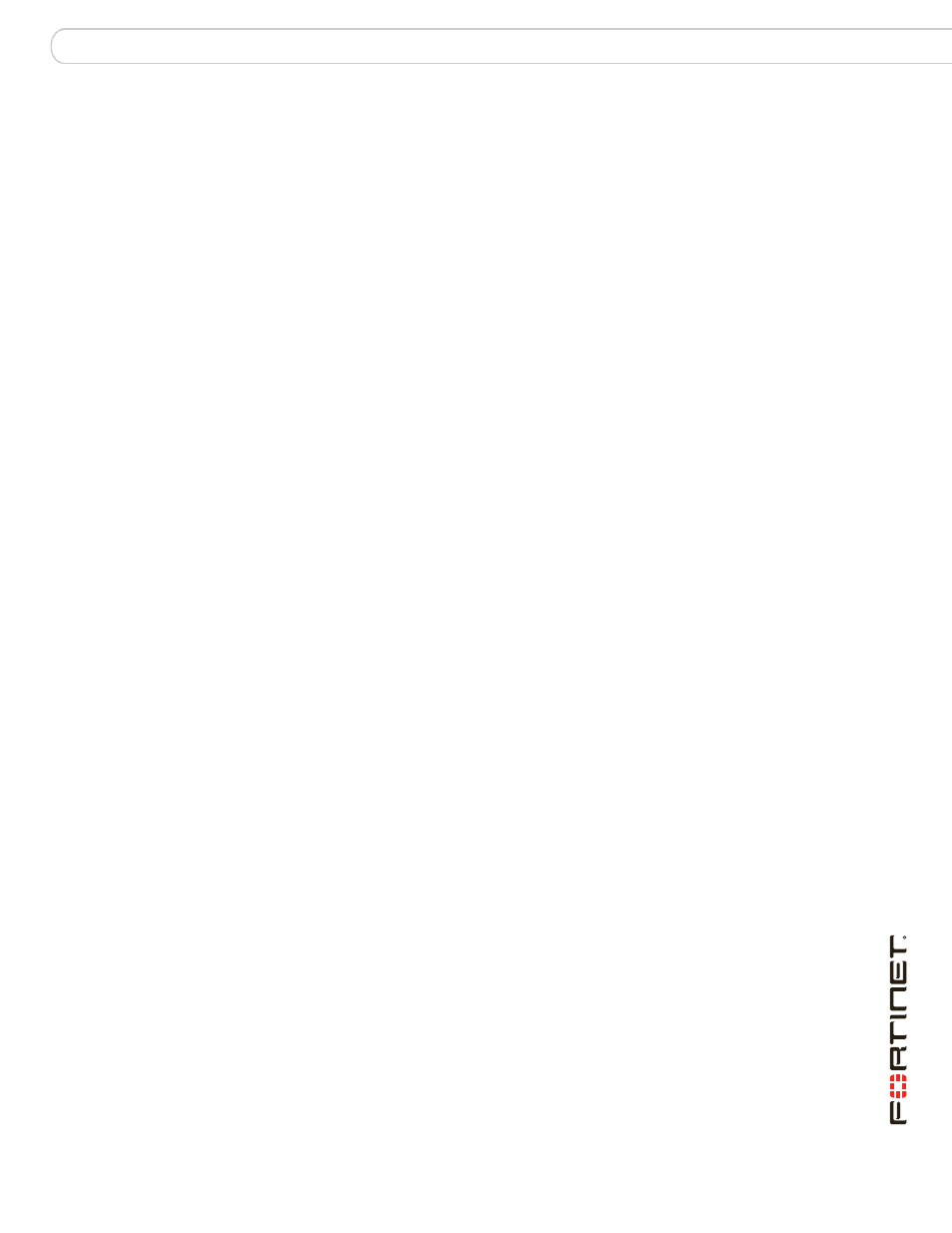
Configuring
Configuring Transparent mode
FortiGate-110C FortiOS 3.0 MR6 Install Guide
01-30006-0481-20080728
25
To add an outgoing traffic firewall policy
1
Go to Firewall > Policy.
2
Select Create New.
3
Set the following and select OK.
To add an incoming traffic firewall policy
1
Go to Firewall > Policy.
2
Select Create New.
3
Set the following and select OK.
Firewall policy configuration is the same in NAT/Route mode and Transparent
mode.
Note that these policies allow all traffic through. No protection profiles have been
applied. Ensure you create additional firewall policies to accommodate your
network requirements.
Using the CLI
After connecting to the CLI, you can use the following procedures to complete the
basic configuration of the FortiGate unit. Ensure you read the section
before beginning.
Switching to Transparent mode
The FortiGate unit comes preset to NAT mode. You need to switch to Transparent
mode.
To switch to Transparent mode
config system settings
set opmode transparent
set manageip
set gateway
end
Source Interface
Select the port connected to the network.
Source Address
All
Destination Interface Select the port connected to the Internet.
Destination Address All
Schedule
always
Service
Any
Action
Accept
Source Interface
Select the port connected to the Internet.
Source Address
All
Destination Interface Select the port connected to the network.
Destination Address All
Schedule
always
Service
Any
Action
Accept
