6 hot page setup – Furuno 1933C User Manual
Page 193
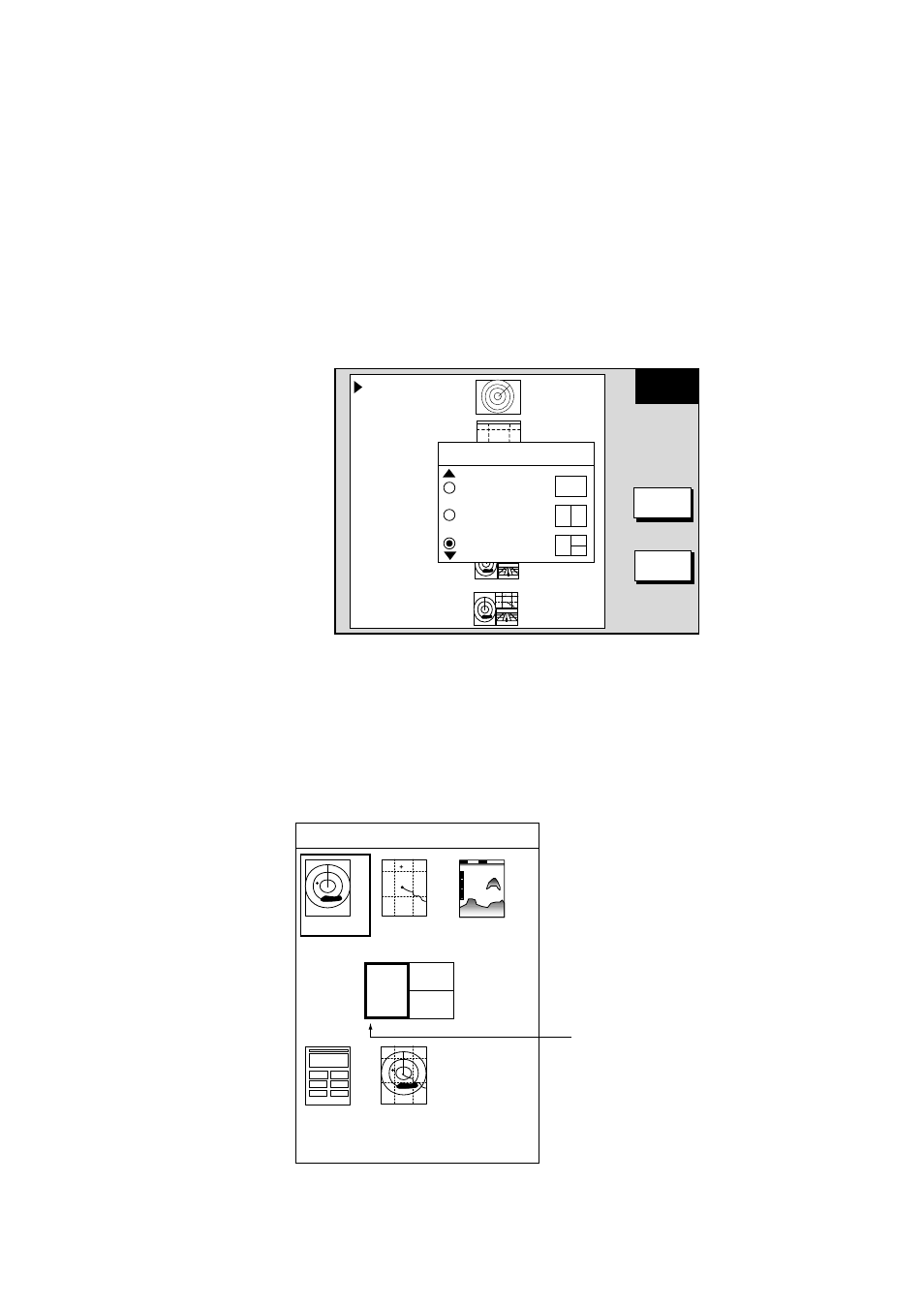
5. CUSTOMIZING YOUR UNIT
5-19
5.6
Hot Page Setup
Six user-arrangeable hot pages are provided for quick selection of desired
display. If the default hot pages are not to your liking you may change them as
shown below.
1. Press the [MENU] key followed by pressing the SYSTEM CONFIGURATION,
SYSTEM SETUP, HOT PAGE & NAV DISP SETUP and HOT PAGE SETUP
soft keys in that order.
2. Use the trackball to select the hot page number to set, then press the EDIT
soft key. The “SELECT SCREEN TYPE” window appears.
HOTPAGE
SETUP
ENTER
CANCEL
HOT PAGE 1
HOT PAGE 2
HOT PAGE 3 3
HOT PAGE 4 4
HOT PAGE 5 5
HOT PAGE 6
SELECT SCREEN TYPE
FULL SCREEN
SPLIT x 2
SPLIT x 3
Hot page setup menu
3. Use the trackball to select screen type desired among FULL SCREEN, SPLIT
X 2 and SPLIT X 3 and push the [ENTER] knob.
For the full-screen display, rotate the [ENTER] knob to select screen desired,
then press the [ENTER] knob. If you selected a split screen, for example,
SPLIT X 3, the display now looks as in the figure below.
HOT PAGE 1
Red cursor shows
current screen selection
RADAR
PLOTTER
SOUNDER
NAV DATA OVERLAY
Hot page setup menu, SPLIT X 3 screen, main screen selection
