Pc/keyboard connection – Fostex FR-2 User Manual
Page 46
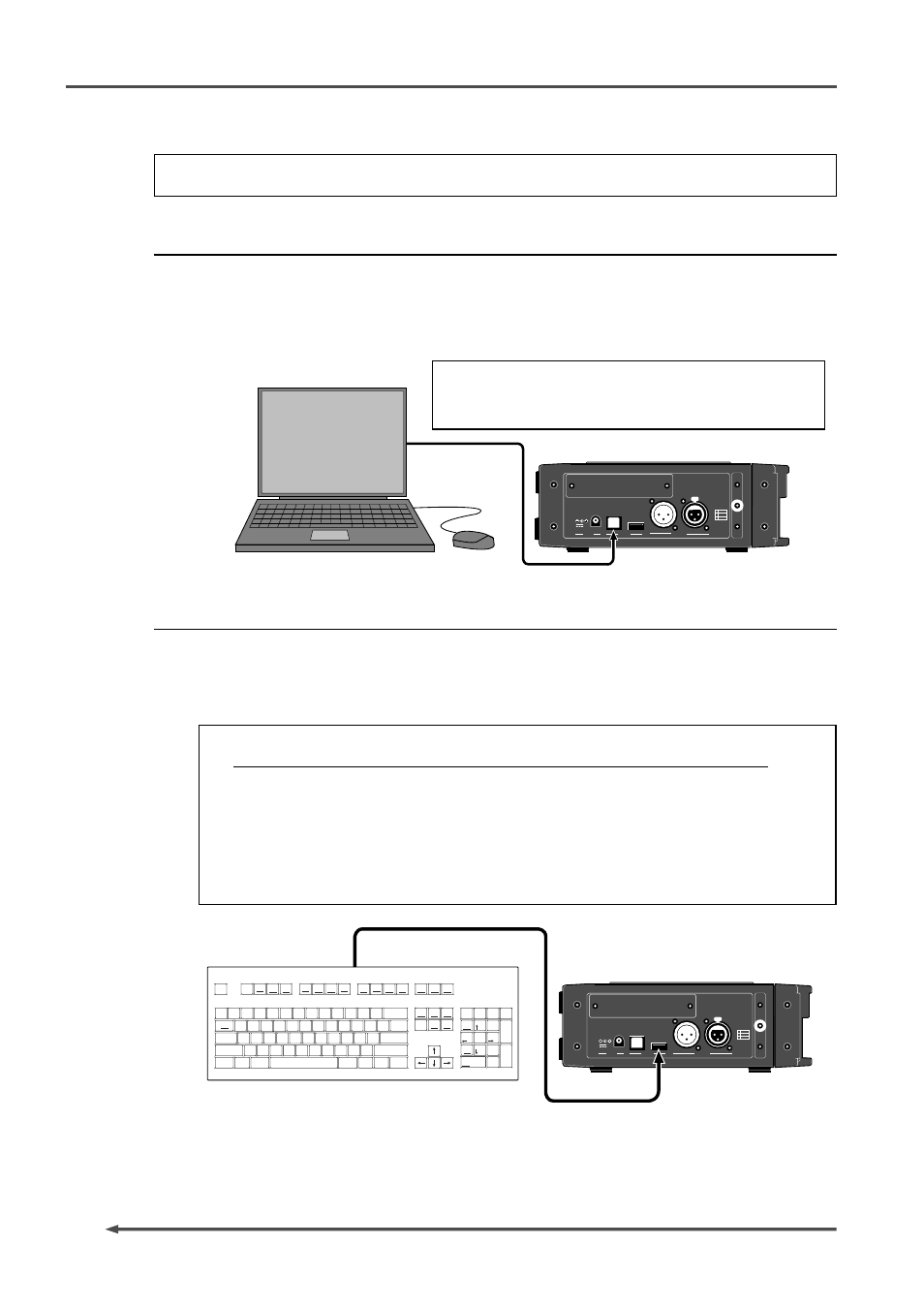
46
FR-2
Field Memory Recorder (Chapter 4: Basic connections)
The FR-2 provides the [USB (PC ONLY)] connector which is exclusively used for
connecting to a PC. By connecting this connector to a PC, you can control the
current memory card of the FR-2 from the personal computer.
See page 97 for details about audio file export/import.
The FR-2 provides the [USB (KEYBOARD ONLY)] connector which is exclusively
used connecting to a USB keyboard. By connecting a USB keyboard to this connec-
tor, you can enter file/label names, as well as carry out some of menu operations,
from the keyboard.
Connecting the FR-2 to a PC
Connecting the FR-2 to a USB keyboard
•
The FR-2 must be powered off when connecting or disconnecting a USB keyboard.
•
To control the FR-2 from a USB keyboard, make setting of the "Keyboard" menu
item on the Setup menu appropriately ("US" or "JAPAN") according to the
keyboard connected. See "Selecting the USB keyboard type" on page 93 for details.
•
With some keyboards, indicators may not light until pressing any key after
connection is made.
•
Fostex does not guarantee keyboard operations if you use a keyboard with built-in
USB hub, USB mouse or PS2 mouse.
To use the FR-2 with a personal computer,
make the "USB MODE" setting to "ON". See page 99
for details.
PC/keyboard Connection
12V
DC IN
3
2
1
COLD
GND
HOT
KEYBOARD
PC ONLY
USB
ONLY
DIGITAL
OUT
IN
12V
DC IN
3
2
1
COLD
GND
HOT
KEYBOARD
PC ONLY
USB
ONLY
DIGITAL
OUT
IN
ESC
~
`
!
1
@
2
#
3
$
4
%
5
^
6
&
7
*
8
(
9
)
0
_
-
+
=
|
/
}
]
{
[
P
O
I
U
Y
T
R
E
W
Q
A
S
D
F
Z
X
C
V
G
H
J
K
B
N
M
<
L
J
K
>
.
,
?
/
Alt
Ctrl
SHIFT
ENTER
Back Space
Insert
Home
Page
Up
Page
Down
End
Delete
Num
Lock
7
Home
/
*
-
+
0
8
9
4
5
6
1
2
3
.
Ins
Del
Enter
End
Pg Dn
Pg Up
Pause
Break
Scroll
Lock
Screen
SysReq
F12
F11
F10
F9
F8
F7
F6
F5
F4
F3
F2
F1
Help
TAB
Caps Lock
SHIFT
Ctrl
Alt
For details about functions you can operate from a USB keyboard, see the descrip-
tion of each menu item with which you can use a keyboard.
