Record, Back search, Play – FOCUS Enhancements FS-C User Manual
Page 26: Forward search, Record 10 back search, Play 10 forward search
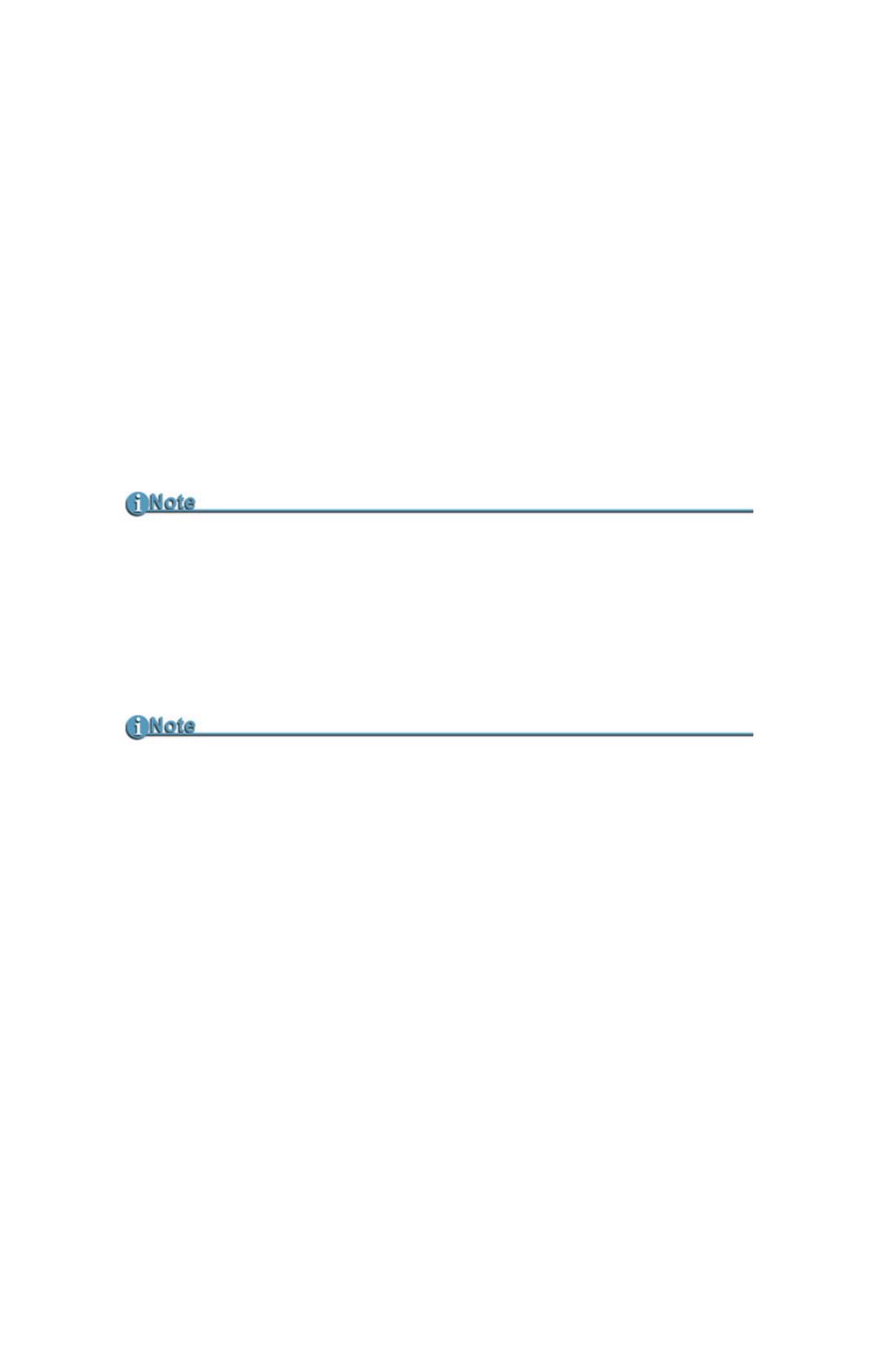
Quickstart
10
Record
Press this button once when the FS-C is in
Stop
mode to put the
FS-C into
REC-PAUSE
. Press it again to start recording. Pressing
the Record button while recording, causes the current clip to
close and a new clip is created without dropping any frames.
This button is the only button that has a red legend on the front
panel.
Back Search
WW
Press this button to play video at speeds different than real-time.
Refer to the note in the Forward Search section.
Play
X
Press this button to start playback of the selected clip.
Forward Search
XX
Press this button to play video at speeds different than real-time.
Some HDV Camcorders Require a Moment to Synchronize
Some HDV camcorders require a moment to synchronize the video from an
external source. Typically during this period, they display a solid blue or
black video until synchronized.
Fast Forward and Reverse
Pressing the Forward Search button multiple times results in increases in
the search speed, i.e. fast forward. This mode works both in forward and
reverse functions. For instance, if you are in 10X FF speed and you press
the Back Search button once, the FS-C is now in 2X FF mode. In addition,
this applies to backward search speeds. The default speed resolution is as
follows (NTSC and PAL have slightly different multiples for < 1X)
•
Reverse: -30X, -10X, -2X, -1X (reverse play), -1/2X(-15fps), Still.
•
Forward: Still, +1/2X (+15fps), +1X (play), +2X, +10X, +30X
Fast Forward and Reverse Search Compatible Camcorders
In Forward and Reverse Search modes, some camcorders do not display
video when played-back from an external device, such as the FS-C.
