Usb legacy support, Ata/atapi device support – FUJITSU ErgoPro m664 User Manual
Page 49
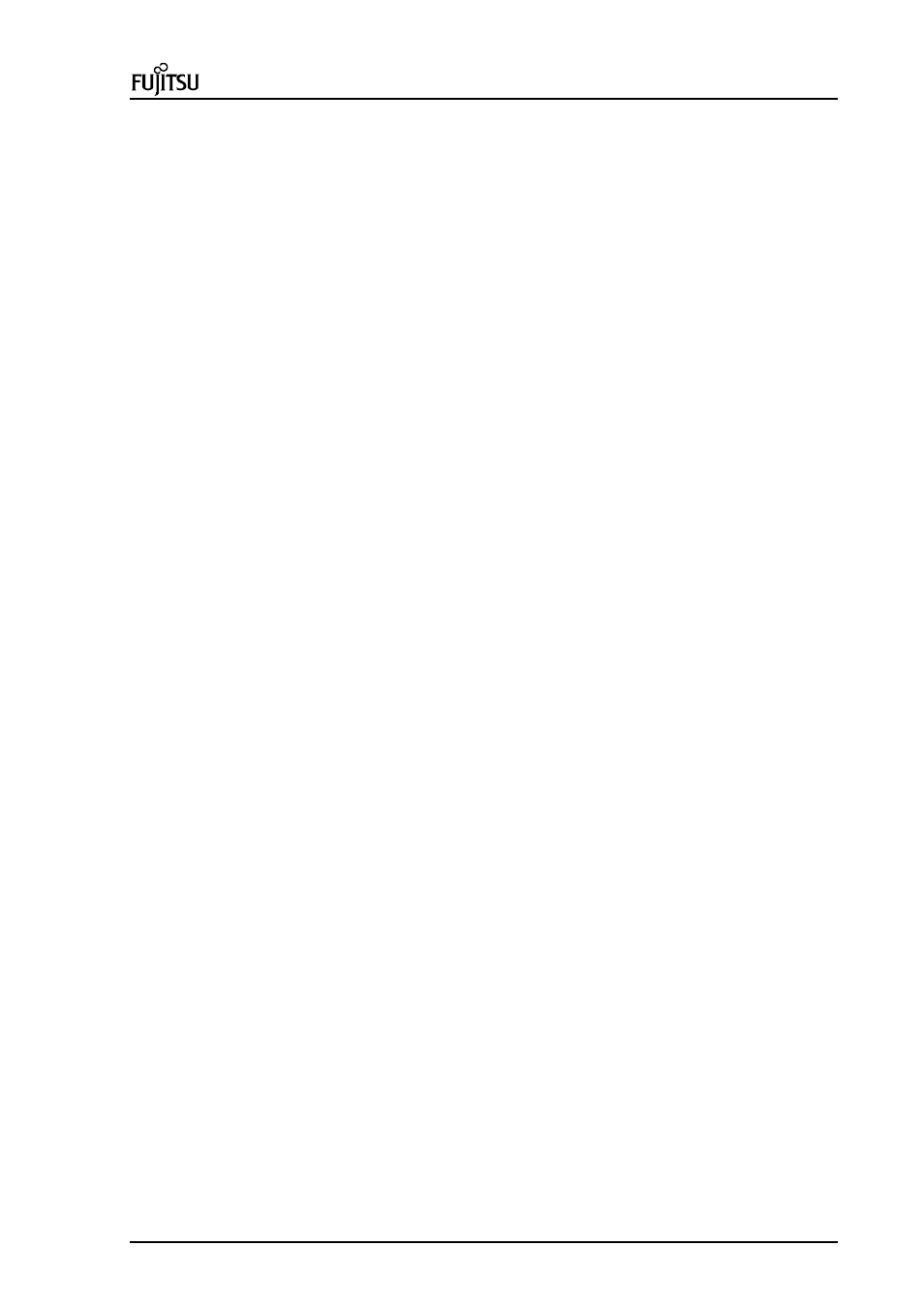
PC Specialist's Handbook
ErgoPro m664-series
Edition 1 - Release 1 - March 1998
Page 4-5
The NTFS file system supports cluster sizes up to 64 kB.
The file record size is always 1 kB regardless of the cluster size.
USB Legacy Support
USB legacy support enables USB keyboards and mice to be used even when no operating system USB drivers
are in place. By default, USB legacy support is disabled. USB legacy support is only intended to be used in
accessing BIOS Setup and installing an operating system that supports USB. This sequence describes how
USB legacy support operates in the default (disabled) mode.
1. When you power up the computer, USB legacy support is disabled.
2. POST begins.
3. USB legacy support is temporarily enabled by the BIOS. This allows you to use a USB keyboard to enter
the Setup program or the maintenance mode.
4. POST completes and disables USB legacy support (unless it was set to Enabled while in Setup).
5. The operating system loads. While the operating system is loading, USB keyboards and mice are not
recognized. After the operating system loads the USB drivers, the USB devices are recognized.
To install an operating system that supports USB, enable USB Legacy support in BIOS Setup and follow the
operating system’s installation instructions. Once the operating system is installed and the USB drivers
configured, USB legacy support is no longer used. USB Legacy Support can be left enabled in BIOS Setup if
needed.
Notes on using USB legacy support:
•
If USB legacy support is enabled, don't mix USB and PS/2 keyboards and mice. For example, do not use
a PS/2 keyboard with a USB mouse, or a USB keyboard and a PS/2 mouse.
•
Do not use USB devices with an operating system that does not support USB. USB legacy is not
intended to support the use of USB devices in a non USB operating system.
•
USB legacy support is for keyboards and mice only. Hubs and other USB devices are not supported.
ATA/ATAPI device support
If Auto is selected as a primary or secondary IDE device in Setup (i.e. RSU), the BIOS automatically sets up the
two local-bus IDE connectors with independent I/O channel support. The IDE interface supports hard drives up
to PIO Mode 4 and recognises ATAPI devices, including CD-ROM drives, tape drives and Ultra DMA drives.
Add-in ISA IDE controllers are not supported.
The BIOS determines the capabilities of each drive and configures them so as to optimize capacity and
performance. To take advantage of the high-capacity storage devices, hard drives are automatically configured
for logical block addressing (LBA) and to PIO Mode 3 or 4, depending on the capability of the drive. To override
the autoconfiguration options, use the specific IDE device options in Setup. The ATAPI specification
recommends that ATAPI devices be configured as shown in table below:
Configuration
Primary IDE interface
Secondary IDE interface
Drive 0
Drive 1
Drive 0
Drive 1
Normal, no ATAPI
ATA
Disk and CD-ROM for enhanced IDE systems
ATA
ATAPI
Legacy IDE system with only one cable
ATA
ATAPI
Enhanced IDE with CD-ROM and a tape or two CD-
ROMs
ATA
ATAPI
ATAPI
