Scanning with epson scan software – FARGO electronic STYLUS NX625 User Manual
Page 18
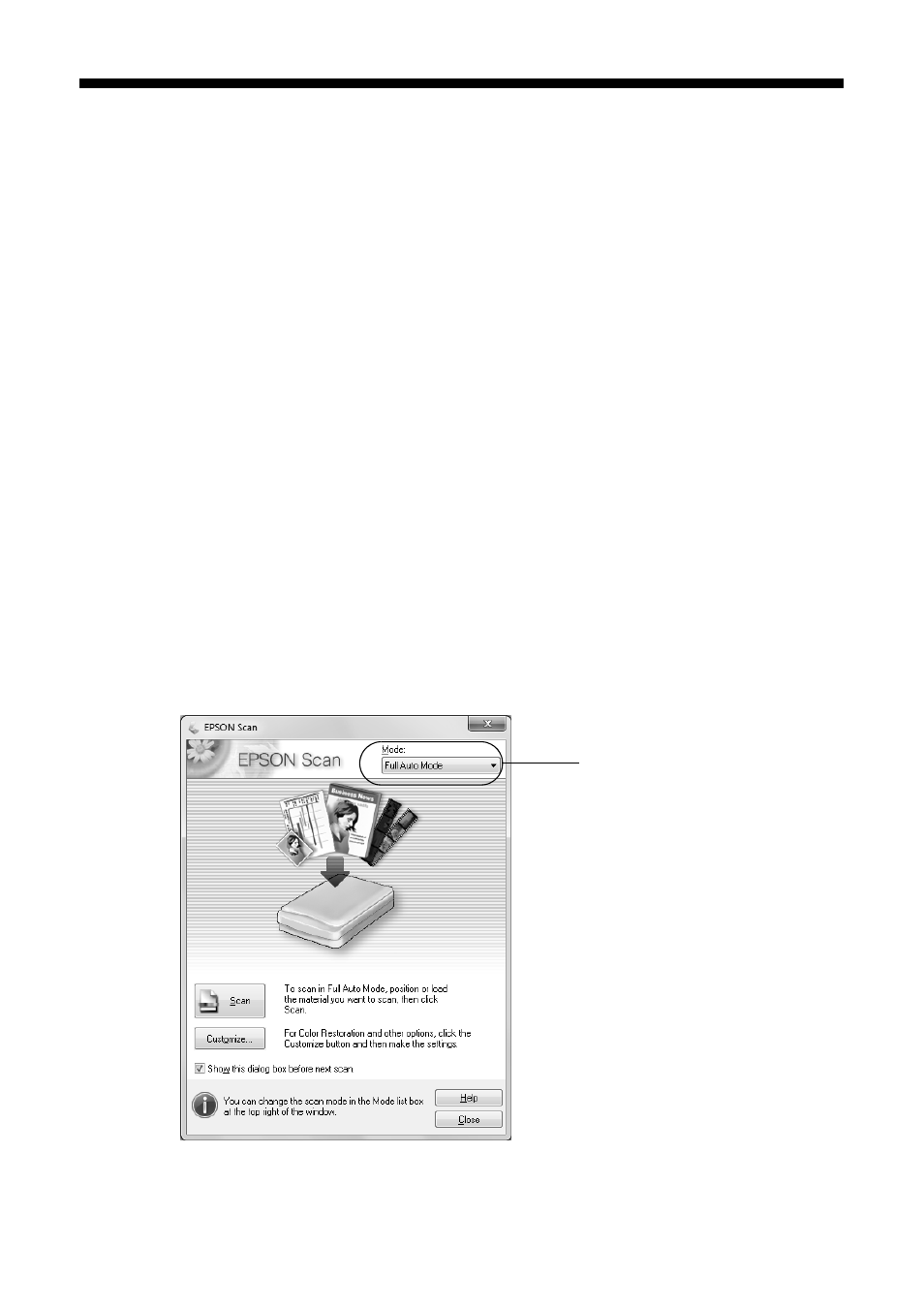
18
Scanning With Epson Scan Software
Scanning With Epson Scan Software
You can scan from any TWAIN-compliant application using Epson Scan. Or you
can start Epson Scan directly from your computer and save your image to a file.
Note:
For detailed scanning instructions, see the online User’s Guide. For Mac OS X 10.6, see
“Scanning With Mac OS X 10.6” on page 19.
1. Place your original document or photo on the scanner glass (see page 9).
2. Do one of the following to start Epson Scan:
■
Windows:
Double-click the
EPSON Scan
icon on your desktop.
■
Mac OS X 10.4 and 10.5:
Open the
Applications
folder, open the
Epson Software
folder, and
double-click the
EPSON Scan
icon
■
To scan from an application, start your application. Then open the
File
menu, choose
Import
or
Acquire
, and select your product.
3. Epson Scan opens in Full Auto Mode the first time you use it. (You can
change the scan mode using the Mode selector in the upper right corner.)
4. Click
Scan
.
Click here to change
the scan mode
