FUJITSU fi-5110C User Manual
Page 94
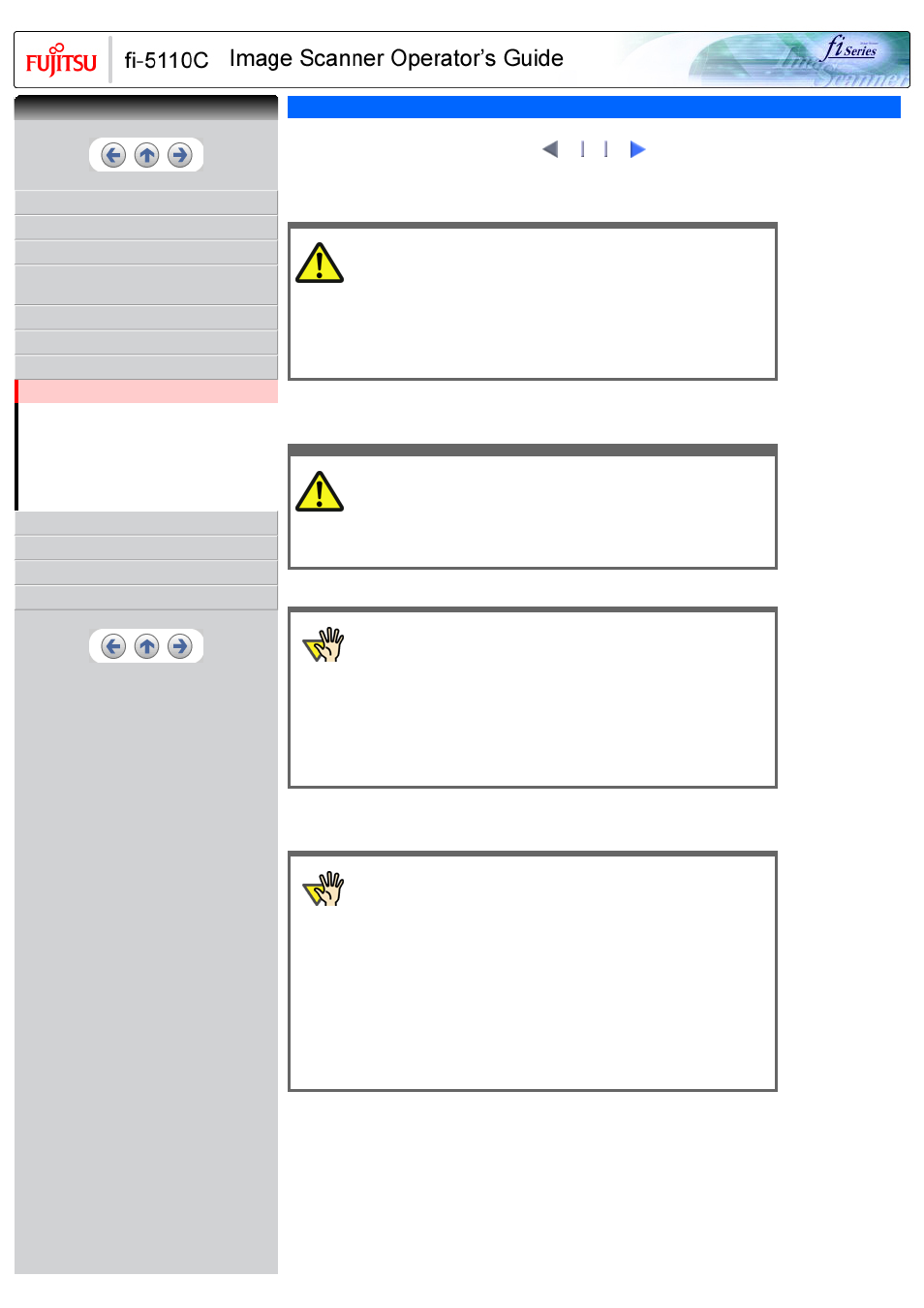
CONTENTS
1 NAMES AND FUNCTIONS OF PARTS
3 SCANNING VARIOUS TYPES OF
DOCUMENTS
6.2 Error Indications in the Operator Panel
6.3 Remedying Typical Troubles
6.4 Items to Check Before Contacting the Agent
Where You Bought the Scanner
6.5 Checking Labels on the Scanner
7 DOCUMENT SPECIFICATIONS FOR ADF
6.1 Removing Jammed Documents
1
If a document jam occured, follow the procedure below to remove the jammed documents.
CAUTION
●
Take care not to get injured when removing jammed documents.
●
Be careful not to get neckties, necklaces, etc. entangled in the
scanner when removing the jammed documents.
●
The surface of the glass may become hot during operation. Take
care not to get burned.
1. Remove any documents on the ADF paper chute.
2. Open the ADF by pulling the ADF Open Lever.
CAUTION
Be careful, the ADF may close and pinch your finger.
3. Remove the jammed document.
ATTENTION
●
Staples, paper clips, etc. cause document jams. Be sure to fully
check the document and feed path, and remove any small metal
objects such as these.
Also, before you start scanning, be sure to remove any staples, clips,
etc. from the document.
●
Take care not to pull the metallic parts of the Pad ASSY when
removing jammed documents.
4. Close the ADF.
You should hear the ADF click when it returns to its original position.
ATTENTION
●
Make sure that the ADF is completely closed. When it is not
completely closed, document jams or feeding errors may occur.
●
When the scanning is completed or canceled, the documents might
remain inside the ADF even though any error message is not
displayed.
Follow the procedure below to remove the documetns remaining in
the ADF.
1. Remove all documents from the ADF paper chute.
2. Open the ADF by pulling the ADF open lever.
3. Remove the remaining documents.
4. Close the ADF.
With the movie below, review the procedure to remove jammed documents:
CONTENTS
