FUJITSU fi-5110C User Manual
Page 58
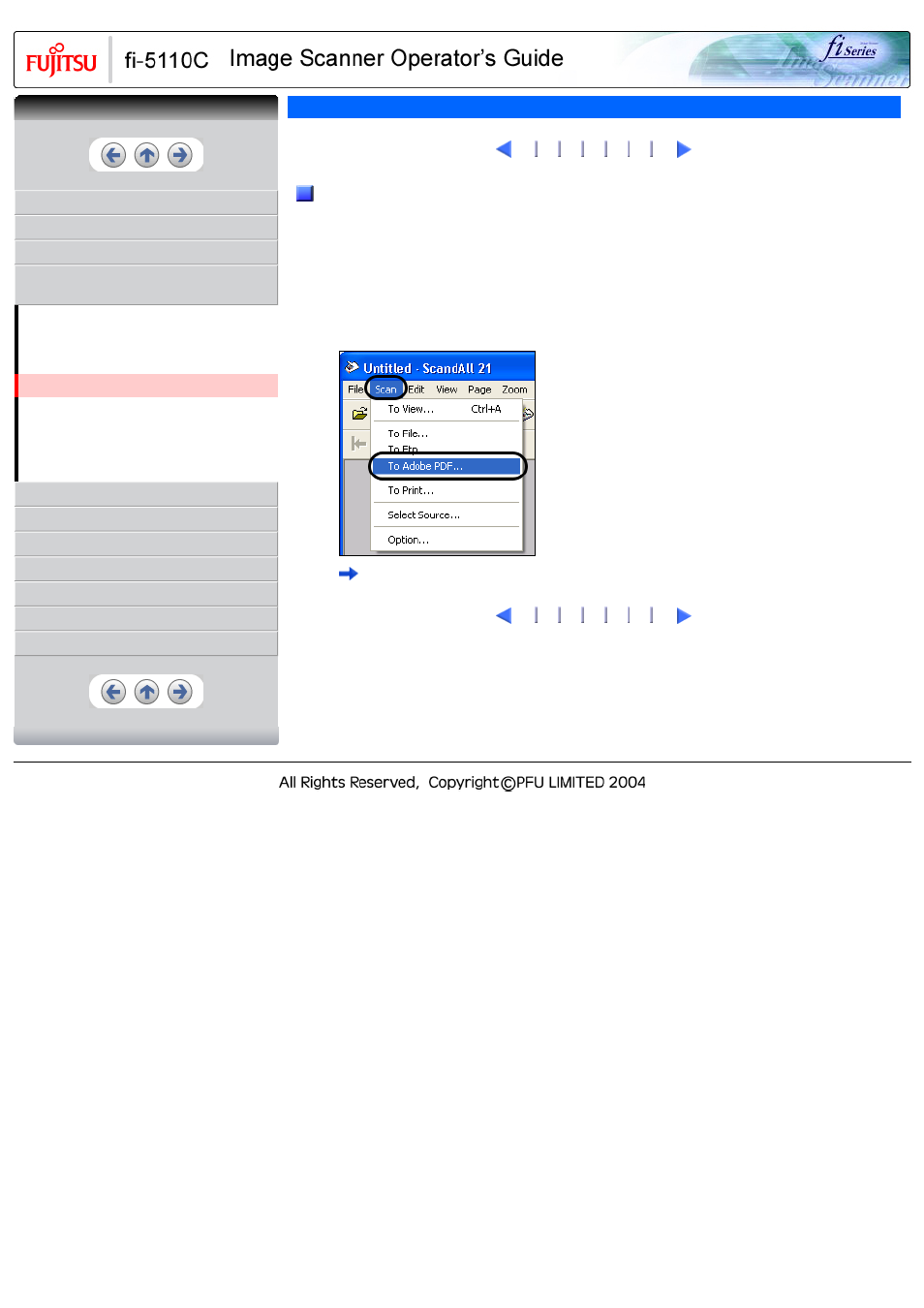
CONTENTS
1 NAMES AND FUNCTIONS OF PARTS
3 SCANNING VARIOUS TYPES OF
DOCUMENTS
3.1 Scanning Double Sided Documents
3.2 Scanning Different-width Documents
3.3 Scanning Documents longer than A4 size
3.4 Saving Scanned Images in PDF Format
3.5 Excluding a Color in the Image (dropout
color)
7 DOCUMENT SPECIFICATIONS FOR ADF
3.4 Saving Scanned Images in PDF Format(2)
2
Using ScandAll 21
1. Load the documents on the ADF paper chute.
2. Start up ScandAll 21.
From [Start] menu, select [Program] - [Scanner Utility for Microsoft Windows] -
[ScandAll 21]. This starts up ScandAll 21.
3. From the menu bar select [Scan] and then [To Adobe PDF] from the pull down menu.
[TWAIN Driver] dialog box is displayed.
2
CONTENTS
See also other documents in the category FUJITSU Scanners:
- fi-5015C (26 pages)
- M3093GX\DG (7 pages)
- M3099EX (100 pages)
- S500M (24 pages)
- M3096GX (53 pages)
- M3093GX (50 pages)
- fi-4750L (95 pages)
- Image Scanner fi-5650C (161 pages)
- C150-E194-01EN (38 pages)
- fi-4120C2 (130 pages)
- fi-4010CU (2 pages)
- SCANSNAP P2WW-2301-01ENZ0 (90 pages)
- fi-4530C (132 pages)
- fi-4110CU (40 pages)
- FI-6140 (20 pages)
- fi-5120C (28 pages)
- M3091DC (51 pages)
- fi-5110EOX (135 pages)
- SCANPARTNER 620C (26 pages)
- fi-4750C (94 pages)
- fi-5220C (28 pages)
- fi-5530C (28 pages)
- SCANSNAP P2WW-2300-01ENZ0 (81 pages)
- SCANSNAP NETWORK SCANNER N1800 (23 pages)
- Network Scanner fi-6010N (21 pages)
- fi-4640S (61 pages)
- SCANSNAP S300M (38 pages)
- M3093DE (51 pages)
- fi-5750C (40 pages)
- Image Scanner fi-6230 (222 pages)
- fi-6230 (211 pages)
- C150-E187-01EN (94 pages)
- Mobile Color Scanner (65 pages)
- SCANPARTNER 600C (95 pages)
- IMAGE FI-5530C2 (179 pages)
- C150-E140-03EN (63 pages)
- fi-4220C2 (141 pages)
- CardMinder P2WW-2640-01ENZ0 (40 pages)
- M3097DG (70 pages)
- SCANSNAP! FI-4110EOX2 (97 pages)
- fi-60F (55 pages)
- ScanSnap Upgrade P2WW-1860-01EN Scanner (55 pages)
- fi-4340C (114 pages)
- fi-4120C (180 pages)
