2 downloading messages to a pc – Furuno NX-300 User Manual
Page 28
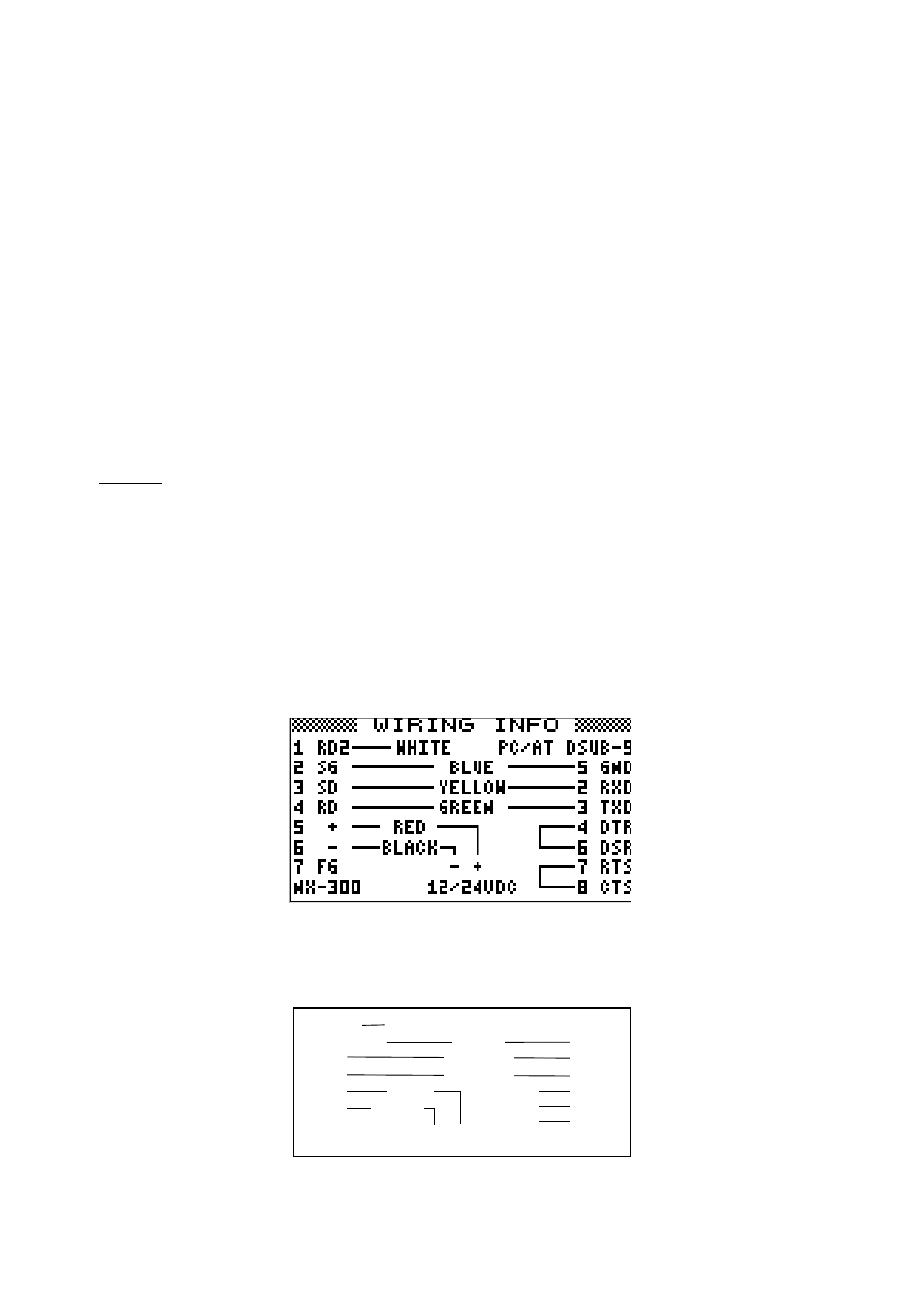
2-6
SCROLLING: This menu item lets you select how to scroll the message display. The default
setting is AUTO-SLOW.
AUTO-SLOW: Long press of
! or " scrolls line-by-line slowly automatically. Touch and
release
" to scroll manually.
AUTO-FAST:
Long press of
! or " scrolls line-by-line automatically, faster than AUTO-
SLOW. Touch and release
" to scroll manually.
SKIP-$$:
The U.S. National Weather Service broadcasts weather information via the
U.S. Coast Guard NAVTEX stations. Their messages contain $$, the
continue indicator. You can quickly jump to the next continue indicator. Long
press of
! or " skips to $$.
SAVE MESSAGE TO PC: Select to download message to a PC. See the next paragraph.
2.7.2
Downloading Messages to a PC
Wiring
Your equipment provides a wiring diagram that shows how to connect to a PC using a DSUB 9-
pin connector. Refer to the interconnection diagram for details.
1.
Press the [MENU] key to open the main menu.
2.
Press
! or " to select SYSTEM MENU.
3.
Press the [ENT] key to show the SYSTEM MENU.
4.
Press
" to select WIRING INFO?.
5.
Press the [ENT] key to show the wiring info display.
Figure 2-15 Connection to PC using a DSUB 9-pin connector
A DSUB 25-pin (EIA-232) may also be used to make the connection. In this case the wiring
diagram is as follows.
BLUE
GREEN
+
-
RED
BLACK
1 RD2
2 SG
3 SD
4 RD
5 +
6 -
7 FG
YELLOW
7 GND
3 RXD
2 TXD
4 RTS
5 CTS
6 DSR
20 DTR
WHITE
Figure 2-16 Connection to PC using a DSUB 25-pin connector
