3 use at pc-cam mode – FujiFilm 2650 User Manual
Page 44
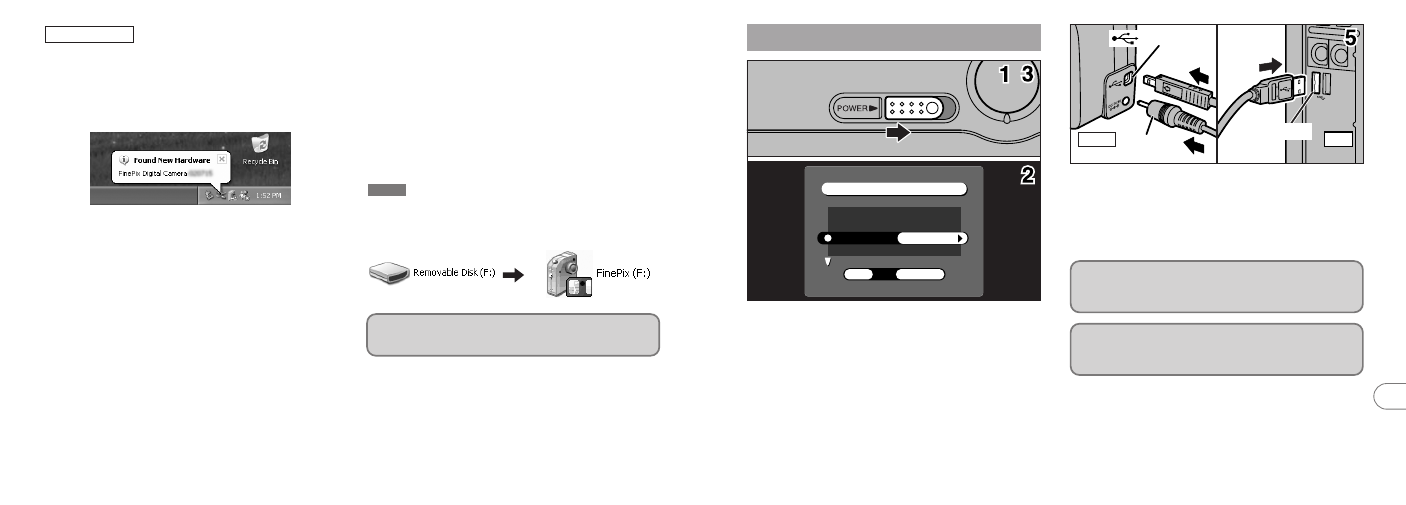
86
87
7
(USB)socket
AC power
adapter
✽
Camera
Plug the AC power adapter connector into the
DC IN 3V socket on the camera and then plug
the adapter itself into the main power outlet.
1. Slide the power switch to the side to turn
the camera on.
2. Set the “USB MODE” setting in the
“SET–UP” menu to “PC CAM” (
➡P.68, 69).
3. Slide the power switch to the side to turn
the camera off.
✽Select Macro mode for close-up shots (➡P.43).
Although the “E” icon is not displayed.
4. Switch your PC on.
5. Use the special USB cable to connect the
camera to your computer.
6. Switch the camera on.
Always use the prescribed procedure when
disconnecting or switching off the camera
(
➡P.90).
✽Take care to ensure that the special USB cable is
connected the correct way around and that the plugs
are pushed fully into the connection sockets.
If you are using a Windows PC, the driver
settings are automatically specified when
installation ends. Just wait a few moments.
7.3 Use at PC-CAM mode
PC
USB socket
✽ Sold separately
1. The “Found New Hardware” help message
appears in the bottom-right corner of your
screen. This message will close when the
settings are completed. No action is required.
✽ This step is not required for subsequent connections.
2. Specify the settings in the “AutoPlay” dialog
box.
■ When FinePixViewer is included in
the list of actions to perform
Select “Viewing images using FinePixViewer”
and then select the “Always do the selected
action” checkbox. (This checkbox may not be
shown in some cases.)
Click the [OK] button to launch FinePixViewer.
Windows XP
■ When FinePixViewer is not included
in the list of actions to perform
Select “Take no action” and then select the “Always
do the selected action” checkbox. (This checkbox
may not be shown in some cases.)
Click the [OK] button and launch FinePixViewer
manually.
3. A new removable disk icon appears in the
“My Computer” window.
The next time you connect the camera, the removable
disk drive icon and name change to the “FinePix” icon
and name.
TIP
Proceed to “Using FinePixViewer” on
page 92.
