4 connections – FujiFilm DVD-A1XV User Manual
Page 12
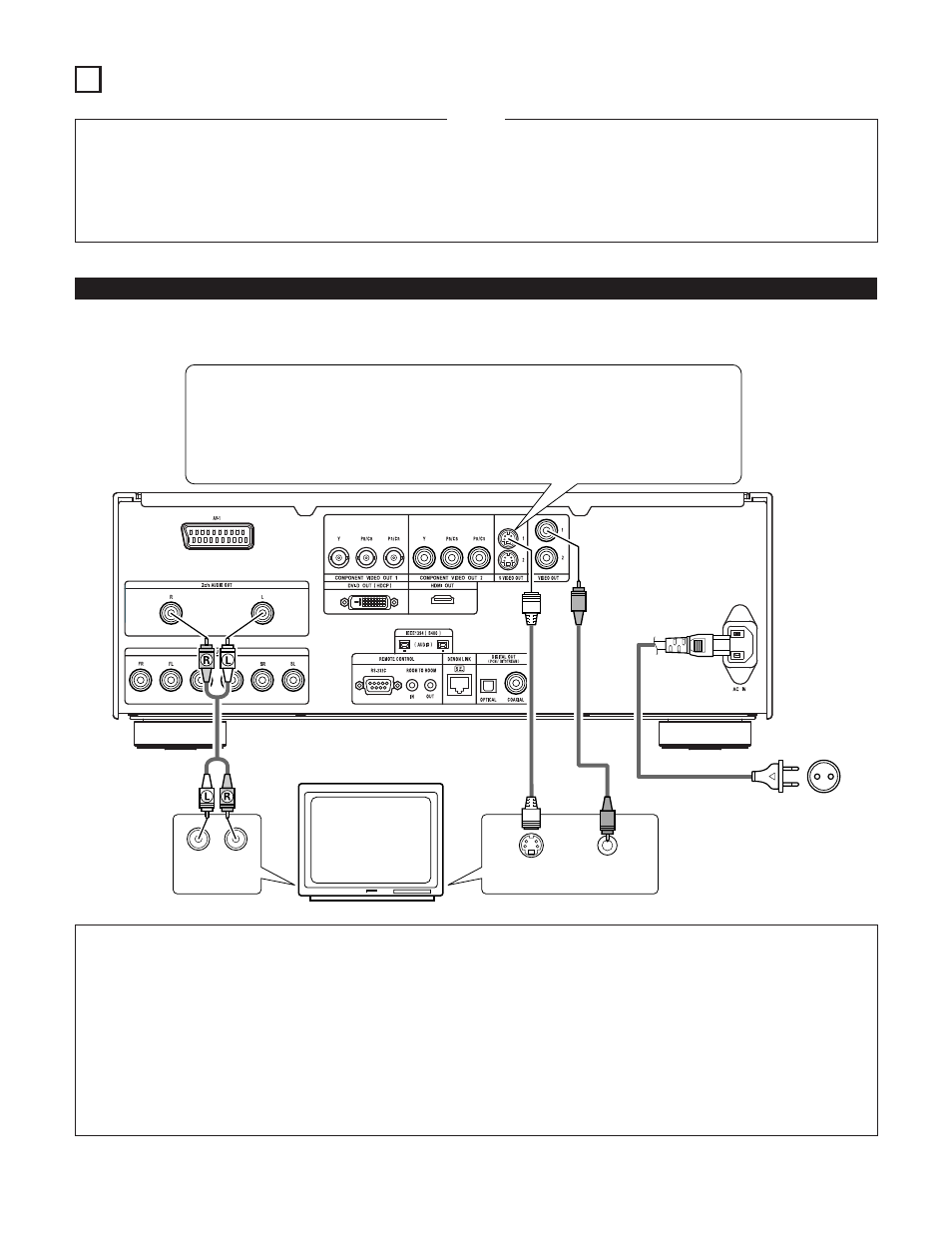
12
VIDEO IN
S-VIDEO IN
AUDIO IN
L
R
4 CONNECTIONS
• Read the manuals of all the components when making
connections.
• Keep the power supply cord unplugged until all connections
have been completed.
• If the power is on when connections are made, noise may
be generated and damage the speakers.
• Be sure to connect the left and right channels properly, L
(left) to L, R (right) to R.
• Plug the power supply cord securely into the power outlet.
Incomplete connection may result in noise.
• Binding the power supply cord together with connection
cords may result in humming or noise.
NOTES:
(1) Connecting to a TV
• Use the included audio video cord to connect the TV’s video input connector and audio input connectors to the DVD-A1XV’s VIDEO
OUT or S-VIDEO OUT and AUDIO OUT.
DVD-A1XV
TV
S-Video output connector
The video signals are divided into color (C) and brightness (Y) signals, achieving a clearer
picture.
If the TV is equipped with an S-Video input connector, we recommend connecting it to the
DVD-A1XV’s S-Video output connector using a commercially available S-Video connection
cord.
To power outlet
NOTES:
• Connect the DVD-A1XV’s video outputs to the TV either directly or through an AV amplifier. Do not connect it via a VCR (video
cassette recorder). Some discs contain copy prohibit signals. If such discs are played via a VCR, the copy prohibit system may
cause disturbance in the picture.
• Set the “TV TYPE” in “VIDEO SETUP” in “SETUP” to comply with your TV’s video format. When the TV is PAL formatted set to
PAL. (See pages 43, 44.)
• Use the “2ch AUDIO OUT” connectors to connect a TV to the DVD-A1XV. To use with 5.1ch audio output, set “2CH (SRS OFF)” or
“2CH (SRS ON)” under “AUDIO CHANNEL” in “AUDIO SETUP” on the “SETUP” menu to the initial settings. (See pages 46, 47.)
• Set the “TV ASPECT” in “VIDEO SETUP” in “SETUP” to comply with your TV’s aspect. (See page 43.)
• To use with video out or s-video output, set “INTERLACED” in “TV SYSTEM” in “VIDEO SETUP” in “SETUP” at the initial
settings. (See pages 43, 44.)
