Editing, Editing discs (setup menu) (cont’d), Erasing disc – FUNAI MWR10D6 User Manual
Page 64: Making edits compatible
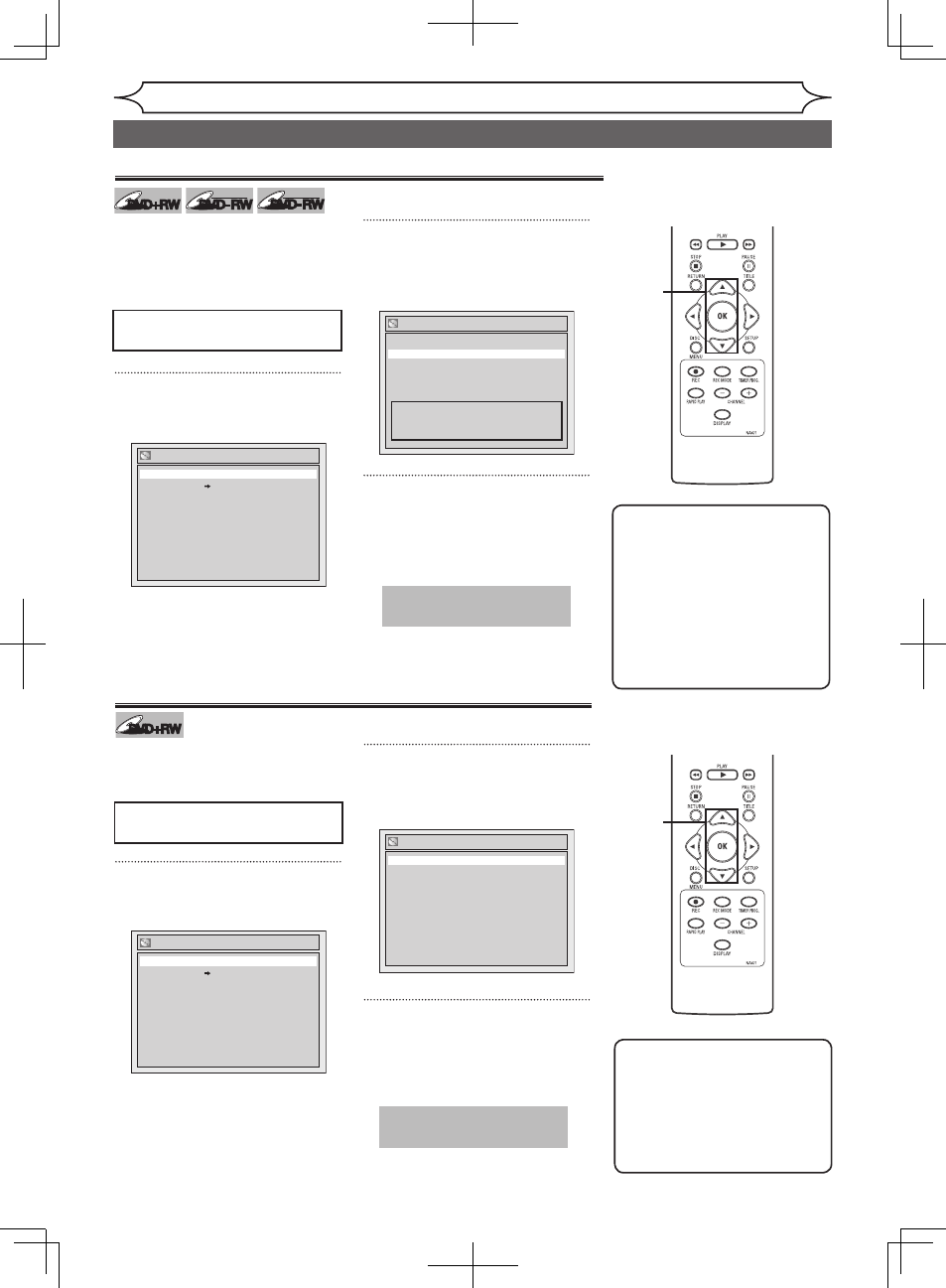
62
EN
Editing
Note
• When you press “Yes”, all
contents of the disc will be
erased.
• When you erase the disc, the
contents of the disc will be
erased. (Its format is changed
to DVD+VR mode.)
• If you want to cancel erasing
the disc at step 2, select “No”.
Erasing disc
You can erase all titles on a disc.
If you want to record on DVD-RW
formatted with other than DVD+VR
mode, erase all contents on the
disc and format it.
1
Follow steps 1 to 2 on page 59 to
display the Disc Edit menu.
2
Using [K / L]], select “Erase
Disc”. Press [OK].
Confirmation window will appear.
3
Using [K / L], select “Yes”.
Press [OK].
Data will be written onto the disc
momentarily.
This operation may take a
while to be completed.
Disc Edit
Disc Protect OFF ON
Erase Disc
Make Edits Compatible
Edit Disc Name
Editing discs (Setup menu) (cont’d)
2
DVD+RW
DVD+RW
DVD-RW
DVD-RW
+VR
DVD-RW
DVD-RW
Video
Press
[STOP C] if you are
playing a disc.
Erase Disc
Yes
No
When you press “Yes”, all the
contents in the disc will be erased.
Are you sure to erase the disc?
Making edits compatible
You will need to perform “Make
Edit Compatible” to play in other
DVD players.
1
Follow steps 1 to 2 on page 59 to
display the Disc Edit menu.
2
Using [K / L]], select “Make
Edits Compatible”. Press [OK].
Confirmation window will appear.
3
Using [K / L], select “Yes”.
Press [OK].
Data will be written onto the disc
momentarily.
This operation may take a
while to be completed.
DVD+RW
DVD+RW
Press
[STOP C] if you are
playing a disc.
Make Edit Compatible
Yes
No
3
2
Note
• If “Make Edits Compatible”
is not selectable in “Disc
Edit” menu, you do not need
to perform “Make Edits
Compatible” to play in other
DVD players.
3
Disc Edit
Disc Protect OFF ON
Erase Disc
Make Edits Compatible
Edit Disc Name
