Recording, Setting a disc to protect, Settings for an external source (cont’d) – FUNAI MWR10D6 User Manual
Page 37: Recording from an external source
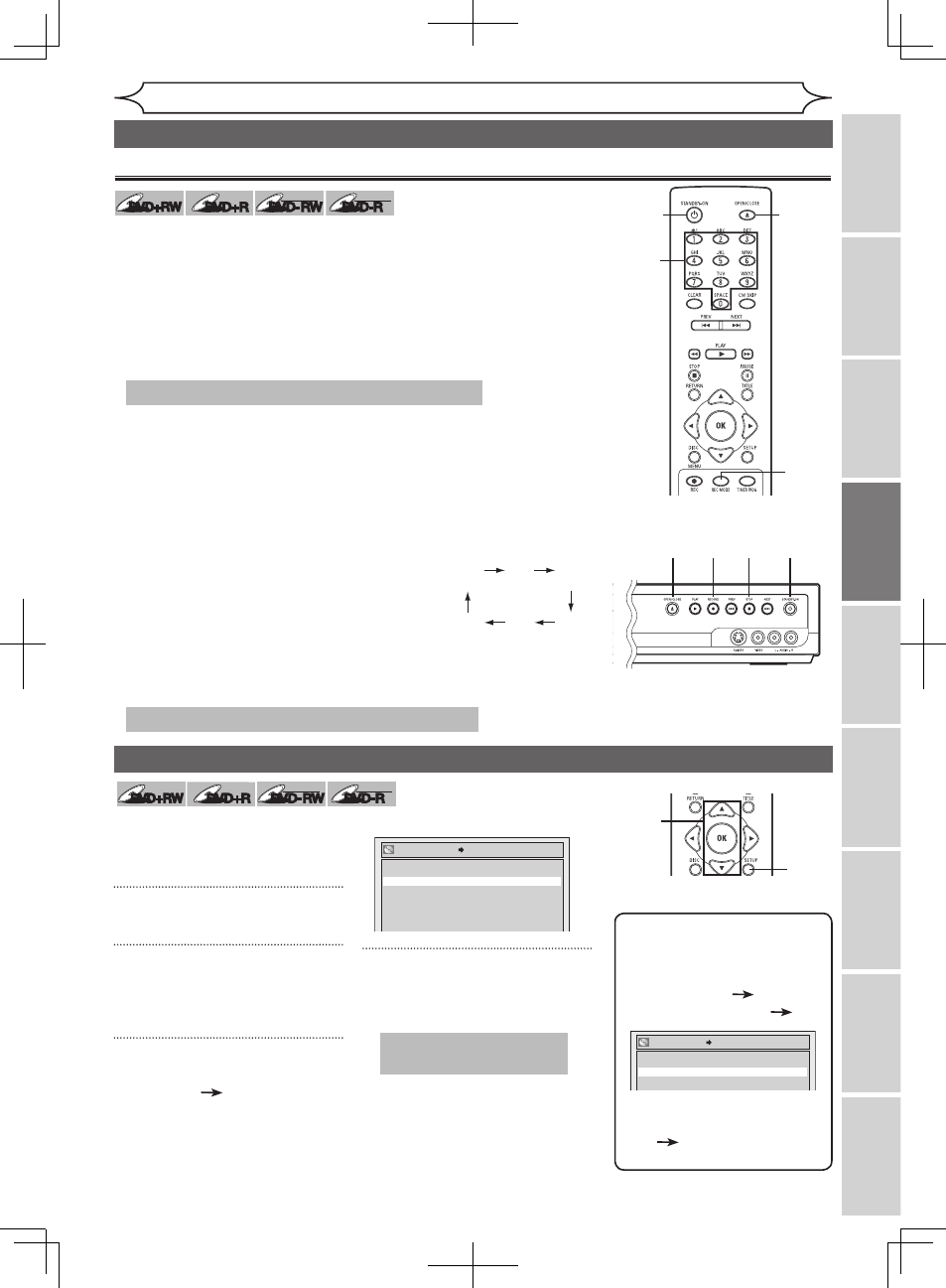
35
EN
Playing
discs
Editing
Before
you
start
Changing
the
Setup
menu
Others
Español
Connections
Recording
Getting
started
To prevent accidental recording,
editing or erasing the titles, you
can protect them from the Setting
menu.
1
Press [SETUP].
2
Using [K / L], select “Disc Edit”.
Press [OK].
Disc menu will appear.
3
Using [K / L], select “Disc
Protect OFF
ON”. Press [OK].
Confirmation window will appear.
4
Using [K / L], select “Yes”.
Press [OK].
A disc will be protected.
Recording
DVD+RW
DVD+RW
DVD+R
DVD+R
DVD-RW
DVD-RW
+VR
DVD-R
DVD-R
+VR
Before recording from an external source, see the instructions for the
connection on page 34.
Recording from an external source
1. Turn the TV and this unit on, and be sure to select the input of the
TV to which the unit is connected.
Refer to the table on page 13.
2. Press [OPEN/CLOSE A] to open the disc tray. Place the disc to
record properly.
3. Press [OPEN/CLOSE A] to close the disc tray.
4. Select the input of the unit which the external equipment is
connected. (E2 or E1)
• To use the input jacks on the back of this unit, select “E1 (Rear)”
position by pressing
[0], [0], [1] with the Number buttons on the remote
control.
• To use the input jacks on the front of this unit, select “E2 (Front)”
position by pressing
[0], [0], [2] with the Number buttons on the remote
control.
5. Select a recording mode by pressing [REC
MODE].
Refer to “Recording mode” on page 24.
6. Press [RECORD I] on the unit to start
recording.
7. Press “Play” on the external source to record from.
8. Press [STOP C] on the unit to stop recording.
4
Setting a disc to protect
1
2
3
4
Note
To cancel the disc protect:
• When you insert a disc
protected with this unit,
“Disc Protect ON
OFF” will
appear instead of “OFF
ON”.
To release the protect for the
disc, select “Disc Protect
ON
OFF” at step 3, then
select “Yes”.
This operation may take a while to be recognized.
HQ
SP
SPP
LP
EP
SLP
(1Hr)
(2Hr) (2.5Hr)
(3Hr)
(4Hr)
(6Hr)
This operation may take a while to be completed.
No
Yes
Disc Protect OFF ON
No
Yes
Disc Protect ON OFF
Settings for an external source (cont’d)
5
6 8
3
2
This operation may take
a while to be completed.
DVD+RW
DVD+RW
DVD+R
DVD+R
DVD-RW
DVD-RW
+VR
DVD-R
DVD-R
+VR
1
2
3
1
