Getting started, Initial setting, Channel setting – FUNAI MWR10D6 User Manual
Page 20
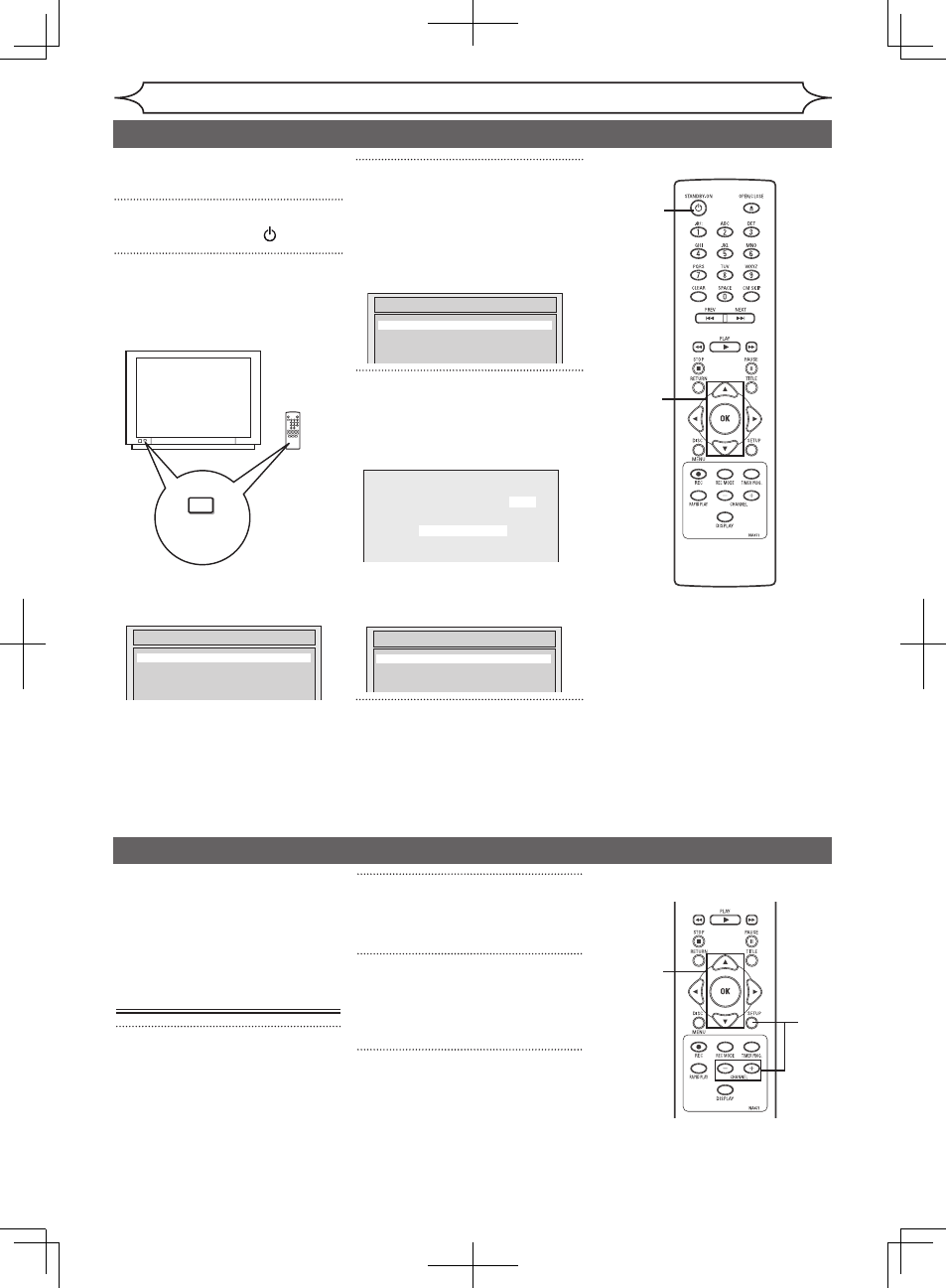
18
EN
Getting started
3
4
1
Initial setting
Turn on this unit for the first time,
you need to follow these steps.
1
Press [STANDBY-ON ].
2
Turn the TV on. Select the input
to which the unit is connected.
Refer to the table on page 13.
“Initial Setup” will automatically
appear.
3
Using [K / L], select your
desired language on screen
menu. Then press
[
OK
]
to set
language.
“Channel Preset” will automatically
appear.
4
Press [OK] to start Channel
Preset.
The unit will start getting channels
available in your area.
After channel setting is finished,
“Clock Setting” will appear.
Then press [OK].
5
Follow to step 3 in “Manual
Clock Setting” on page 22.
• If a Public Broadcasting Station (PBS)
is available in your area, follow
“Auto
Clock Setting
” on page 21.
Channel setting
2
Using [K / L], select “Channel”.
Press [OK].
Channel menu will appear.
3
Using [K / L], select “Auto
Channel Preset”. Press [OK].
The unit will start getting channels
available in your area.
4
Press [SETUP] to exit.
• You can select only the
channels memorized in this unit
by using
[CHANNEL
-
/
+
] and
the Number buttons.
TV / VIDEO
*This button can
be labeled as
INPUT , AUX , etc.
TV's original
remote control
Auto Presetting Now
CH 1
If you have changed antenna
connection, we recommend that
you program available channels
in your area with the following
procedures.
Getting channels
automatically
1
Press [SETUP].
Initial Setup
Channel Preset
2
3
1
4
Initial Setup
Français
Español
English
Initial Setup
Clock Setting
