Editing, Editing discs (cont’d), Hiding chapters – FUNAI MWR10D6 User Manual
Page 58
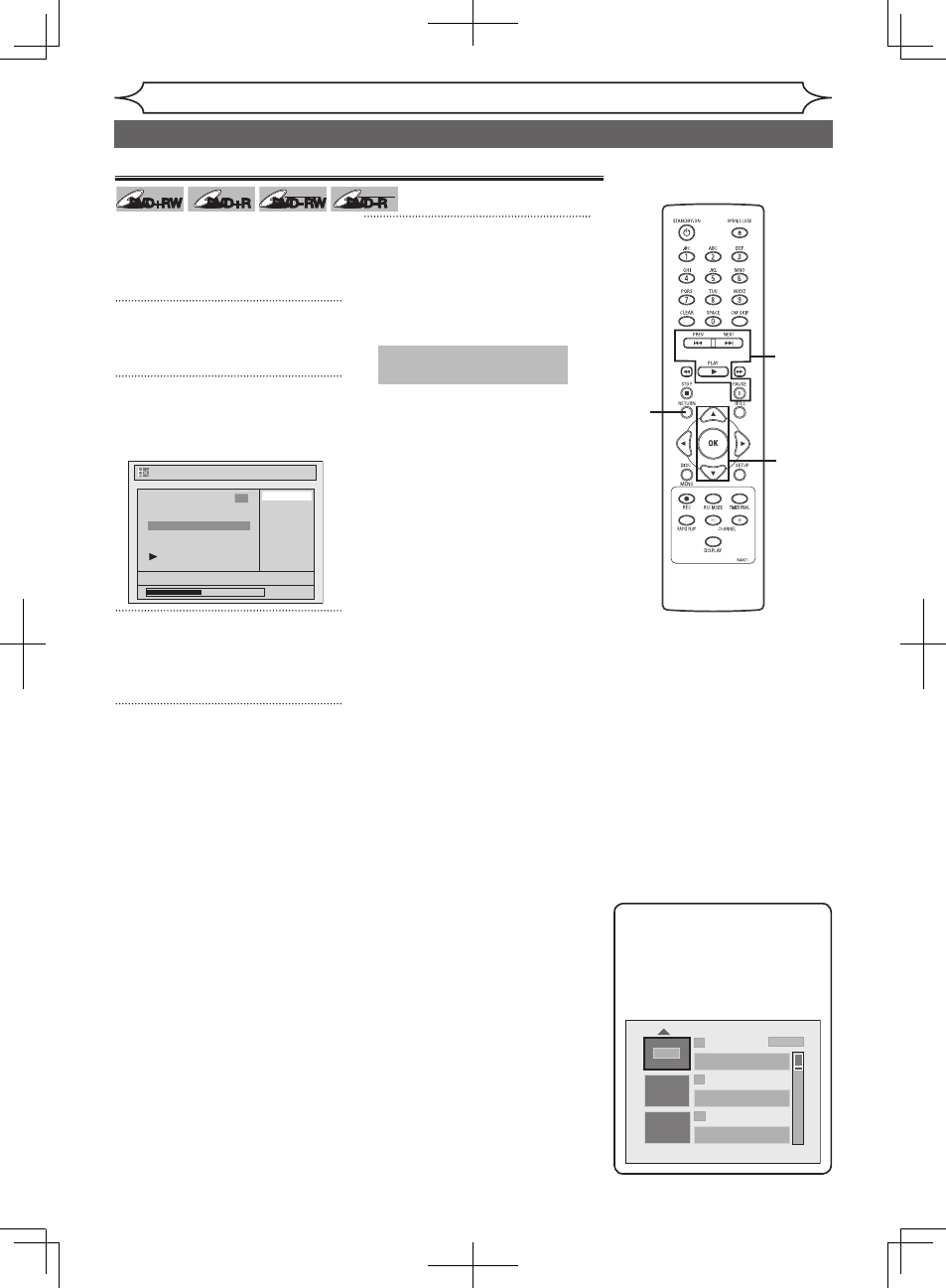
56
EN
Editing
You can hide chapters from the
title list.
Hidden chapters are skipped
during playback.
1
Follow steps 1 to 3 on page 52 to
display the Edit menu.
2
Using [K / L]], select “Current
Chapter”. Press [OK].
Option window will appear.
3
Using [PREV H] / [NEXT G],
[PLAY B] and [PAUSE F],
decide the chapter to be hidden.
4
Using [K / L],, select “Hidden”.
Press [OK].
“Hidden” is displayed in the middle
of the preview screen on Current
chapter window.
“Hidden” is also displayed on the
lower right corner of the preview
screen on Edit menu option
window other than Current chapter
window.
5
After this operation is com-
pleted, press [RETURN] twice
to exit.
Data will be written onto the disc
momentarily.
If you want to return “Visible”,
select the chapter to be shown.
Then using [K / L],, select
“Visible” at the step 2 on this
page.
Data will be written onto the disc
momentarily.
After that title list is displayed.
Hiding chapters
This operation may take a
while to be completed.
Current Chapter
Hidden
Visible
0:00:59
1
NOV/22/05 11:00AM CH12 EP
Chapter 2/ 2 Visible
Editing discs (cont’d)
DVD+RW
DVD+RW
DVD+R
DVD+R
DVD-RW
DVD-RW
+VR
DVD-R
DVD-R
+VR
5
4
2
3
Note
• When you make all chapters
in the title to “Hidden”,
“Hidden” is displayed in a
thumbnail of the title list.
1
2
3
NOV/22/06 11:35AM CH13 EP
NOV/22/06 0:10:33
NOV/21/06 12:20AM CH12 SP
NOV/21/06 0:20:44
Hidden
EMPTY TITLE
1:37:52 SP(2Hr)
SP (2Hr)
