Editing, Editing discs (cont’d), Setting chapter marks – FUNAI MWR10D6 User Manual
Page 56: Clearing chapter marks
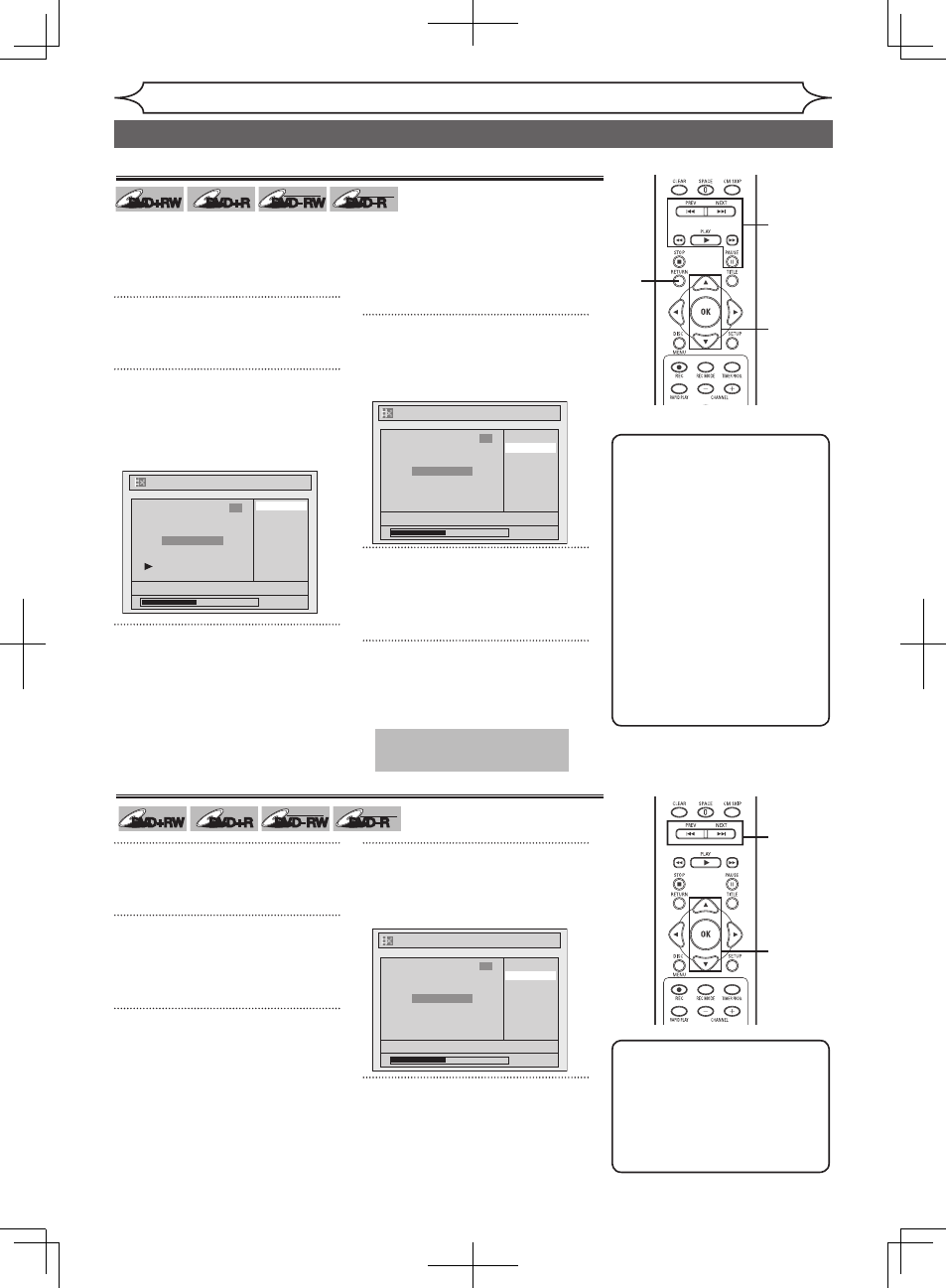
54
EN
You can put chapter marks in each
title. Once a chapter is marked,
you can use it for the chapter
search feature.
1
Follow steps 1 to 3 on page 52 to
display the Edit menu.
2
Using [K / L], select “Chapter
Mark”. Press [OK].
Option window will appear.
3
Press [PLAY B] and then
[PAUSE F] to decide the point
at which you will create a new
chapter mark.
• It is convenient to use
[PREV
H
]
,
[NEXT
G
]
,
[REV
E
]
and
[FWD
D
]
for
finding the point at which a new
chapter mark is to be added.
4
Using [K / L], select “Add”.
Press [OK].
Confirmation window will appear.
5
Using [K / L], select “Yes”.
Press [OK].
A new chapter mark will be added.
6
Press [RETURN] to exit.
Data will be written onto the disc
momentarily.
Editing
Setting chapter marks
5
6
4
2
Editing discs (cont’d)
Chapter Mark - Add
No
Yes
NOV/22/05 11:00AM CH12 EP
0:00:59
3
Chapter 2/ 2
F
Delete
Delete All
Add
NOV/22/05 11:00AM CH12 EP
0:00:59
3
Chapter 2/ 2
Chapter Mark
DVD+RW
DVD+RW
DVD+R
DVD+R
DVD-RW
DVD-RW
+VR
DVD-R
DVD-R
+VR
3
Instructions continue on the next page.
Note
• When the number of chapter
marks in a title is 99 and the
number of chapter marks in
a disc is 254, chapter marks
cannot be added.
• Besides the above-mentioned,
it is not likely to be able to
add according to recorded
time and number of chapters.
• Remaining time of the disc
may decrease when adding
chapter marks or increase
when clearing chapter marks
depending on the recording
time or edited contents.
This operation may take a
while to be completed.
1
Follow steps 1 to 3 on page 52 to
display the Edit menu.
2
Using [K / L], select “Chapter
Mark”. Press [OK].
Option window will appear.
3
Using [PREV H] / [NEXT G],
select a chapter mark to be
deleted.
4
Using [K / L], select “Delete”.
Press [OK].
Confirmation window will appear.
5
Using [K / L], select “Yes”.
Press [OK].
The selected chapter mark will be
deleted.
Clearing chapter marks
DVD+RW
DVD+RW
DVD+R
DVD+R
DVD-RW
DVD-RW
+VR
DVD-R
DVD-R
+VR
Chapter Mark - Delete
No
Yes
NOV/22/05 11:00AM CH12 EP
0:00:59
3
Chapter 2/ 2
F
5
4
2
3
Note
• Remaining time of the disc
may decrease when adding
chapter marks or increase
when clearing chapter marks
depending on the recording
time or edited contents.
