Removing the smartmedia, Switching on and off – FujiFilm FinePix A101 User Manual
Page 8
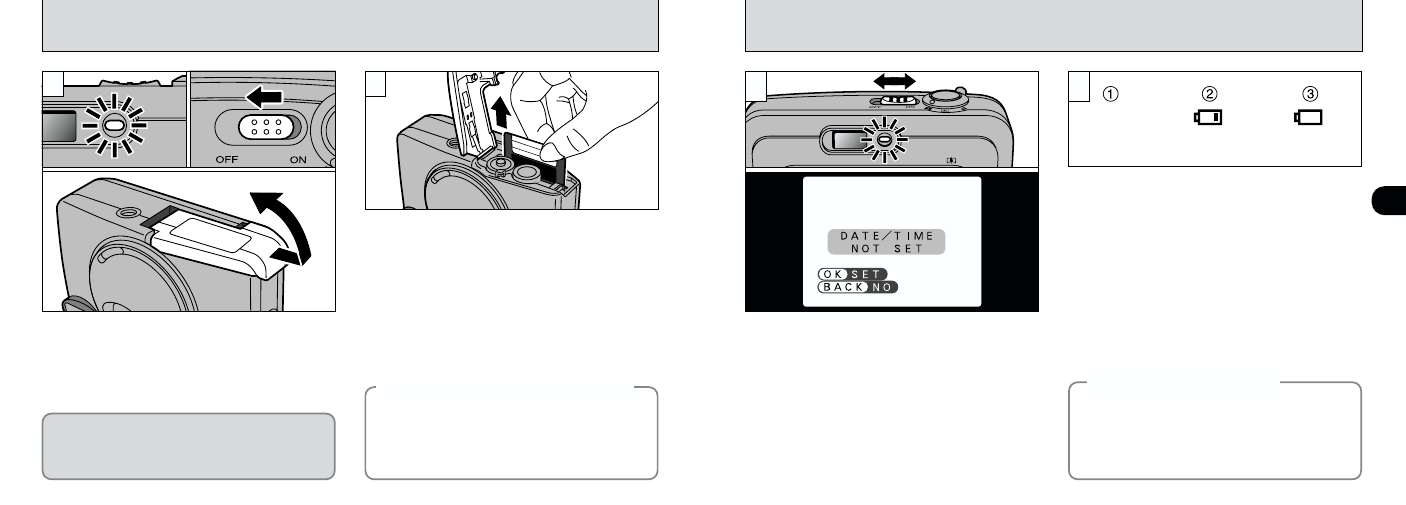
14
15
1
Blank
On
Flashing
To switch the camera on and off, slide the “POWER”
switch sideways. When you switch the camera on,
the viewfinder lamp lights (green). If the date has
been cleared, a confirmation message appears.
H: The DATE/TIME setting screen appears (
➡P.17).
J: The camera remains in Still image, Movie or
playback mode.
Switch the camera on and check the battery
charge indicator.
1Battery has ample charge (No indicator
displayed).
2The battery charge is low. Have a new set of
batteries ready.
3The battery is exhausted. The display will
shortly go blank and the camera will stop
working. Replace or recharge the battery.
2
●
!
If you do not set the date and time, this confirmation
screen will appear each time you switch the camera on.
●
!
Take care not to touch the lens when you switch the
camera on as the lens cover opens when the
camera is switched on.
REMOVING THE SmartMedia
™
SWITCHING ON AND OFF
Grip the SmartMedia and pull it out, taking care
that the batteries do not fall out of the camera.
1Check that the indicator in the viewfinder is
green and then switch the camera off.
2Always ensure that the battery cover is facing
upwards when you open it.
Never open the battery cover while the camera
is still switched on as this could corrupt the
image files on the SmartMedia or damage the
SmartMedia itself.
●
!
To protect the SmartMedia, always store it in the
special anti-static case.
2
1
0
1
●
!
In Still Image mode, the LCD monitor stays off when
you switch the camera on.
See P.23 for information on switching the LCD
monitor on.
●
!
If the battery charge is depleted, you may not be
able to switch the LCD monitor on.
1
hSee P.48, 64 for information on printing
images.
hSee P.57 – 64 for information on downloading
images to a PC.
◆
Power Save Function
◆
If the camera is not used for 2 minutes, this
function automatically switches it off.
When this function is enabled, the LCD monitor
switches off to conserve battery power if the
camera is not used in any way for 30 seconds
(See P.56 for details).
◆
Printing Images and Downloading
Images to a PC
◆
0
2
