6connecting at pc-camera mode – FujiFilm FinePix A101 User Manual
Page 31
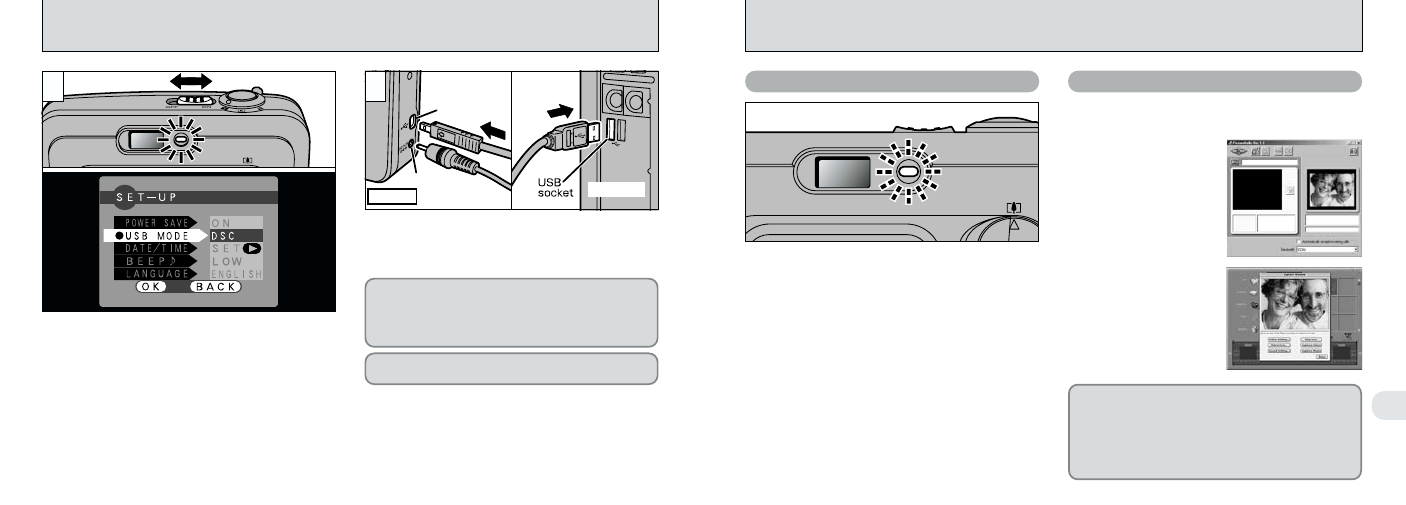
60
61
6
CONNECTING AT PC-CAMERA MODE
Computer
DC IN 3Vsocket
Camera
Digital(USB)
socket
1Slide the Power switch sideways to switch the
camera on.
2Set the “USB MODE” setting in the “SET–UP”
menu to “PC CAM” (
➡P.52, 53).
3Slide the Power switch sideways to switch the
camera off.
1
0
3
0
1
2
0
2
●
!
Do not disconnect the USB cable when the camera
is communicating with the computer. See P.62 for
information on the disconnection procedure.
iThe viewfinder lamp alternately blinks green
and orange while the camera is communicating
with your computer.
i“PC CAM” appears on the LCD monitor.
iThe camera does not automatically switch off
when a USB connection is being used.
iFinePixViewer automatically starts up and the
Picture Hello window opens (Windows only).
iYou can use software
such as VideoImpression
to view live images.
Camera Operation
Computer Operation
* Screen for Windows 98 SE
* Macintosh screen
1Switch your computer on.
2Use the special USB cable to connect the camera to
your computer.
3Switch the camera on.
Always use the prescribed procedure when
disconnecting or switching off the camera (
➡P.62).
If you are connecting your camera to a Windows
PC for the first time, the “Add New Hardware
Wizard” window opens and driver software
installation begins (
➡Software Quick Start Guide
booklet).
●
!
You should use the optional AC power adapter when the
camera is connected to your computer (
➡P.18, 65). Loss
of power during data transmission can prevent successful
data downloading (It also preserves battery power).
●
!
Ensure that you insert the USB cable plugs into the
correct sockets.
●
!
Push the cable plugs firmly into the connector sockets.
If the above operations do not occur, you do not
have the required software programs or drivers
installed on your computer. Refer to the Software
Quick Start Guide booklet and complete the
required computer setup procedures. Then
reconnect the camera to your computer.
●
!
Select Macro mode for close-up shots (
➡P.24).
Although the “5” icon is not displayed.
