Connections to other equipment (continued) – Hitachi L32BD304 User Manual
Page 34
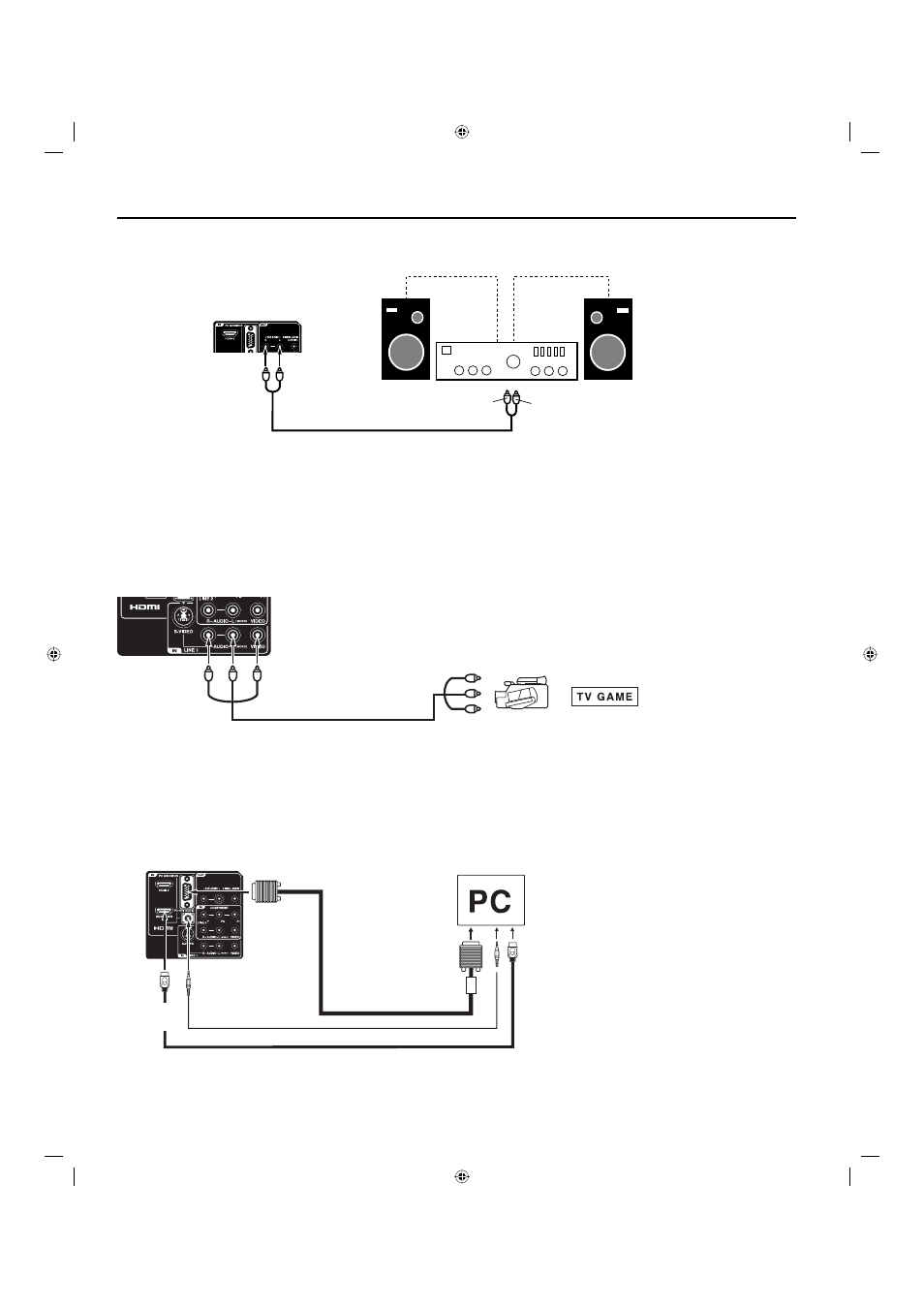
34
or
Connections to other equipment
(continued)
To connect the TV/BD to a camcorder, or a TV Game
To play back from a camcorder, connect the camcorder to the unit as shown.
This unit can also be used as a display device for many video games. However, due to the wide variety of signals generated by these
devices and subsequent hook-up variations required, they have not all been included in the suggested connection diagrams. You’ll need
to consult each component’s Owner’s Manual for additional information.
Rear of the unit
Video/Audio cable
(not supplied)
To LINE 1
VIDEO/AUDIO IN
To Video/Audio OUT
VGA cable
(not supplied)
To connect the TV/BD to a PC (Personal Computer)
Before you connect this TV/BD to your PC, change the adjustment of your PC’s Resolution and Refresh rate (60 Hz).
Connect one end of a (male to male) VGA cable to the video card of the computer and the other end to the VGA connector PC MONITOR
IN on the rear of the TV/BD. Attach the connectors firmly with the screws on the plug. In case of a Multimedia computer, connect the audio
cable to the audio output of your Multimedia computer and to the AUDIO connector of the PC/DVI AUDIO IN jack of the TV/BD. You can
also connect the PC with HDMI cable. If you use a HDMI cable, you don’t have to connect the audio cable. If you use a DVI-to-HDMI
cable, please connect the audio cable in the same way as the VGA cable.
Press INPUT on the remote control to select PC mode.
Switch on the computer. The TV/BD can operate as the computer monitor.
Monitor Display modes
MODE Resolution
Refresh rate
VGA
640x480
60/ 72/ 75 Hz
VGA
720x400
70Hz
SVGA 800x600
56/ 60/ 72/ 75 Hz
XGA
1024x768
60/ 70/ 75 Hz
SXGA 1280x1024
60Hz
WXGA 1280x768
60Hz
WXGA 1280x720
60Hz
WXGA 1360x768
60Hz
WXGA+ 1440x900
60Hz
FHD
1920x1080
60Hz
To return to normal mode
Press INPUT again.
To PC/DVI
AUDIO IN
NOTE:
The on-screen displays will have a different appearance in PC mode than in TV mode.
If there is no video signal from the PC when the unit is in PC mode, “No signal” will appear on the TV screen.
•
•
HDMI cable (not supplied)
Rear of the unit
To Audio (L) Input
To Audio (R) Input
Audio cable (not supplied)
Amplifier
Rear of the TV
To connect an audio system
This connection allows you to use an audio amplifier and external speakers, and adjust the audio level using the TV’s remote control.
To control the audio, turn on the TV and the stereo amplifier, and turn off the TV’s built-in speakers (see page 18).
NOTE:
To hear sound when using an external audio amplifier, the volume of both the TV and the amplifier must be set above 0 (zero).
For example, if the volume of the TV is set to 0, you will not be able to hear any sound, even if the volume of the amplifier is at its highest
level.
Audio cable
(not supplied)
To PC
MONITOR IN
To HDMI1/
DVI IN
To VAR (VARIABLE)
AUDIO OUT
00_54L0621A.indb 34
00_54L0621A.indb 34
10.4.27 3:15:35 PM
10.4.27 3:15:35 PM
