Locating desired scene 1, Subtitles, Changing angles – Hitachi L32BD304 User Manual
Page 25: Using pip (picture-in-picture) mode
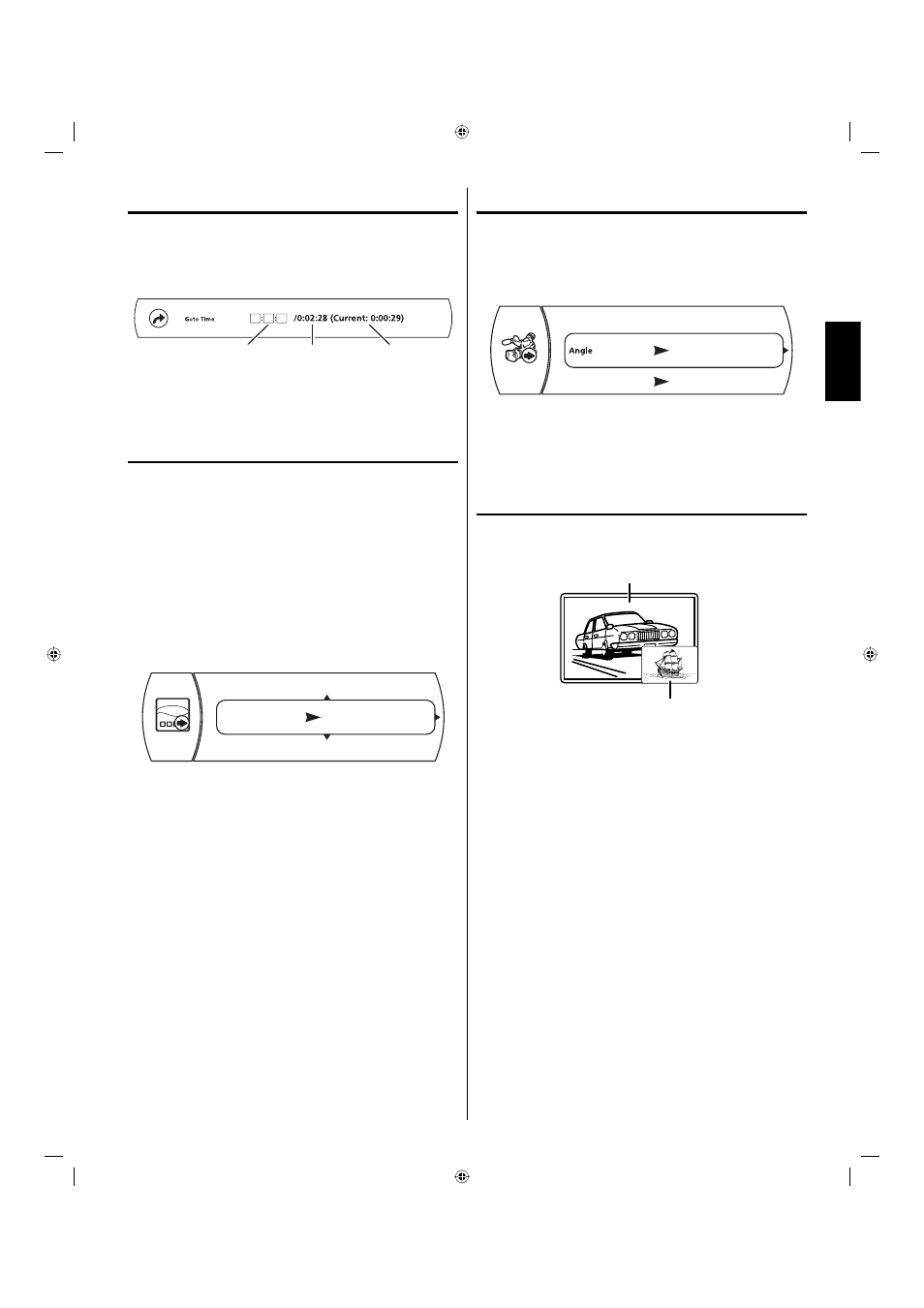
25
ENGLISH
Locating desired scene
1
Press JUMP one or more times to select:
The popup menu will appear.
Title: first button press
Chapter: second button press
Time: third button press
•
•
•
Time to
Jump to
Current play time
Total time
of current title
2
Press the number buttons to enter the title number, chapter
number, or amount of elapsed time, then press ENTER. Unit
goes to the title, chapter, or elapsed time you specified.
Subtitles
Turning the subtitles on and off
When playing back a disc recorded with subtitles, you can turn the
subtitles on or off.
Press SUBTITLE during playback until “Off” appears.
Changing the subtitle language
You can select the language when playing back a disc recorded
with multilingual subtitles.
1
Press SUBTITLE during playback.
The popup menu will appear.
2
Press C or D to select “Subtitle” or “PIP Subtitle”, then press
ENTER.
3
Press C or D to select the desired subtitle.
01/06 ENG
Subtitle
The on-screen display will disappear after a few seconds.
NOTE:
Changing subtitle language is canceled when you eject the disc.
Some functions may not work on some BD/DVD. You may not be
able to turn subtitles on or off or change subtitles. While playing
the BD/DVD, the subtitle may change when:
- you eject the disc.
- you change the title.
In some cases, the subtitle language may not change to the
selected one immediately.
•
•
•
Changing angles
When playing back a disc recorded with multi-angle facility,
you can change the view angle.
1
Press ANGLE during playback.
The popup menu will appear.
2
Press C or D to select the desired angle, then press ENTER.
PIP Subtitle
N/A
01/05
NOTE:
Depending on the BD/DVD, you may not be able to change the
angles even if multi-angles are recorded on the BD/DVD.
•
Using PIP (picture-in-picture)
mode
Some Blu-ray Discs are compatible with picture-in-picture (PIP)
mode. In PIP mode, the primary video is displayed on the full
screen, and the secondary video is displayed in a small window.
Primary video
Secondary video
See the documentation that came with the disc for playback
instructions.
1
Press PIP during playback.
The popup menu will appear.
2
Press C or D to select the desired secondary video, then
press ENTER.
If PIP mode is on, press SECONDARY AUDIO to change
the PIP audio or press SECONDARY SUBTITLE to change
the PIP subtitle (if available).
•
00_54L0621A.indb 25
00_54L0621A.indb 25
10.4.27 3:15:24 PM
10.4.27 3:15:24 PM
