Using backup now, Using backup now” section on – HP 7750 User Manual
Page 27
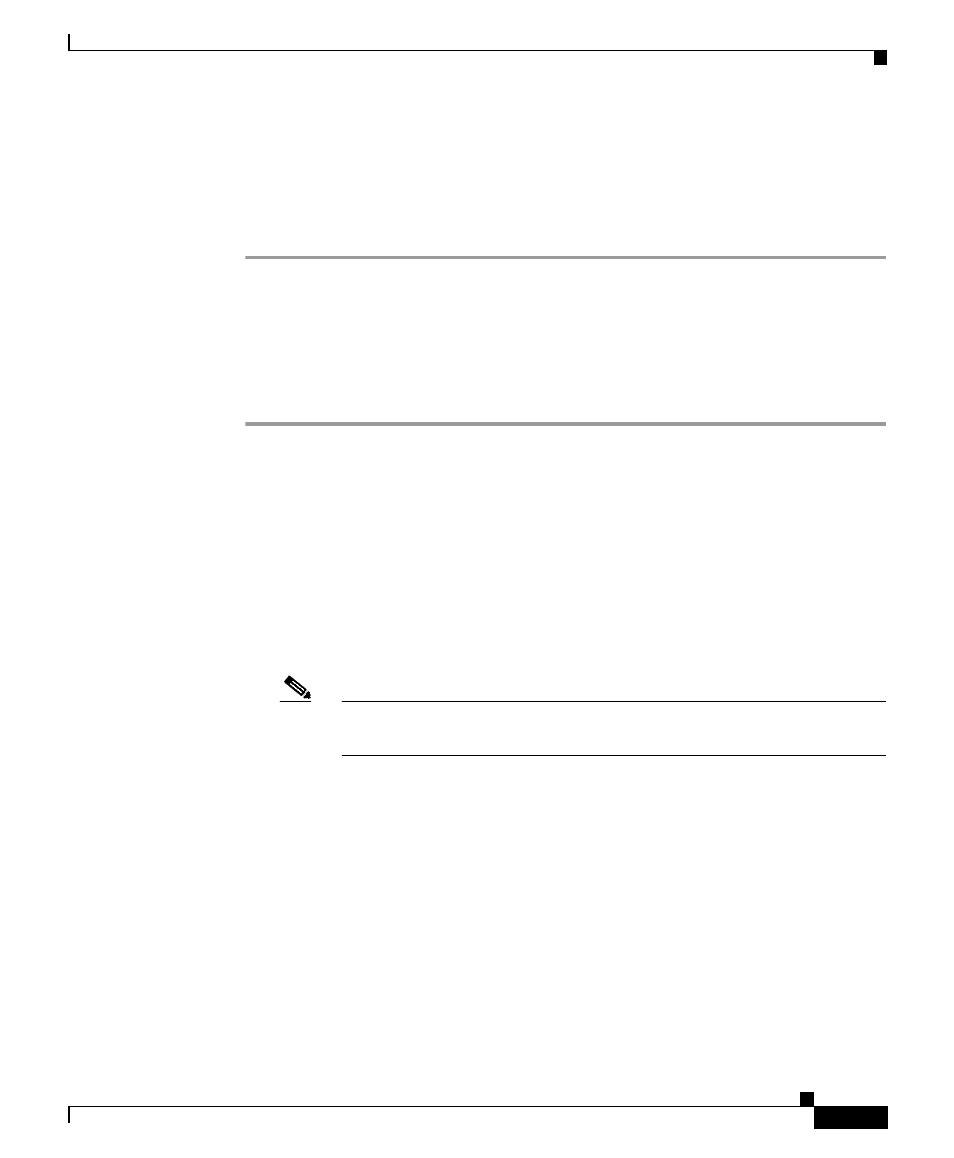
5-27
Cisco ICS 7750 Installation and Configuration Guide
78-14165-03
Chapter 5 Operating the Cisco ICS 7750
Backing Up System Data
Step 6
Click Submit to accept the backup parameters that you specified.
Step 7
Click History.
The Backup History page displays. The backup schedule that you entered is
shown under Existing Schedules.
Using Backup Now
Follow these steps to start the backup process:
Step 1
Access the backup utility (see the
“Accessing the Backup Utility” section on
Step 2
Click Backup Now.
Step 3
Enter the required information in the following fields:
a.
Backup Name—A unique name for the backup.
b.
Description—A statement that can identify the backup.
c.
IP/Hostname—The IP address or host name of the device on which you want
to store your backup files.
Note
The device on which you intend to store your backup files must be
running the Windows operating system.
d.
Shared Pathname—The Windows path name to the remote device (computer
on the network) where you want to store your backup files. For example,
sharename\path.
e.
User Name—The name that you use to log in to the remote computer.
