Assigning a channel for master dim, Assigning fixtures to a submaster – High End Systems High End LCD Controller for Studio Color User Manual
Page 155
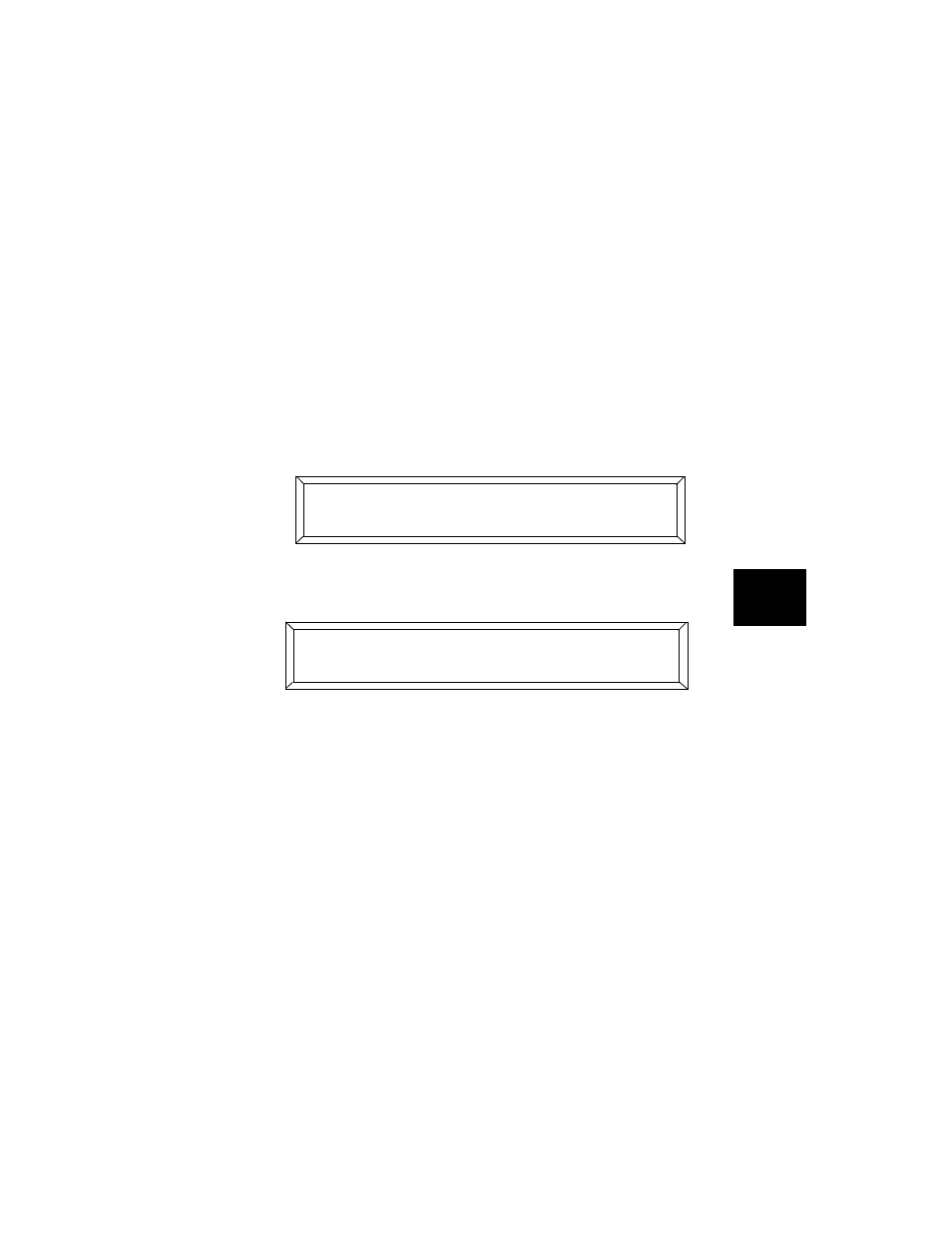
Studio Color LCD Controller
Submasters
6-25
6
Assigning a Channel for Master Dim
This section explains how to use a submaster as the “master
dim controller”. Once you assign a channel for master dim,
the same channel cannot be used to control fixtures. For
example, if you select channel 1 for master dim, you cannot
use channel 1 to control fixtures.
Note
When the master dim is assigned to a channel, you
should not use the Studio Color LCD controller for
master dim control; master dim should be controlled
by the submaster “master dim controller”.
1.
Select
;
from the Main menu, as shown below:
2.
Press the Cursor
arrow key. The LCD display then
appears similar to the one shown below:
3.
Use the Construct
and
arrow keys to select a
channel for master dim. Remember that the channel you
assign to master dim cannot also be assigned as a submaster.
4.
After you set the channel for master dim, you can assign
submaster channels as shown in the next section.
Assigning Fixtures to a Submaster
To have a particular submaster control the dimming or color
of a particular fixture(s), you have to assign that fixture(s) to
that submaster. There are 12 submasters available (or eleven
if you assigned one channel to master dim).
) ;? ;:; (
- D( (
1 ;:4+ $ 2 . % J K @ 8 +5 ++ +$/
! ) *
