Reverb design, The monitor group, Assigning outputs to the monitor group – MOTU 828x 28x30 Audio Interface with ThunderTechnology User Manual
Page 89: Monitor group presets menu, Monitor group meters, Ammed t, Ol an, The monit, Or gr
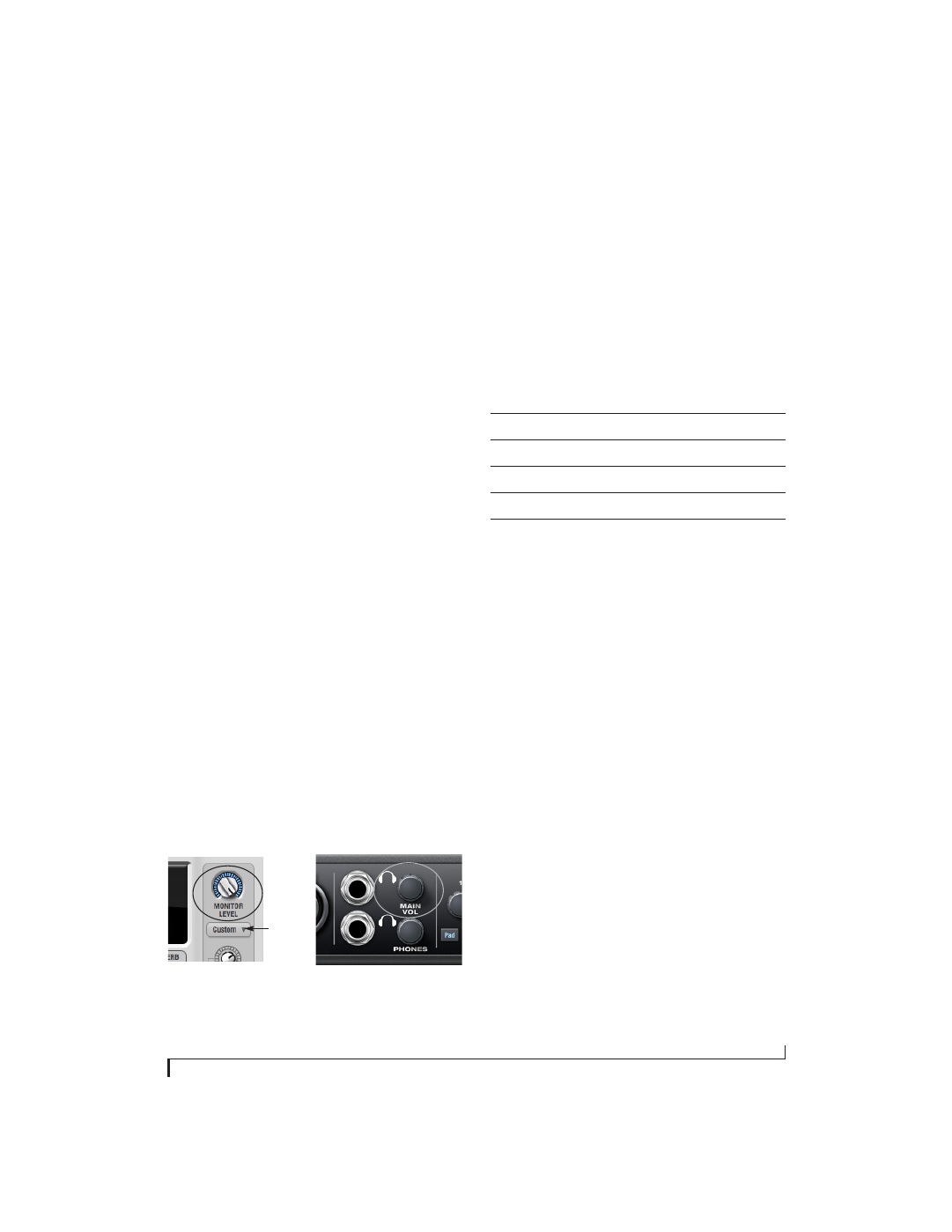
C U E M I X F X
89
types of spaces. The
Size
and
Level
parameters let
you control the size of the room and the strength of
the initial reflections.
☛
Here’s a tip: try using initial reflections
without any subsequent reverb (turn the reverb
time down as far as it will go). You’ll hear
interesting and unusual effects.
Reverb design
The Reverb Design section allows you to
independently control the reverb time for three
separate frequency bands (
Low
,
Mid
and
High)
with adjustable cross-over points between them
(
Low
and
High
). The
reverb time
for each band is
specified in percent of the overall reverb time in the
Primary Controls section at the top of the tab.
You can edit these parameters graphically by
dragging the handles in the graphic display
(Figure 9-23).
Width
does what its name implies: if you turn this
control all the way up, the result is maximum stereo
imaging. A position of 12 o’clock produces
essentially a mono image. Turning the control all
the way down completely swaps the stereo image.
THE MONITOR GROUP
The
monitor group
is a set of 828x outputs that can
be controlled with the master Monitor Level knob
in upper right corner of the CueMix FX mixer
window (Figure 9-24), as well as the MAIN VOL
knob on the 828x front panel.
Figure 9-24: Monitor group volume control from CueMix FX and the
front panel MAIN VOL knob.
Assigning outputs to the monitor group
Any combination of outputs can be assigned to the
monitor group. To include an output pair in the
monitor group, click its Monitor button in the
Outputs tab (Figure 9-6 on page 75).
Monitor group presets menu
The
monitor group presets menu
(Figure 9-24)
provides several presets for commonly used
monitor groups:
If you program your own monitor output group,
the presets menu displays the words
user def.
(user
defined).
Monitor group meters
The monitor group meters (Figure 9-1 on page 69)
show levels for any/all output pairs that are
currently included in the monitor group. The
width of the meters scales proportionally so that all
current monitor group outputs will fit within the
prescribed space for the meters. If many outputs
are included, then the meters will look fairly thin,
but they will all be included in the meter.
Monitor
group
presets
menu
Monitor group preset
Output assignment
Main Outs
Main Out 1-2
Stereo
Analog Out 1-2
Quad
Analog Out 1-4
5.1
Analog Out 1-6
7.1
Analog Out 1-8
