Usb 3.0, usb 2.0 and usb 1.1, If you are connecting with usb 2.0 or 3.0 – MOTU 828x 28x30 Audio Interface with ThunderTechnology User Manual
Page 22
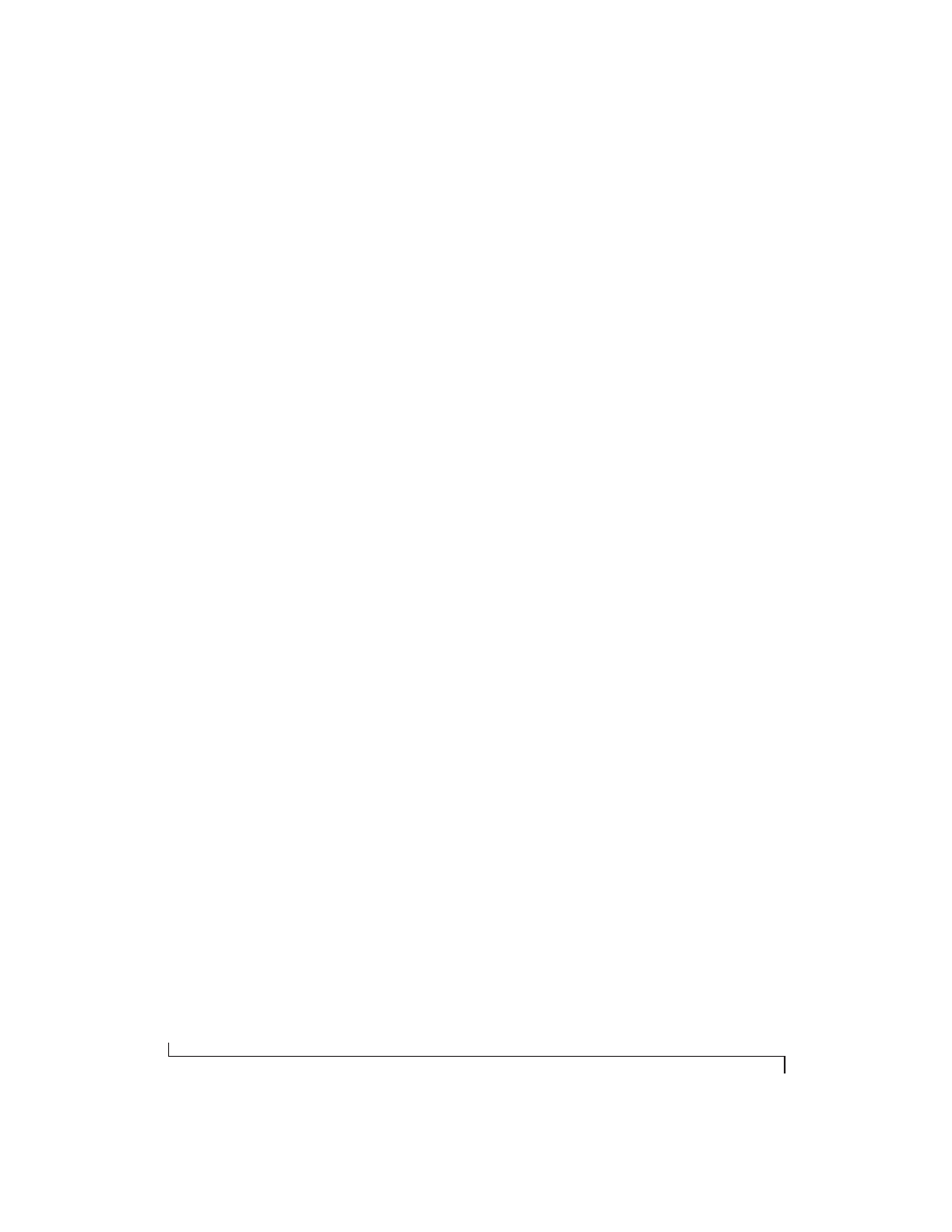
I N S T A L L I N G T H E 8 2 8 X H A R D W A R E
22
displays. You should not hesitate to connect other
Thunderbolt devices like these to your computer,
along with the 828x, as your needs require.
USB 3.0, USB 2.0 and USB 1.1
There are primarily three types of USB host
controllers widely available on current personal
computers. USB 1.1 controllers support simple
peripherals that don’t require a high speed
connection, such as a computer keyboard, a
mouse, or a printer. USB 3.0 and 2.0 controllers
support high speed devices such as the 828x. Since
the 828x requires a high speed connection, it must
be connected to a USB 3.0 or 2.0 host controller or
hub.
For the most reliable connection, it is
recommended that you connect the 828x directly
to one of your computer’s USB 2.0-or 3.0-
compatible ports. However, since USB 3.0 and 2.0
hubs are compatible with both types of devices, the
828x can be connected to a USB 3.0/2.0 hub along
with USB 1.1 devices if necessary. The 828x will not
operate properly if it is connected to a USB 1.1 hub.
Follow these instructions to determine whether
your computer supports USB 1.1, 2.0, or 3.0:
1
Open the Windows Control Panel, and choose
Hardware and Sound.
2
In the Devices and Printers section, click Device
Manager.
3
In Device Manager, open the Universal Serial
Bus Controllers section.
4
Look in the list of USB devices.
■
An
xHCI
or
Extensible Host Controller Interface
represents a USB 3.0 controller.
■
An
Enhanced USB Host Controller Interface
(EHCI) represents a USB 2.0 controller.
■
An
Open USB Host Controller Interface
(OHCI)
or
Universal USB Host Controller Interface
(UHCI)
represents a USB 1.1 controller.
Controllers may have their USB Speed denoted in
their name. Consult the manufacturer if your USB
Host Controller is listed differently.
If you are connecting with USB 2.0 or 3.0
1
Before you begin, make sure your computer and
the 828x are switched off.
2
Plug the flat “type A” plug of the 828x USB cable
(included) into a USB2-equipped socket on the
computer.
3
Plug the squared “type B” plug of the USB cable
into the 828x I/O.
