Working with cuemix fx mixing and effects, Synchronization, Synchronizing digital audio connections – MOTU 828x 28x30 Audio Interface with ThunderTechnology User Manual
Page 59: Using a foot switch
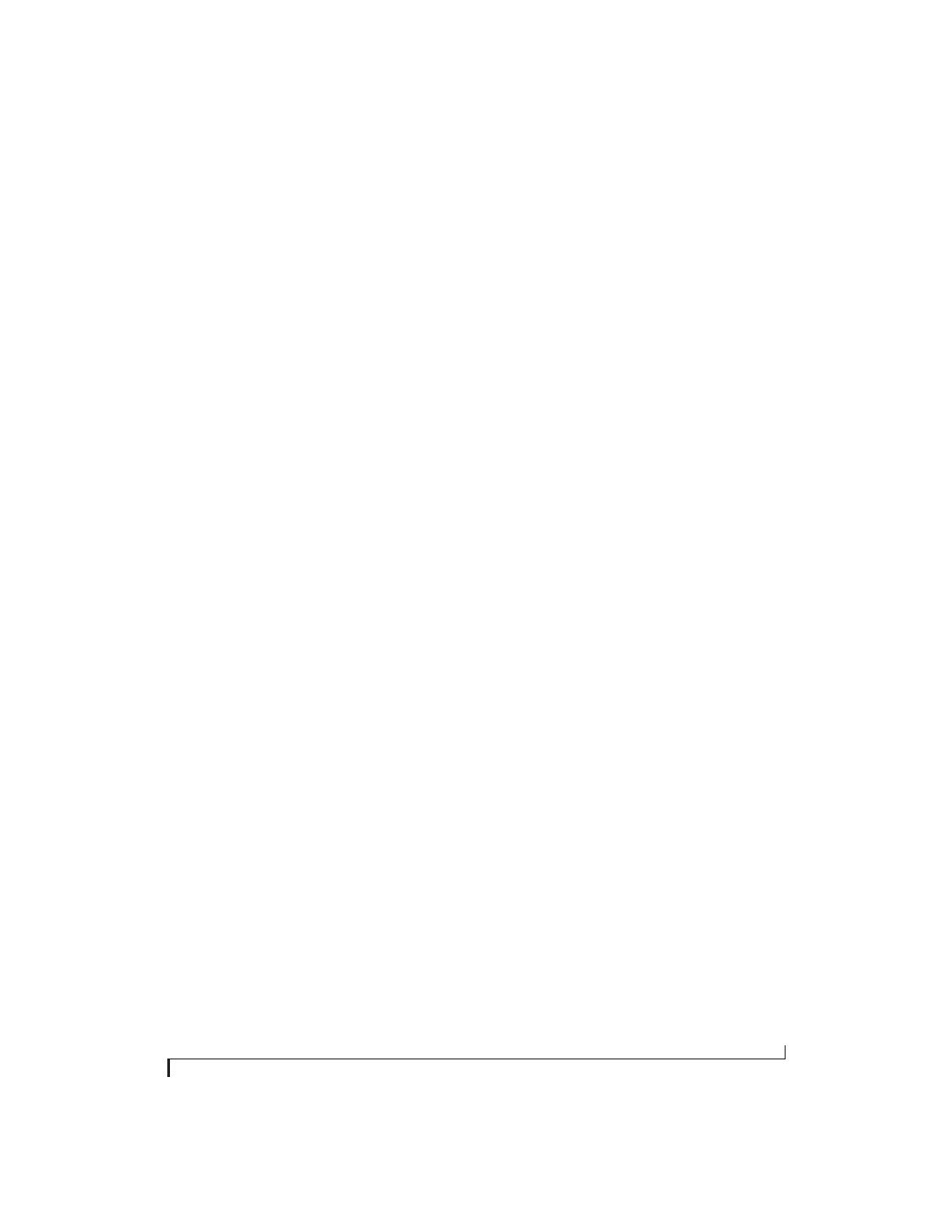
C O N F I G U R I N G H O S T A U D I O S O F T W A R E
59
WORKING WITH CUEMIX FX MIXING AND
EFFECTS
The 828x provides powerful external mixing, EQ,
compression and reverb, which you can operate
hand-in-hand with your host’s mixing
environment. For example, the 828x can serve as a
monitor mixer, routing channels to musicians, or it
can serve as an integrated extension of your host’s
mixing environment. If you program a 828x
mixing and processing configuration that goes
hand in hand with your host project, be sure to use
the file save features in CueMix FX to save the 828x
settings as a file in your host project folder for
instant recall of all settings. See chapter 9, “CueMix
FX” (page 67) for complete details.
SYNCHRONIZATION
You may encounter situations in which you need to
synchronize your audio software and the 828x to
the other components of your system.
Synchronizing digital audio connections
If you have devices connected to the 828x’s digital
optical ports, you need to be concerned with the
synchronization of the 828x’s digital audio clock
with other devices connected to it digitally (if any).
For example, if you have a digital mixer connected
to the 828x via an ADAT optical light pipe cable,
you need to make sure that their audio clocks are
phase-locked. For details, see “Choosing a clock
source for optical connections” on page 26. If you
don’t have any digital audio devices connected to
the 828x, digital audio phase-lock does not apply
to you.
Resolving directly to time code (with no
synchronizer)
If your host audio software supports ASIO2 or 3’s
sample-accurate positioning protocol, then it can
resolve to the 828x’s built-in time code synchroni-
zation feature. To resolve your 828x directly to
SMPTE time code with no additional synchroni-
zation devices, use the setup shown in “Setting up
for SMPTE time code sync” on page 115.
USING A FOOT SWITCH
Use a foot switch connected to the 828x to trigger
recording punch-in and punch-out, or any other
feature in your host audio software that is assigned
to a computer keystroke. By default, the foot switch
triggers the 3 key on the computer keypad. To
trigger a different set of keystrokes with the foot
switch, visit MOTU Audio Setup. (See “Enable
Pedal” on page 41.)
