The eq tab, Vintage eq, Enabling eq – MOTU 828x 28x30 Audio Interface with ThunderTechnology User Manual
Page 78
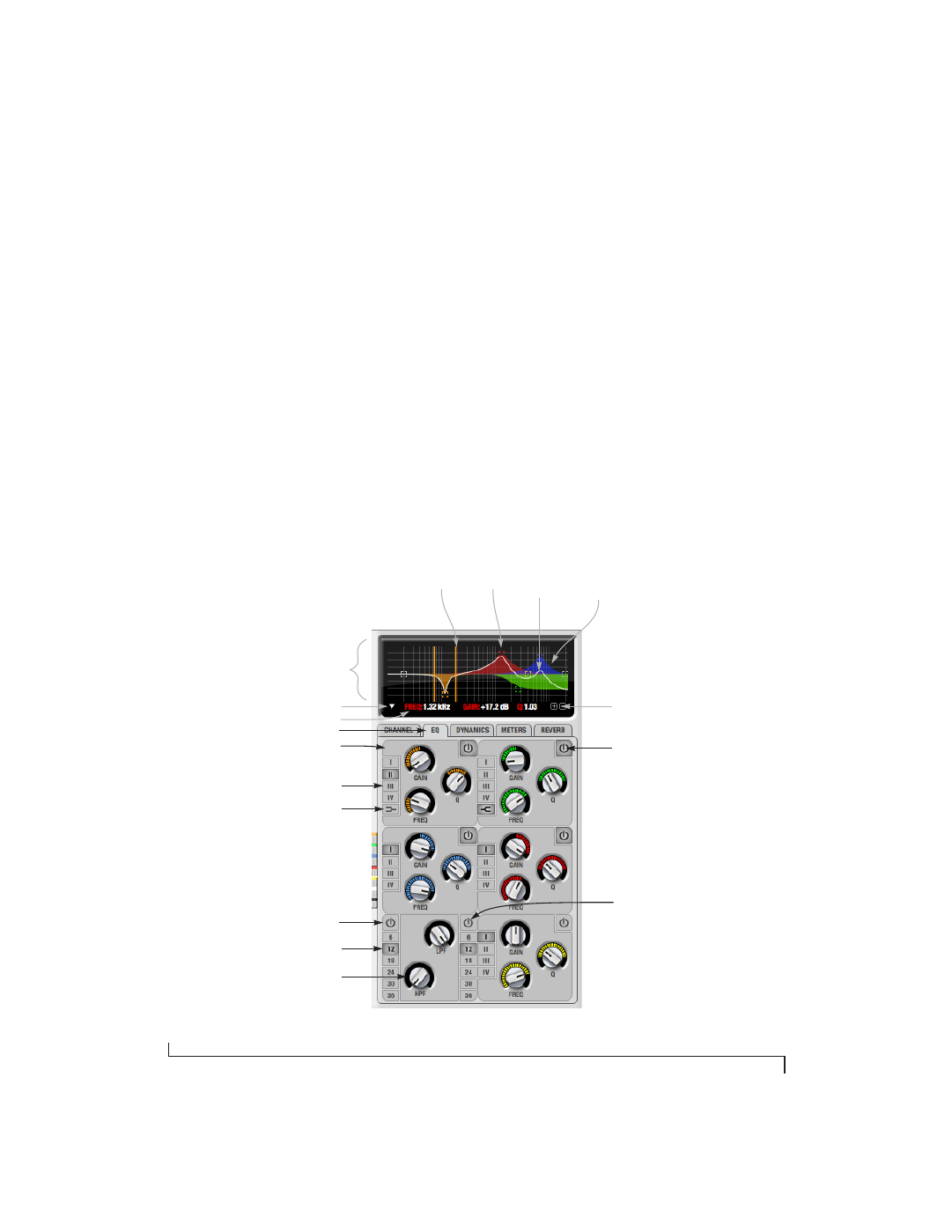
C U E M I X F X
78
The EQ tab
The EQ tab (Figure 9-10) displays the EQ settings
for the input or output channel that currently has
the focus. Click any focus button in the Inputs or
Outputs tab to view the EQ tab settings for the
channel.
Vintage EQ
Inspired by legendary British large console EQs,
the 828x
Vintage EQ section
(Figure 9-10) gives you
the look, feel and sound of the most sought-after
classic equalizers. Five bands of center frequency
parametric EQ filtering are provided, each with
four EQ types that model current popular EQ
styles and vintage analog EQ styles alike. Two
bands include shelf filtering. Two additional bands
of variable slope low pass and high pass filtering are
provided. The filter response display provides
comprehensive control and visual feedback of the
EQ curve being applied. With 64-bit floating point
processing, the 828x Vintage EQ has been carefully
crafted and meticulously engineered to produce
musical results in a wide variety of applications.
Enabling EQ
Each input and output channel has a global
EQ
enable/disable
button (Figure 9-3 and Figure 9-6).
This button enables or disables all bands of EQ for
the channel. In addition, each individual band of
EQ has a
Filter enable/disable
switch (Figure 9-10),
allowing you to enable as few or as many bands as
needed for each individual channel.
☛
Shortcut: hold down the Option/Alt key while
clicking anywhere in the EQ graph that’s not
directly on an EQ filter handle to enable or bypass
the EQ for that input or output.
Filter
handle
Q handles
(colored lines)
Composite
curve
(white line)
Individual
filter curve
(colored area)
Filter response
display
Shelf filter
Parameter display
Vertical scale
Filter enable/disable
EQ Filter types
Slope
Low-pass filter
EQ filter
Figure 9-10: The EQ tab.
EQ tab
Filter display options menu
High-pass filter
High-pass frequency
