Installation/update – BenQ RM8602K 86" Class 4K UHD Educational Touchscreen LED Display User Manual
Page 103
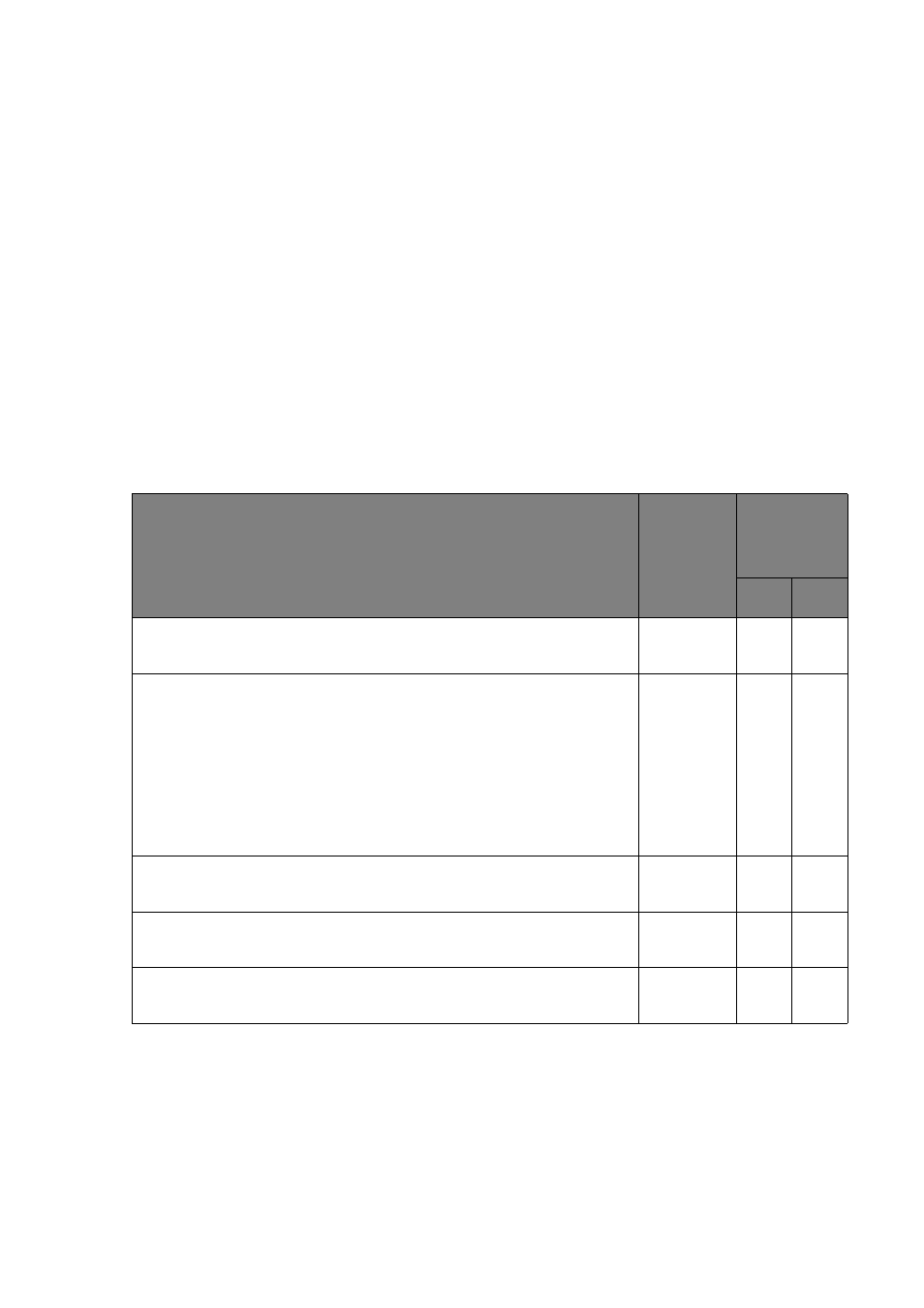
98
Appendix 4: Basic Troubleshooting Checklists for X-Sign
Part II: problem resolving attempt & troubleshooting
The following checklist helps you identify the problem and resolve it quickly. In case a specific
problem occurs, refer to its related section and follow the check items to resolve the problem.
Contact the service provider if the problem cannot be resolved as instructed in this checklist.
Possible problems are:
Installation/update
Try the following if X-Sign Designer cannot be installed on a laptop or if X-Sign Player is unable
to update on a digital signage.
•
•
•
•
•
•
Check item
Check if
completed
Does the
problem still
exist?
Yes
No
[Designer] Please check if Windows version is 64 bit (not support
32bit).
[Player] Please check if the network port & DNS is blocked by ITS
(check by PortTester).
• Port No. should be 443.
• Cloud server should be:
vice.benq.com
/X-Sign.benq.com
[Player] Please launch browser to check the WAN status if the
dialog shows “No internet connection” or “update failed”.
[Cannot pair device] Please check if the available (not expired)
license is existed on the license list.
If problems cannot be solved after performing the above actions,
please re-flash the system firmware.
