Stream quality, Sound quality – MOVE'N SEE Pix4Team 2 Auto-Follow Camera User Manual
Page 25
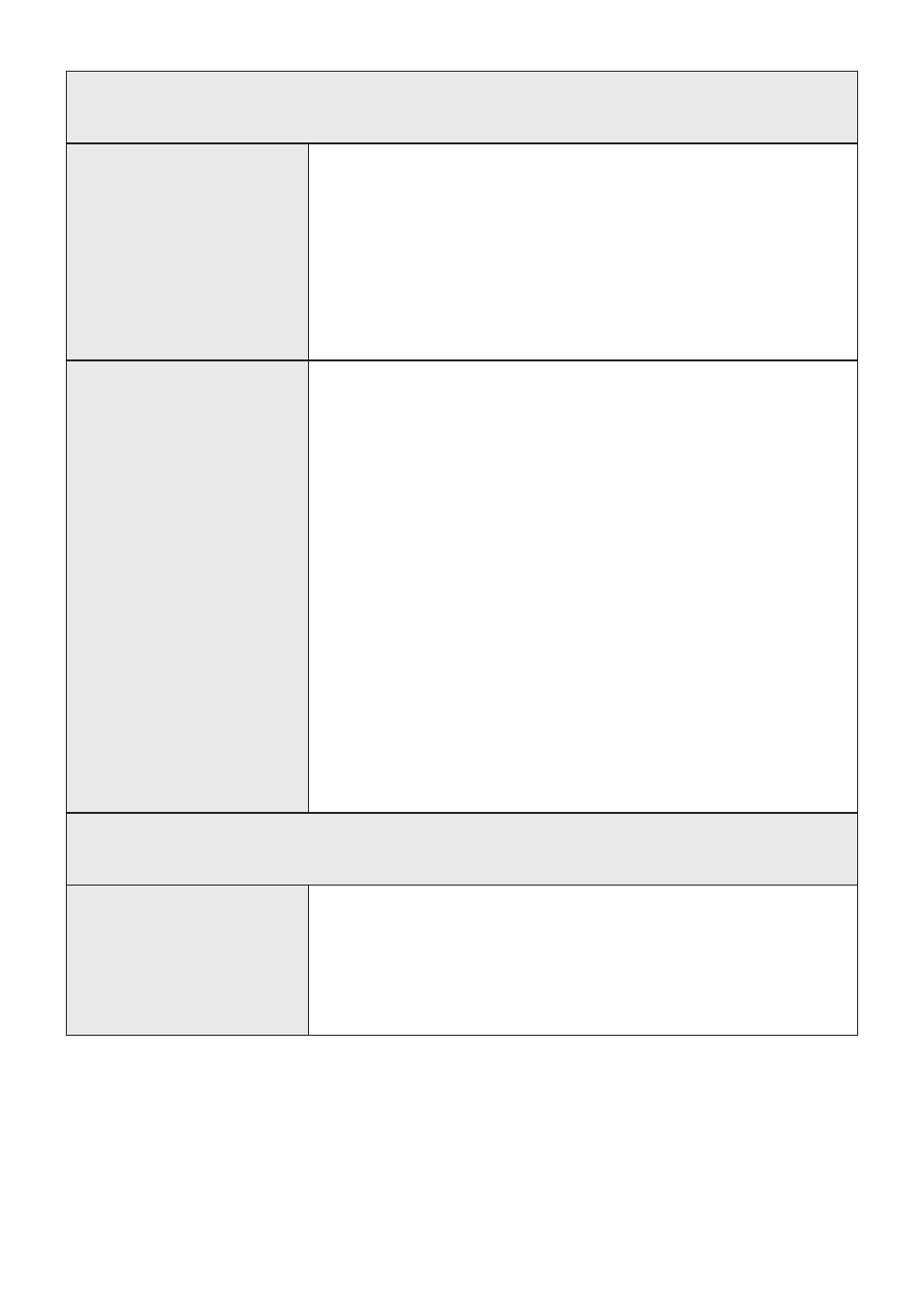
Stream quality
The stream is impossible
1. Check that your internet connection is still active
2. You have not created a Facebook / Youtube / Twitch account
3. The HDMI cable is not connected all the way between your camera and
the robot
4. Your Youtube account is not yet active for live streaming (in general,
after requesting access to streaming, you have to wait 24 hours for the
streaming to be available)
The stream is degraded or
interrupted
1. Check that the HDMI cable is plugged all the way on both the camera
and the robot
2. Check that your internet connection is still active
3. Check the internet quality (for example, it could be that the local WiFi is
too weak)
4. The broadcasting platform has interrupted your stream for copyright
reasons (example: the music played in the stadium)
5. Check your broadcast settings (public or private)
6. Check that you haven't reached the maximum broadcast duration of
the platform you are using (example: 8 hours maximum on Facebook)
7. You must set your upper camera to a maximum resolution of 1080p
(Full HD), the 4K setting is prohibited for launching a stream
8. Check that your camera is not configured in 16:9 format, to have an
ideal broadcast
9. Check your upload speed with a service such as https://www.
speedtest.net/, you must have at least 8Mbps
Sound quality
The sound quality is
degraded
1. TThe sound is recorded through the microphone of the top camera.
Check in your camera settings that it is activated.
2. Check that your camera's microphone is damaged
3. Check that sound level in your camera menu
25
