A.2 f, Anagement, A.2.1 l – NewTek Virtual Set Editor User Manual
Page 48: Ocate my new virtual sets in, Aster, Esktop, A.2.2 o, Rganize virtual sets in custom locations, A.2.3 d, Elete unwanted virtual sets
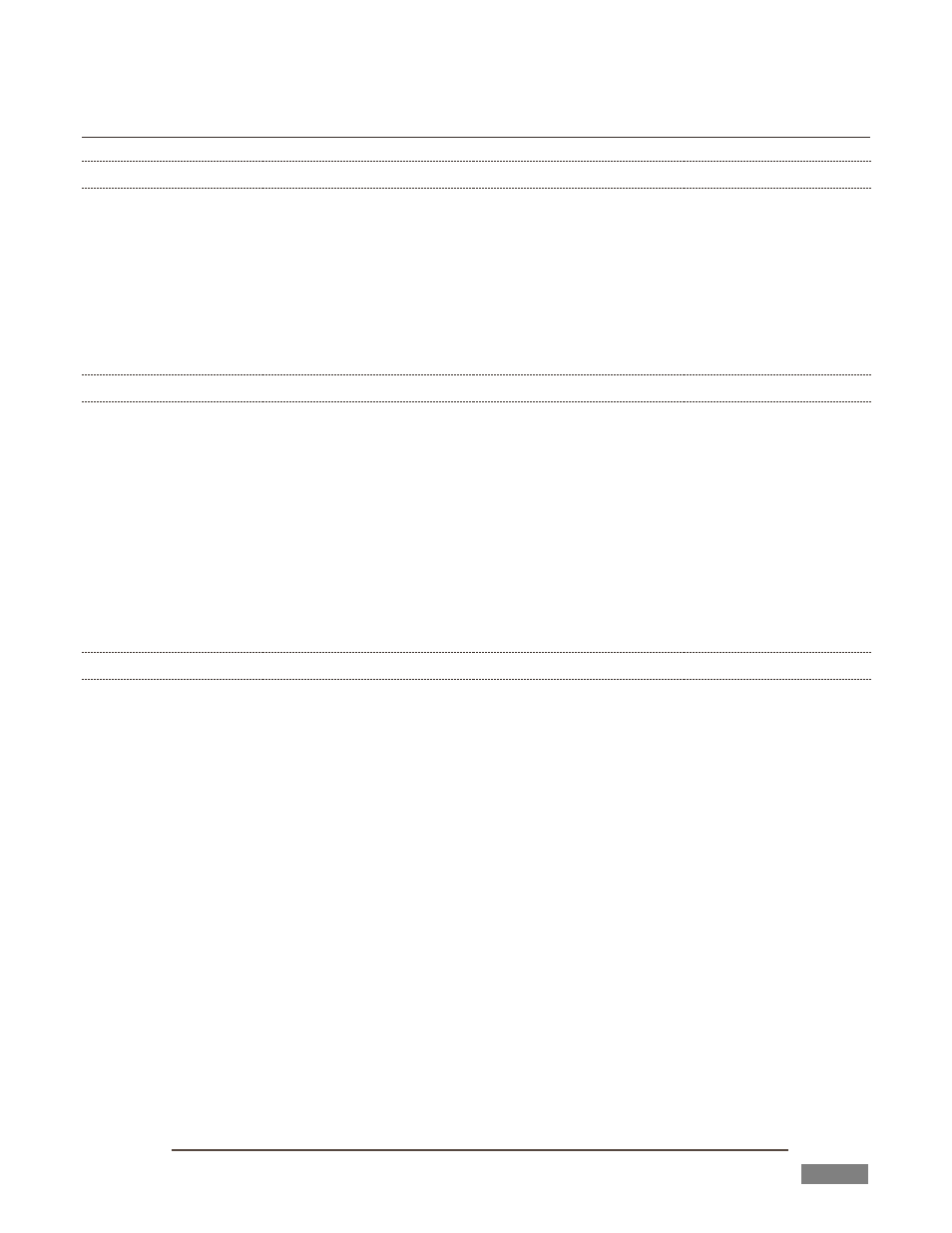
Page | 46
A.2 FILE MANAGEMENT
A.2.1 LOCATE MY NEW VIRTUAL SETS IN TRICASTER’S LIVE DESKTOP?
1. When you perform an export operation, the newly created virtual set is stored in the User folder at
the default LiveSet effects location on the system.
2. Open a TriCaster session, and click a Virtual Input tab.
3. Click the Add button in the Virtual Input tab, to show the Media Browser.
4. You will see a User sub-heading listed (along with NewTek) under the LiveSets header in the
Location List at left in the Media Browser.
5. Click the User location entry and icons for your new LiveSets will be shown in the File Pane at right.
A.2.2 ORGANIZE VIRTUAL SETS IN CUSTOM LOCATIONS?
1. To move your virtual sets to custom locations, select the Shutdown icon on the Home Page of
TriCaster’s Startup Screen, select Exit to Windows, and confirm this decision.
2. Navigate from the Windows Desktop to C:\TriCaster\Effect\LiveSets.
3. Create a new sub-folder with the custom name you wish to appear alongside NewTek and User in
the Media Browser Location List (under the LiveSets header).
4. Drag the folder(s) for the LiveSet you wish to appear in the custom location into the new folder you
created earlier.
5. Then simply re-launch TriCaster, and re-open your session. The newly created folder will appear as
a sub-heading in the Media Browser’s Locations List, and its content will be displayed in the File
Pane at right when you select it.
A.2.3 DELETE UNWANTED VIRTUAL SETS?
1. You may create some virtual sets that, for one reason or another, are not ‘keepers’. To remove them
from TriCaster entirely, select the Shutdown icon on the Home page of TriCaster’s Startup Screen,
select Exit to Windows, and confirm this decision.
2. Navigate from the Windows Desktop to C:\TriCaster\Effect\LiveSets.
3. Locate the folder for the LiveSet you wish to delete, then simply right-click on it and select Delete
from the context menu.
4. Re-launch TriCaster.
