NewTek Virtual Set Editor User Manual
Page 33
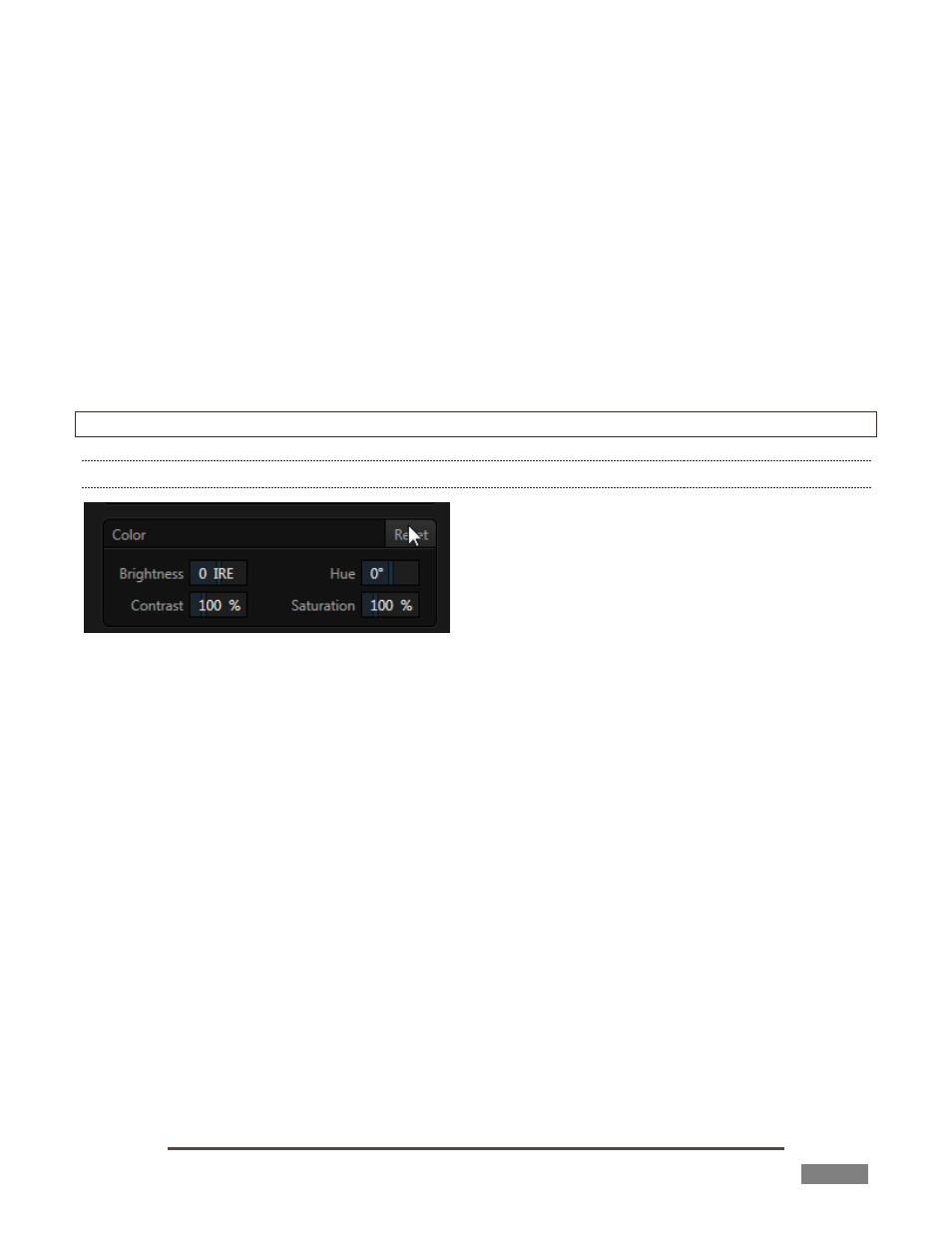
Page | 31
Again, drag just one of the numeric gadgets next to the Scale button (with lock disabled) or hold
down Ctrl when dragging over Scale to independently modify just one dimension of the item (width
or height).
In similar fashion, drag the pointer over the Rotation button with the left mouse button pressed to turn the
overlay source in 3D space, as follows:
Drag left/right to rotate the source about the Y (vertical) axis.
Drag up/down to rotate the source about the X (horizontal) axis.
Drag up/down while holding down the right mouse button to rotate about the Z axis.
Drag on a single numeric slider at right, or hold down Ctrl while dragging to constrain rotation to
one axis.
Position, Rotation and Scale can be reset by clicking Reset Positioning.
Hint: Reset most controls to their default value by holding down Shift while double-clicking it.
3.4.3 PROC AMP
FIGURE 40
Brightness, Hue, Contrast and Saturation controls are familiar from TriCaster’s Live Desktop, where they are
located in the Proc Amp controls for inputs.
Brightness: Adjustment range from -100 to +100 IRE (the default being 0). As reference, the full
luminance range of the visible portion of a video signal can be thought of as ‘100 IRE units’ (named
for the Institute of Radio Engineers) – ignoring minor regional variations.
Contrast – Adjustment range from 0 - 500% (default 100%).
Hue – Adjustment range from -180° to +180°. Adjusts the master color of the selected Source,
swinging the entire image through the color wheel’s spectrum.
Saturation – Adjustment range from 0-500%. Zero saturation results in a ‘black and white’ picture;
increased saturation results in richer colors.
High saturation values can exaggerate the color portion of the signal. Note that over-saturated
colors are considered illegal for broadcast transmission, and may result in display problems on
some devices.
(The result of clicking Reset Color will come as no great surprise, so perhaps we’ll leave that as a student
exercise.)
