Panoramic, Ackground images – NewTek Virtual Set Editor User Manual
Page 41
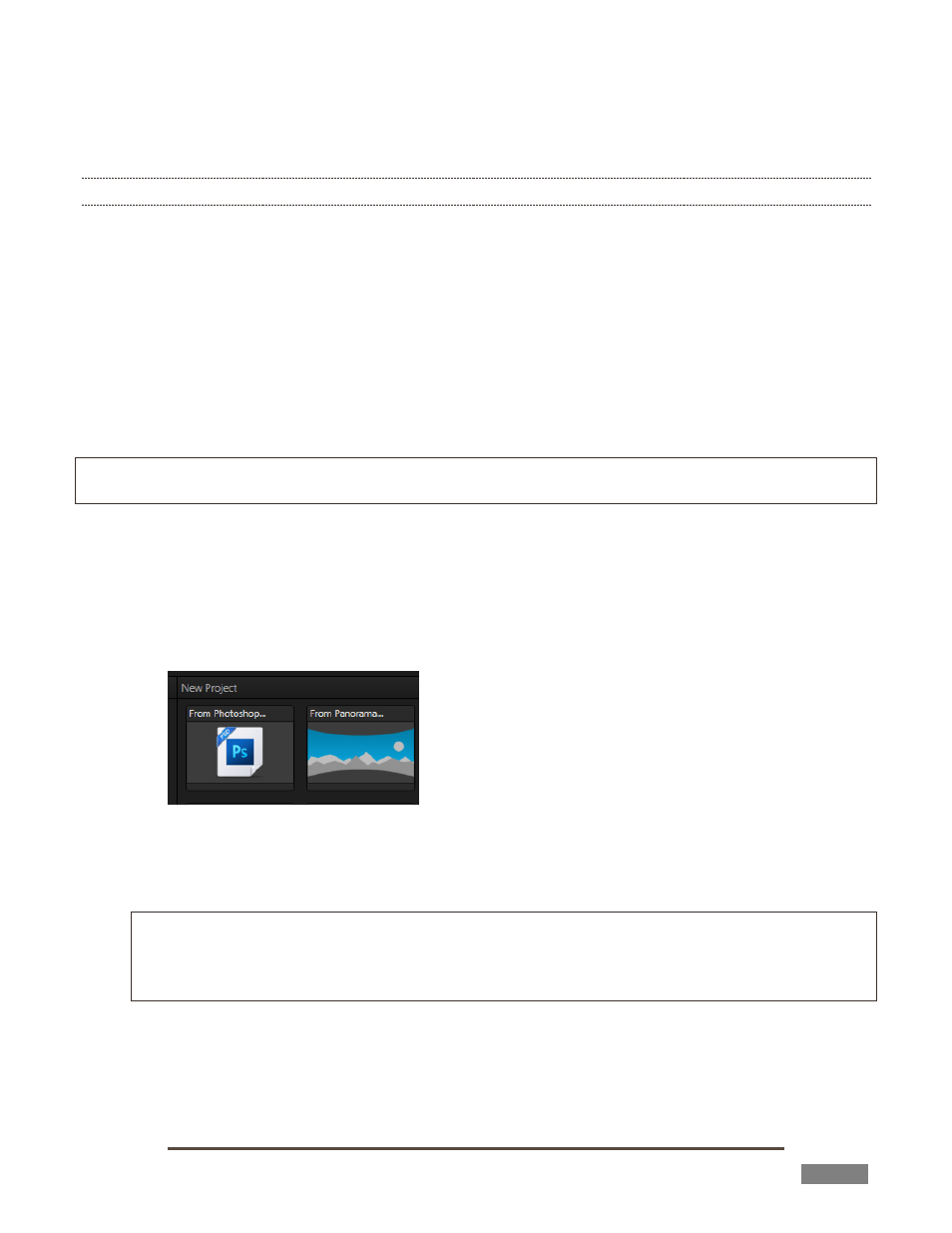
Page | 39
You can even make video sources appear to pass behind elements in the image, using mask images to lock
of portions of the scene so video doesn’t appear there (Figure 49).
3.8.1 PANORAMIC BACKGROUND IMAGES
The first requirement when creating a panoramic set is to acquire a panoramic image to serve as the
Holographic LiveSet background. Several sample panoramic images, along with the source photos used to
generate them are provided.
Of course, you will inevitably want to create brand new LiveSets from your own imagery. Fortunately,
what was a difficult, time-consuming technical process just a few years ago is now simple and easy, even
using free software tools that anyone can access.
As mentioned earlier, two of the better known tools to generate these images are the ‘Panoramic’ mode
built in to the iPhone’s camera (iOS6 or higher), and Microsoft’s free panoramic image stitching software,
called Image Composite Editor (http://research.microsoft.com/en-us/um/redmond/groups/ivm/ice/).
Hint: These are just two examples. A quick search for terms like “photo stitching software” or “panoramic
photo software” will turn up many interesting alternatives for a number of platforms.
The two most common panoramic formats involve imagery mapped to either a sphere or a cylinder shape.
VSE can work with either type, as follows:
1. Launch VSE
2. Create a new panoramic VSE project by any of the following means (the result is the same no
matter which method you use):
FIGURE 50
3. Using the Startup Wizard, select the “From Panorama” icon in the New Project bin. (Alternatively, if
LiveSet is already open to a project, select Open in the File menu to open the Startup Wizard.)
Hint: There is yet another approach. Selecting New from the File menu opens VSE in its default project
format, which shows a stand-in holographic canvas. You can also begin creating a Holographic LiveSet
in this manner, and then load the panoramic background image using the Source drop-down menu
found under the Background group header in the Control Stack.
