NewTek Virtual Set Editor User Manual
Page 38
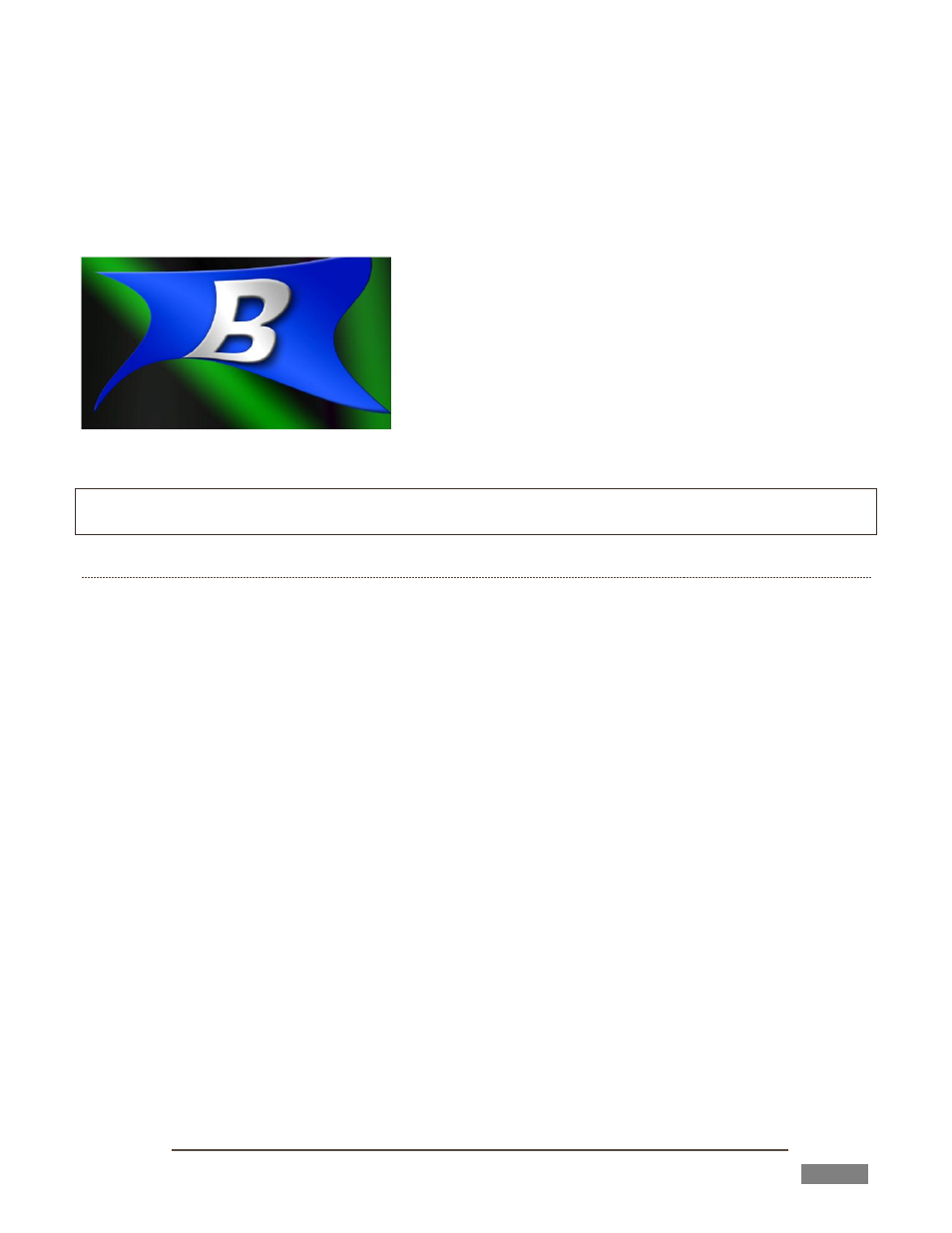
Page | 36
You will find a file named “VSE UV Gradient.exr supplied in your VSE installation folder (specifically, in the
folder C:\TriCaster\AddOns\Virtual Set Editor\Extras (or for standalone versions, wherever you have
installed VSE).
This special image is a UV gradient in the form of an OpenEXR file. It is intended to serve as a proxy video
input layer proxy in your Photoshop® project when you need more powerful input layer transformations.
The Photoshop project should be 16 bit color depth (32 bit files
can result in gamma issues) before loading the .exr file. Save
the final layered PSD in the same color depth, too, to preserve
any transformations or distortions accurately.
Note that with one exception, you must use the (.exr) proxy
gradient for all video input layers in the project in this case:
completely empty (transparent) layers will be treated as a full-
frame video input layer.
Hint: When you do not require advanced transformations, 8bit color depth is fine for both project and file
exports. Only the opacity in input layers is recognized by VSE in this case; color information is ignored.
REFLECTIONS
In somewhat similar fashion, ‘reflections’ of live video in a LiveSet are created using a suitably modified
gradient layer.
You can use a simple 2D graphics application to produce a gradient layer having the appropriate size,
shape, orientation and distortion for the reflection; or you might pull a reflection buffer image from a 3D
application (i.e., an image containing just surface reflections from the polygon you mapped the video input
gradient texture to, and no other opacity) .
Rather than reducing the opacity of this reflection layer (in the layered PSD file, or using VSE) to control the
apparent amount of reflection in the result, it is necessary to add a partially opaque layer above it. For
example, to add a reflection to a desk top, you might arrange layers as follows (listed from ‘front’ to ‘back’
from the viewer’s perspective):
a) Partially transparent matte
b) Reflection layer
c) Desk Layer
d) Video input layer
e) Background layer
‘Layer a’ in this example is essentially a segment from a render of set elements appearing in front of the
video input polygon, without the reflection. Reduce the opacity of selected portions of ‘layer a’ so that the
color of the reflection layer (b) below shows through in a suitable amount to mimic reflection.
The file Advanced Desk.psd in the “Example PSDs” folder can serve as a reference to how to prepare the
layers for this type of scene.
FIGURE 45
