Sensor lights, Chime, Special chime – Interlogix Simon XT Tabletop User Manual User Manual
Page 37
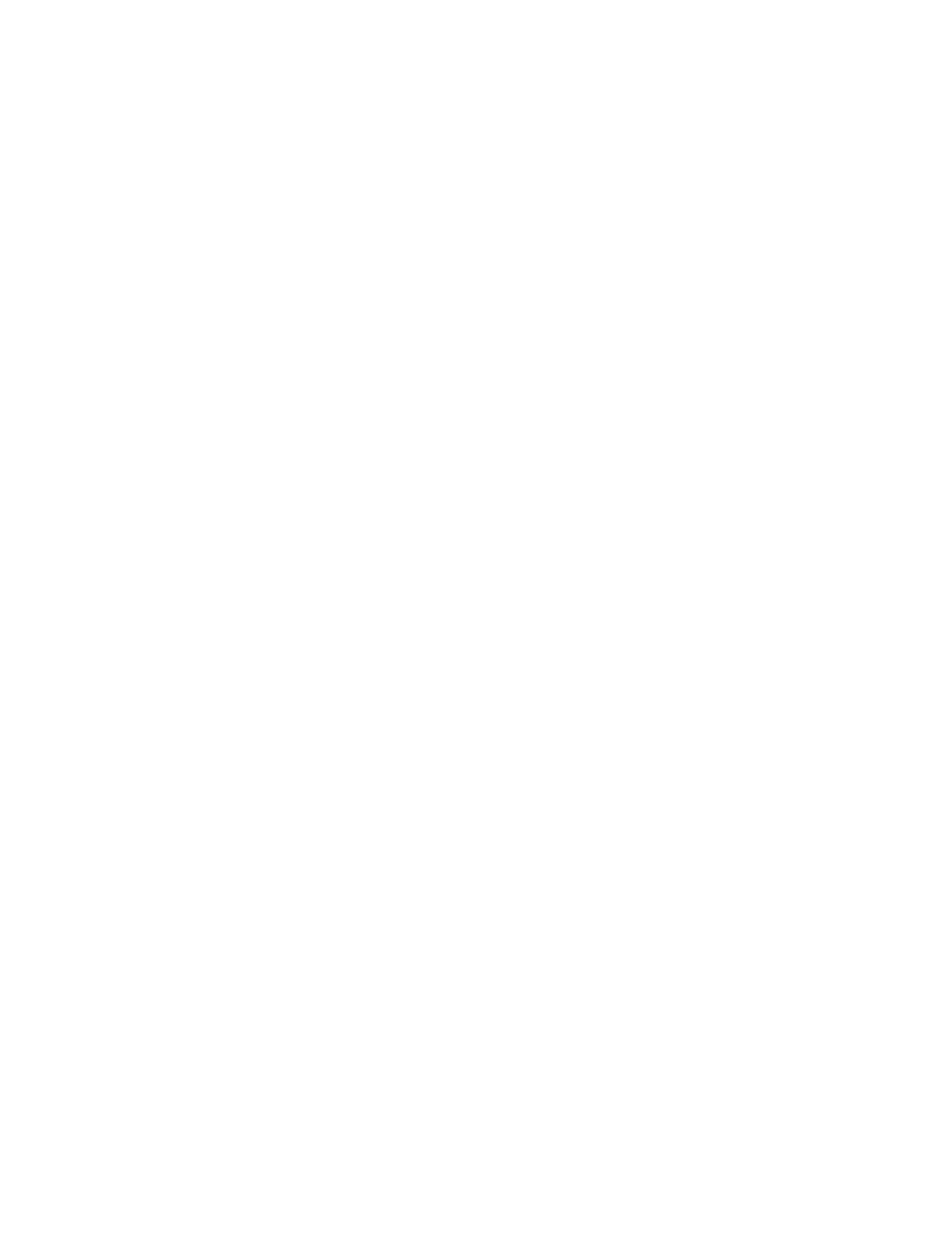
Simon XT TableTop Control Panel User Manual
31
Note: This menu option will not appear if no light schedules are defined.
Sensor lights
The system automatically turns certain lights on or off when certain sensors are
tripped. For example, you can set a basement light to turn on when the door to
the basement is opened. You can associate sensors with lights in menu item
System programming > Light control >Sensor light. See Light control (optional)
on page 14.
To enable or disable sensor-activated lights, do the following:
1. Scroll up/down until the display shows Sensor lights and press Enter.
2. The current setting will flash. Scroll up/down to toggle this option on/off and
press Enter.
3. The setting will stop flashing. Press Status to exit.
A light-bulb icon will appear in the display when sensor lights are enabled.
Note: This menu option will not appear if no sensor lights have been defined.
Chime
To enable or disable the chime feature, do the following:
1. Scroll up/down until the display shows Chime and press Enter.
2. The current setting will flash. Scroll up/down to this option on/off and press
Enter.
3. The setting will stop flashing. Press Status to exit.
A solid bell icon will appear in the display when chime is enabled.
Note: This menu option will not appear if no chime sensors are in your system
Special chime
To enable or disable the special chime feature, do the following:
1. Scroll up/down until the display shows Chime and press Enter.
2. The current setting will flash. Scroll up/down to toggle this option on/off and
press Enter.
3. The setting will stop flashing. Press Status to exit.
An outlined bell icon will appear in the display when special chime is enabled.
Note: This menu will not appear if special chime sensors are not in your system.
