Set clock, Light schedules – Interlogix Simon XT Tabletop User Manual User Manual
Page 36
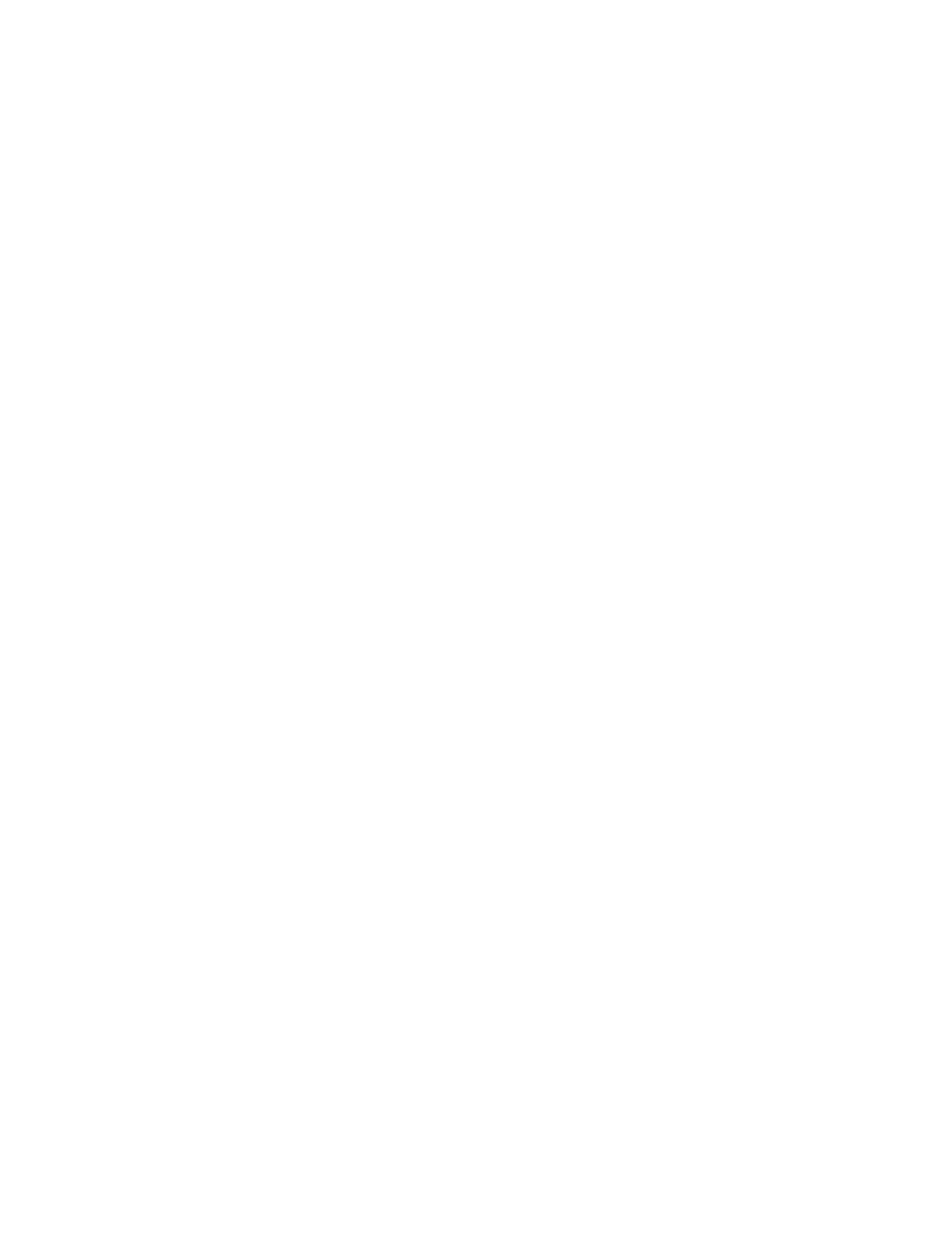
30
Simon XT TableTop Control Panel User Manual
Set clock
If the panel loses both AC and battery power, then upon restoring power the
system time will default to midnight and blink, indicating it has not been set
correctly. Your installer can set your system time to display in either 12-hour or
24-hour format.
Time of day format is HH:MMx
Where:
HH = 01 to 12 (12-hour format) or 00-23 (24-hour format)
MM = 00 to 59
x = a or p (12-hour format) or none (24-hour format)
To reset the clock, do the following:
Scroll up/down until the display shows Set clock and press Enter.
1. The display shows Enter code. Enter your master code with numeric keys and
press Enter.
2. Press Enter again.
3. The display now flashes the hours. Scroll up/down to set the hours and press
the Enter to accept.
4. The display now flashes the minutes. Scroll up/down to set the minutes and
press the Enter to accept.
5. The display is now flashing the AM/PM. Scroll up/down to set the AM/PM and
press Enter to accept.
6. The display now shows the current time, and stops flashing. Press Status
twice to exit.
Light schedules
The system will automatically turn certain lights on or off according to light
schedules you can define in menu item System programming > Light control >
Light schedules. See Light control (optional) on page 14.
To enable or disable scheduled lights, do the following:
1. Scroll up/down until the display reads Light schedules and press Enter.
2. The current setting will flash. Scroll up/down to toggle this option on/off and
press Enter.
3. The setting will stop flashing. Press Status to exit.
A clock icon appears in the display when scheduled lights are enabled.
