Using and offsite phone, Latchkey, System status – Interlogix Simon XT Tabletop User Manual User Manual
Page 22
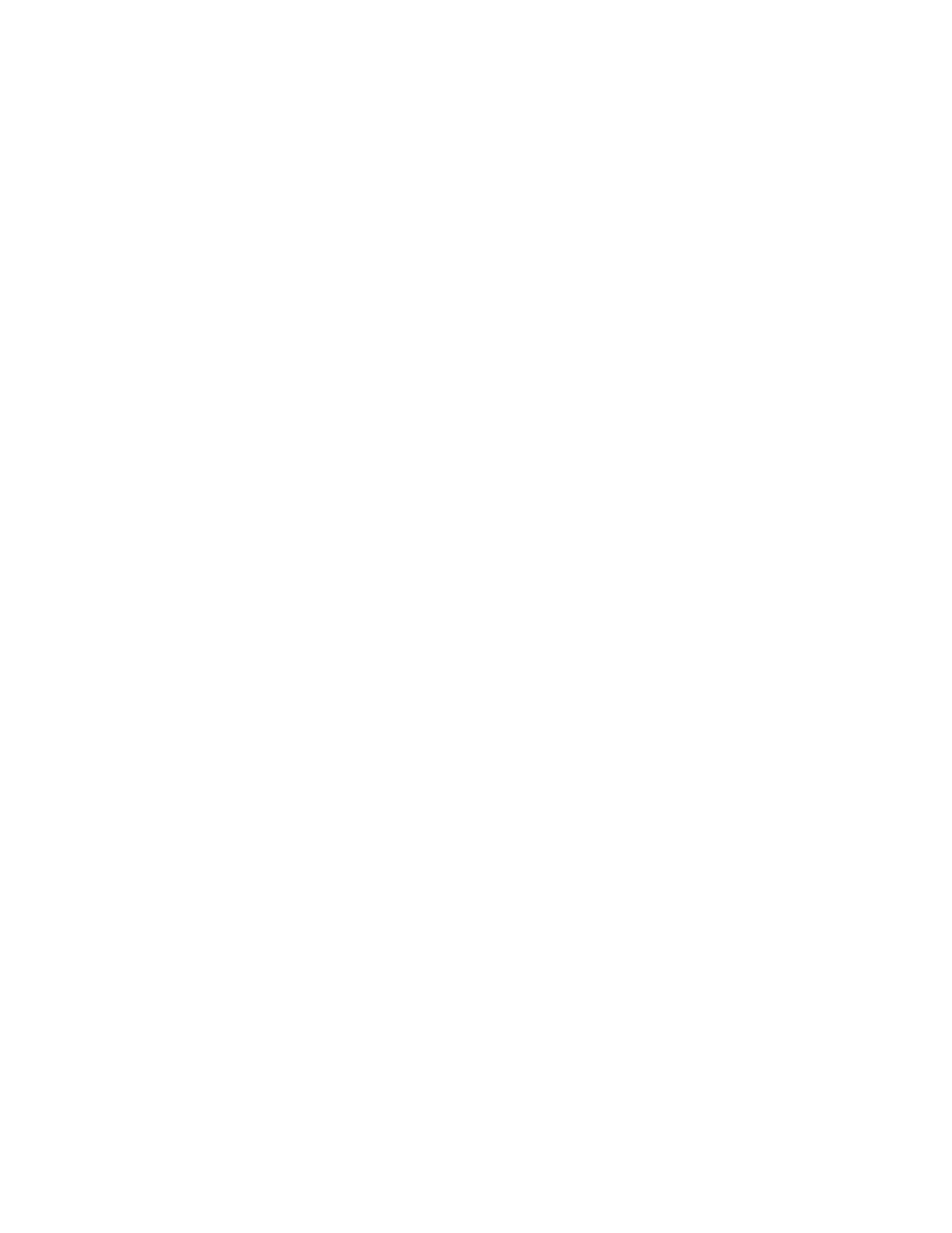
16
Simon XT TableTop Control Panel User Manual
Latchkey
Use the latchkey feature to notify you, via a remote phone, if a family member
does not arrive home at a predetermined time and disarm the system. When this
feature is active, a latchkey alarm is reported if the premises are not disarmed by
the programmed latchkey time. For example, if you set the latchkey time for 3:00
p.m. and the system is not disarmed by that time a message is sent to your
remote phone. The latchkey feature can be activated during arming if a latchkey
time is programmed.
To activate the latchkey feature, do the following:
1. Press Motions twice. If a code is required, enter your code after the first press
of the Motions button, then press Motions a second time.
2. The panel Motions light will blink and the exit delay will begin.
System status
Press Status (no code is required) to cause the system to display and speak the
following types of information:
• Alarm conditions
• Alarm history
• Trouble conditions
• Open sensors
• Bypassed sensors
Using and offsite phone
The Status button blinks when an active alarm exists. The Status button is lit
when an abnormal condition such as a trouble or open sensor exists in the
system.
You can clear certain status entries from the system (such as old alarm history)
by pressing Disarm after checking the status.
If enabled by the installer, you can control your panel remotely from an offsite
phone. The panel answers a phone call according to the dialing method
programmed by your installer.
After a certain combination of rings and pauses, the panel will answer the call
with the voice prompt Enter your code. You must enter the correct code to gain
access.
