AltiGen MAXCS 7.5 MaxOutlook User Manual
Page 76
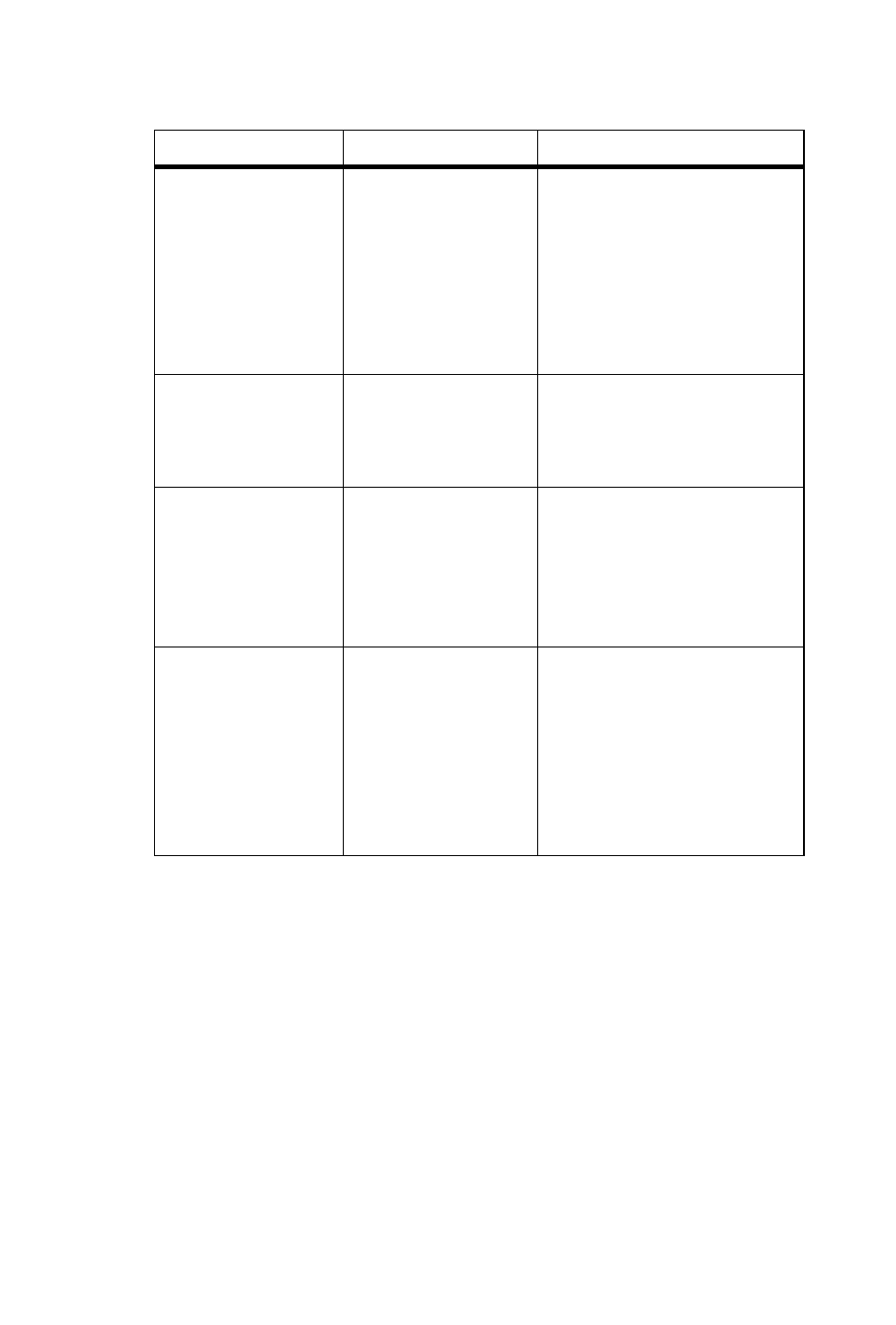
70
MaxOutlook Manual
Troubleshooting IP Connectivity from a Remote Location
If problems occur connecting to your company’s MAX Communication
Server from a remote location, they may be due to a failure to connect to
your ISP or due to firewalls at your office preventing direct access to the
MAX Communication Server.
As a test, you can choose Run from the Windows Start menu, then enter
Ping
where
to connect to. An example of the IP address format is 123.234.231.143
If you do not get a response, contact your LAN administrator for support.
Also, check to verify that the necessary ports are open.
Please register
AlpInterface.dll
(regsver32
AlpInterface.dll).
MaxOutlook uses
this dll to
communicate with
MAX
Communication
Server. It should be
registered in user
system.
Re-register this file. Type in
DOS command window,
regsver32 AlpInterface.dll
Change directory to
MaxOutlook directory, type
regsver32 AlpInterface.dll
You have entered
an invalid
password. Please
try again.
The password is
incorrect.
Enter your extension
password.
Cannot use “IP
Extension
integrated with
IPTalk.”
You tried to log in
with the IP
extension option
without being
assigned an IPTalk
License.
Confirm that your extension
is set up as an IP extension
with dynamic IP address
and that an IPTalk License
has been assigned.
The version of
MaxOutlook on
your desktop is out
of date.
The installed
version of
MaxOutlook does
not match the
version of MAX
Communication
Server
on the
system server.
Upgrade MaxOutlook to
match the current running
version of MAX
Communication Server.
Error Message
Description
Solution
