Monitoring the activity of other extensions, Choosing extensions to monitor, Reading the monitor list – AltiGen MAXCS 7.5 MaxOutlook User Manual
Page 48
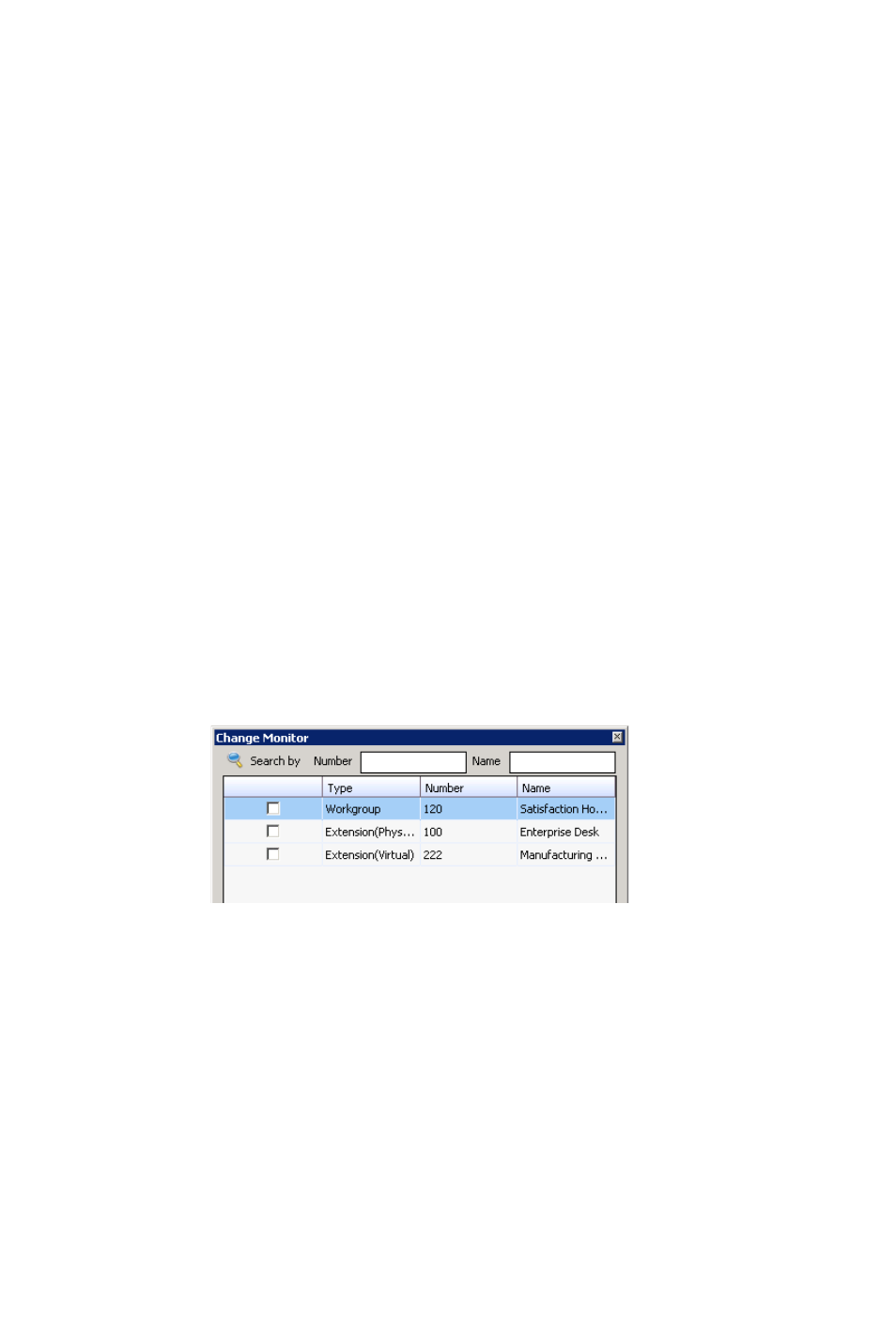
42
MaxOutlook Manual
If the extension name is configured for an extension, it is used to
match the search string. If the extension name is not configured,
then the extension number is used to match the search string for this
extension.
3.
Click OK to complete the forwarding.
Monitoring the Activity of Other Extensions
If your system administrator has configured your extension for monitoring
specific other extensions, you can monitor the activity on those other
extensions or view call history.
If you’re a manager, for example, you might monitor to determine whether
you need more resources in a busy environment. Or you might use
monitoring capability to cover calls for a co-worker, since you can click the
ringing phone icon in the monitor list and take the co-worker’s call.
Choosing Extensions to Monitor
To choose extensions to monitor:
1.
Click the Monitor tab, and click the Select Extensions button at the
bottom of the Monitor page. Extensions to which your administrator has
given you monitoring rights are listed here.
2.
Select the check boxes next to the extensions you want to monitor, and
click OK. If the list is long and you want to search, type a number or
name in the appropriate search box.
The extensions you select will be listed on the Monitor tab.
Reading the Monitor List
The monitor tab includes these fields: State, Extension, Name, Activity,
DND/FWD, Caller Name, Number, Department, Location, DNIS, and
Duration.
The state can be one of the following:
•
Idle — the extension is not in use
